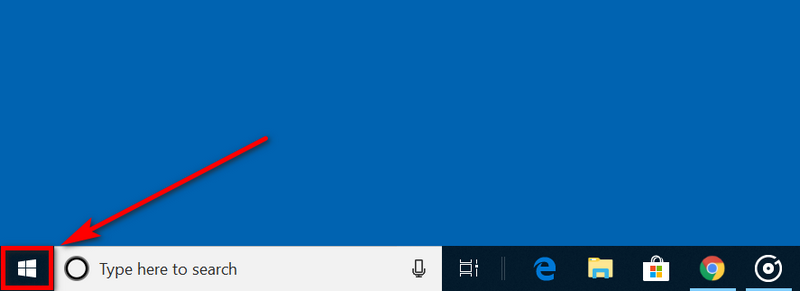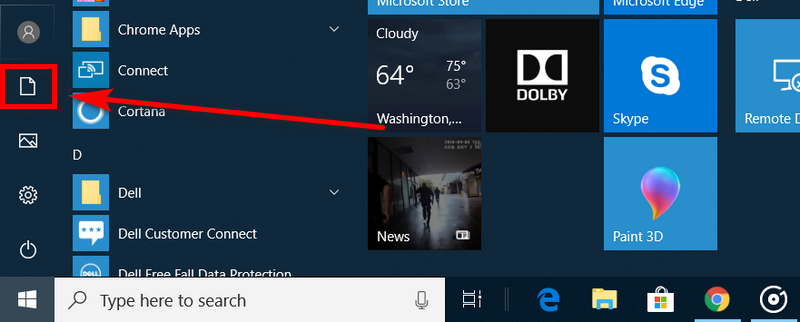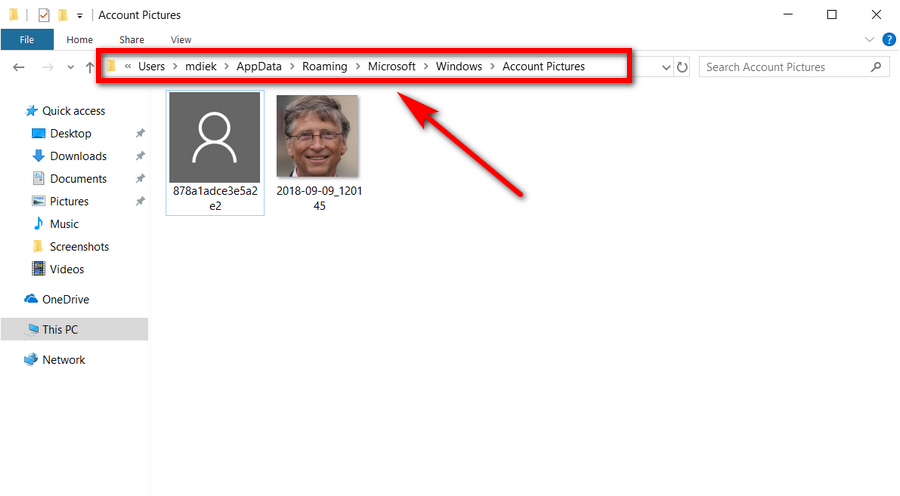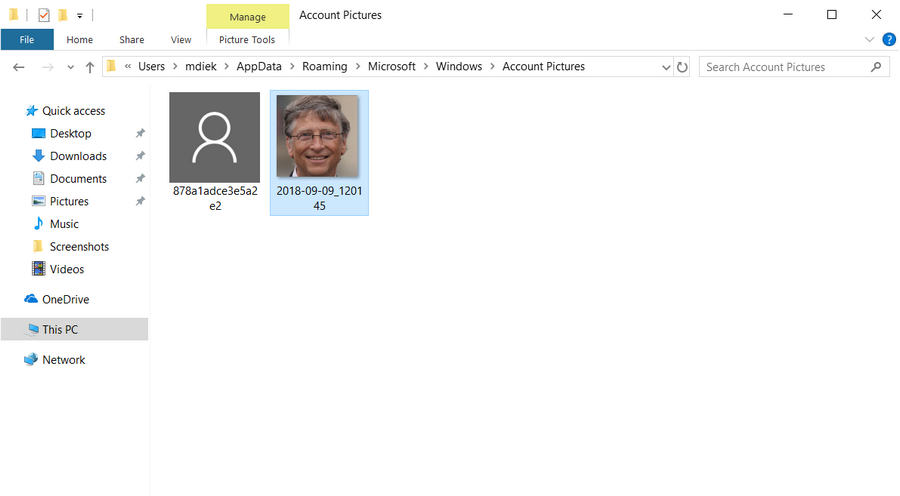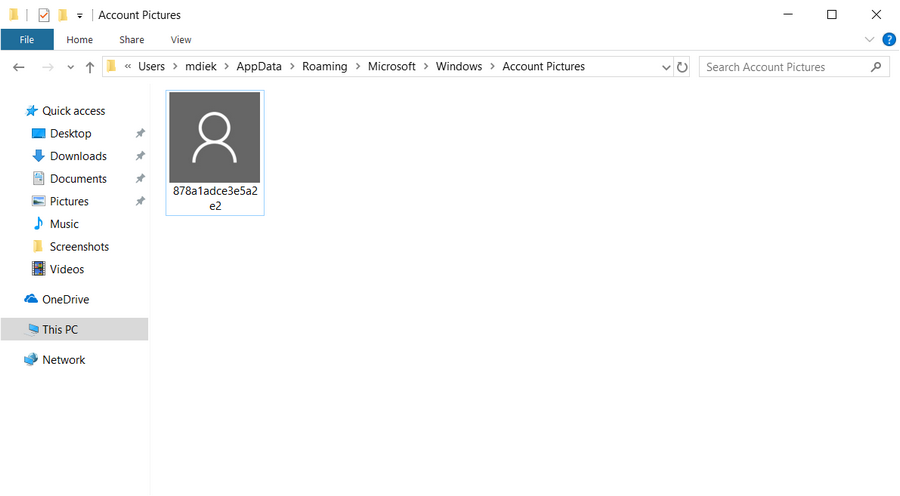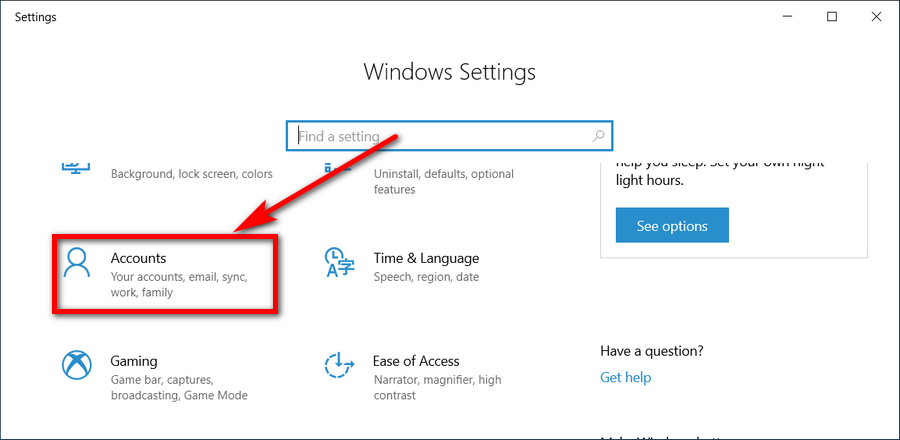Last Updated on February 25, 2024 by Mathew Diekhake
For as long as I’ve known myself, I’ve never enjoyed having to have pictures taken of me because I know I’m going to hate looking at them. I believe it’s because I’m not very photogenic. Others I’ve spoken to don’t believe that there is such a thing as being photogenic and not photogenic. If it isn’t to do with being photogenic, then perhaps it’s because my face is nowhere near-symmetrical, and when I look in photos, I get a fright because the photo is not what you would see in a mirror, it’s reversed. Whatever it is, I’ve typically stayed away from pictures of myself at all costs.
Then a while ago, I thought it would be more professional of me to show my face to the world when I do things like write how-to guides if ever my profile is in view, for example. So I uploaded a photo that I thought looked pretty good (or as good as I get), and I later showed it to my friends, and they generally strongly disagreed with what I thought was a good picture. Apparently, it was not even close to a good picture. They start telling me that I’m all out of proportion in the photo, and all sorts of things were wrong with it like me just looking damn well weird—and my reluctance to smile didn’t help. Now that these photos have been online for quite some time, I’m doing a complete 180 and getting rid of them. I’ll need to go back to the drawing board and adjust my radar on what consists of a good picture.
The hunt for a new profile picture on Windows on began—you might have noticed this when my picture was changing several times over the last few days. I decided to settle on the alien face from Alienware computers. Possibly a breach of copyright and one that I might need to change in the future, but for now, that’s what it is going to be.
Upon making the change to my profile picture on my user account page, I came across a problem: my old photo was sitting next to the new photo, and there wasn’t an easy solution for getting rid of the old one. That wasn’t going to work for me because it was showing the old photo that I didn’t want to be seen by the world anymore ( which was the point of removing the old photo.) If you have the same problem as I did, here is how to fix it.
How to Remove Old User Account Pictures in Windows 10
You can remove old Windows 10 profile pictures so they are no longer viewable from the Your Info page from File Explorer. Here is how you can do that:
1. Click on the Start button in the taskbar.
2. Click on the Documents icon that will then open up the File Explorer window.
3. Enter the %appdata%\Microsoft\Windows\AccountPictures path into the File Explorer’s address bar at the top of the window and then press the Enter key on your keyboards. You’ll then be directed to the folder in File Explorer that contains your images.
4. Highlight the image that you want to be deleted from the user account screen by clicking on it and then press the Delete key on your keyboards to have it removed.
5. Close the File Explorer window when you can see the images you wanted gone are no longer showing up in the folder.
6. Before doing anything else, log out of the account or reboot the computer and then log back in to your account or else you won’t see the changes take effect.
7. Once you are logged back in to your account, click on the Start > Settings link from the left pane.
8. Click on the Accounts icon from the Windows Settings screen.
9. It then opens up the Your info section that has your profile picture. The old one is now removed and only displaying the new one.
10. You’ll now only have the user account pictures that you wanted from the Your info page in the Settings app.
That’s all.
Related Tutorials
- How to Change Account Type in Windows 10
- How to Switch User Accounts in Windows 10
- How to Reset Password of Local Account or Microsoft Account in Windows 10
- How to Add/Remove PIN From Your Account in Windows 10
- How to Switch User Accounts in Windows 10
- How to Add and Manage New User Accounts in Windows 10
- How to Change Your Account Picture in Windows 10
- How to Change Account Username in Windows 10 When Signed In to Microsoft Account or Local Account