Let it be tutorials for YouTube or recording game-plays to your favorite game so that you can gloat in front of your friends, you need a screen recorder. What is a screen recorder? Well, it recorders whatever happens on your screen and turns it into a video. Yes, you don’t need a camera or anything else for that. It records everything from cursor movements to complex programing coding and beating that boss in level 12 of your favorite.
There are so many screen recorders out there in the market that offer you ton’s of functionality and customization. But they cost tons too. Living in the 21st century, most of the better things that we get our hands on are free. Be it mobile Apps or your complicated editing or programming software. Then should you send your money on getting a screen recorder. Let’s face it; what you most need from a screen recorder is to record the screen. Simple as that. But by the looks of it, the new Windows 10 update doesn’t have the in it. Or does it?
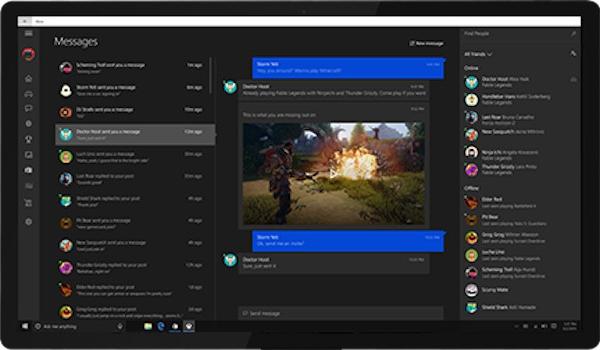
Well, it does.
As you already know that Windows have paired up with the Xbox when it released it’s Windows 8 update. That means that it now mingles with it some gaming perks as well. One of that perk is gaming-play recording and it is known as Game DVR.
I know what you are thinking. You probably think that this is an Xbox only feature, you’ll need to login to Xbox and it will only be active during a gaming
You are right. But not quite.
You see, the Game DVR is something that was deigned and place in the Xbox to record game-plays only. But experiments and tests have found that it works well with most of the other apps downloaded from the Store. It captures the window of your desired app, but it has limited functionality.
The Game DVR only records the window you are technically active in. This means that if you switch windows or you minimize it, it will stop recording right there. Because it is meant for game-play recording, of course. It won’t be able to record the Home Screen or the Lock Screen and some other system windows, like Task manager etc.
But on the good side, it works with most of the apps downloaded from the Store.
Using Game DVR to record screen
- Open the window you want to record and make sure that you are active in it.
- Press the Windows key and the G key together.
- The control bar of Game DVR will appear.
- If it asks that is it a game, then simply click Yes.
- Press on the red button to start recording
- You will see the time of the recording on the top right corner.
- Once you’ve done your deed, press the Windows and the G key again to make the control bar reappear.
- Click on the red button again to end the recording.
The video will be saved in the Videos folder. You can customize the video settings to your liking, but you need to have a Microsoft account for that. If you have one, log into the Xbox app and go to Settings. Now select Game DVR and you’ll see a list of things you can customize.
Happy recording!