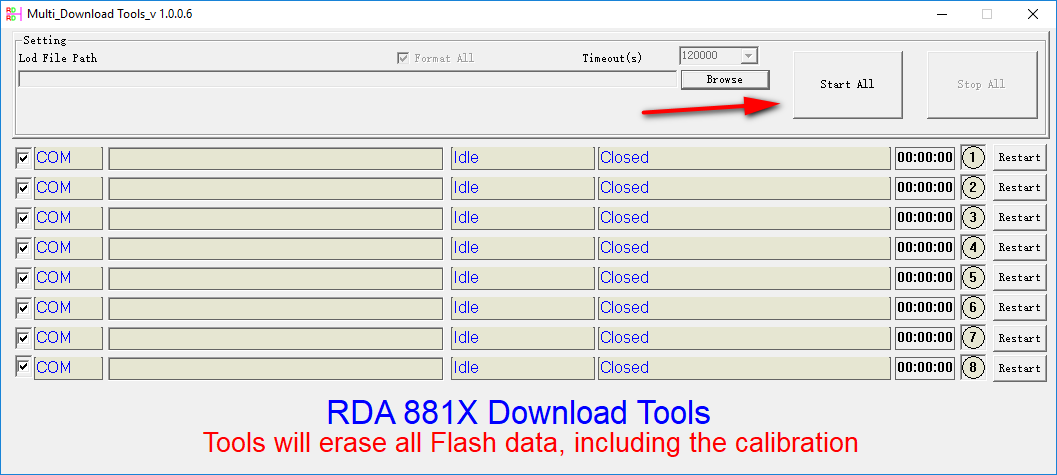Last Updated on June 9, 2022 by Mathew Diekhake
Here’s what you need to know to be able to flash an RDA bile file by using the Multi IEdownload Tool application.
Before you think about flashing firmware to your device you should make sure that the smartphone or tablet is sufficiently charged up, even if you think it’s going to be using USB charging. We recommend starting the flashing with no less than 75% battery charge left on your device.
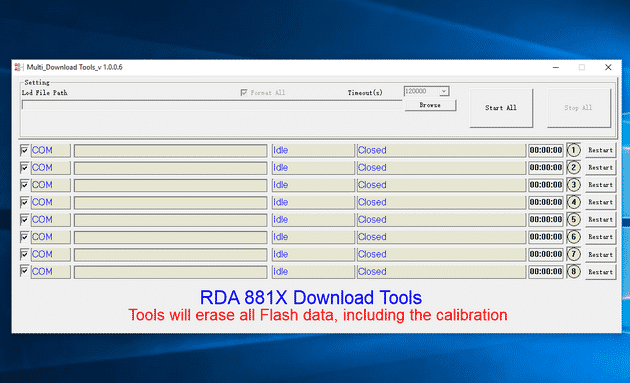
How to flash RDA Bin File Using Multi IEdownload Tool
You can install RDA bin files by using the Multi Download Tool. The Multi IEdownload Tool is a specialized tool that can flash RDA 881X based firmware files to the Android smartphone or tablet. Here is how you can use the tool:
Notes:
- Back Up Your Data. You should always back up your data before you begin flashing new firmware files to your smartphone or tablet. All of your pictures, music, videos, documents, etc. should be still on your device after you have updated the firmware, but you may need to restore the contacts and applications from a backup.
- Wipe Cache and Factory Reset. Some people claim that taking a factory reset is not necessary after updates, but at the very least you should wipe the system cache after installing new firmware. This way you can help eliminate any performance issues and battery draining bugs. Taking a factory reset is the best way of avoiding common problems many users face after applying software updates.
Before We Begin
- Make sure you have:
- A desktop computer or laptop that is running on a version of the Windows operating system (ideally Windows 10 but at least Windows 7).
- A USB data cable that allows you to connect your smartphone or tablet to the computer.
- The scatter loading file/files you want to flash to the smartphone or tablet.
- You need to install USB drivers on the computer that allows for your smartphone or tablet to connect with the flashing tool. Several drivers can achieve this. If the drivers in the tutorial do not work for your device, try getting in contact with your smartphone’s manufacturer via an official website or phone number, or use a driver that works for your mobile device’s chipset.
- We recommend backing up the smartphone or tablet before getting started. The SP Flash Tool is a reliable tool, but whenever you are installing firmware—regardless of the tool—it is possible you may want to restore the old version of your device. You can only do that from a backup.
- You need to download a version of the SP Flash Tool during the tutorial. You should always download the latest version of the tool. If that version does not work, try using an older version. Latest versions of tools have the best chance of being compatible.
1. Download the official OEM USB driver for your manufacturer onto your computer, or try using the Android USB driver or Universal ADB driver if your OEM is not listed.
2. Download the Multi IEdownload Tool and extract the file by right-clicking on it and then choosing to extract it from the menu.
3. From within the extracted folder, double-click on the Multi IEdownload Tool application so it opens up on the computer, and you can see its interface.
4. Click on the Browse button from the top of the Multi IEdownload Tool interface and then browse the computer for the RDA bin file that you are looking to flash.
5. With the Android mobile device turned off, connect it to the computer with its USB cable.
6. Click on the Start All button, and the flashing of the firmware begins.
7. Firmware flashing can take up to 15 minutes. During that time you might find your device rebooting. Don’t disconnect your device until you get the pass message from the Multi IEdownload Tool’s interface.
You can now disconnect your mobile device and continue using your computer if you like.
That’s all.
Take Into Account
Data Loss: You should back up all of your data before flashing firmware. You should find all your pictures, music, video, documents, etc. are still on your device after you’ve finished the installation, but other sensitive data such as applications that you’ve installed from Google Play and phone contacts will be gone unless you can restore them from a backup.
Compatibility: You can use the Multi IEdownload Tool on Windows-based computers. Including those that are running on Windows 10, Windows 8.1, Windows 8, Windows 7 and Windows XP.
RDA 881X Firmware Files: The Multi IEdownload Tool is a specialized tool that can flash RDA 881X based firmware files to the Android smartphone or tablet.
Official Tool: RDA Inc has developed the Multi IEdownload Tool.