OnePlus One is a great device for pro users. It has great hardware for every thing we need to do in Android phones. This phone has a 5.5 inches quad HD LTPS LCD capacitive display with a 2.5 GHz Quad-core Krait processor powered with a non removable 3100 mAh Li-Po battery. This phone comes with Android 4.4.2 Kit Kat version, and if you want to install CM 12 on it to give it a Lollipop touch. Stay tuned and read all parts of this article carefully to successfully install CM 12 on your OnePlus One.
You probably do not know that OnePlus One comes with CyanogenMod 11S OS and you are going to install CM 12 OS on it but still this installing process is illegal and not recommended by the manufacturer. As this process is illegal that means your phone’s warranty terms is going to violate and you can’t claim your phone’s warranty afterwards.
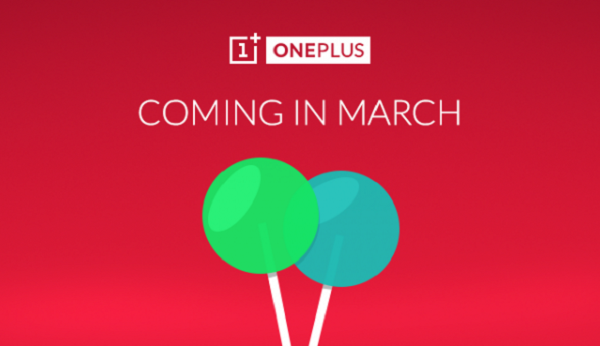
CM 12 is a replica of Android 5.0 Lollipop OS made by CyanogenMod team, it has all the features and interface as Android 5.0 Lollipop. But CyanogenMod team added some more features from itself to this ROM and make this ROM even more powerful. You can customize or boost your phone’s performance to an up level. Some of the features of this ROM are flash light toggle in quick settings, guest user, fast battery charge and many more.
You need a windows based PC and an OTG USB drive. Your phone should have unlocked boot loader and a custom recovery installed on it (TWRP recommended). Backup every single important file that you have on your phone because installing a new ROM on your phone wipe out all the data stored in internal memory of your phone.
Steps to install CM12 ROM on One plus one
- Download CM 12 ROM zip file from here (this is the main ROM which you are going to install on your phone).
- Download G apps zip file from here (this zip file contains Google related apps like You Tube, G mail, Play Store and more).
- Transfer these two zip files to that OTG USB drive.
- Reboot your phone to recovery mode, power down your phone and boot it by pressing and holding volume down and power key together.
- In recovery mode take a backup of full ROM first before going to install this ROM so if anything goes wrong during this process then you can easily get back to your previous ROM. To do that tap on “Backup” and just confirm the step.
- After backups done, come back to main menu and tap on “wipe” then confirm the step.
- After wipe’s done, come back to main menu and tap on reboot then recovery, during this reboot connect your OTG USB flash drive to your phone (do not reboot your phone to the OS mode cause this time you don’t have any OS installed on your phone).
- Go to Mount and tick on USB OTG.
- Now tap on install then choose zip from SD card and select the CM 12 ROM zip file from OTG USB drive and confirm to flash.
- After that install the G apps zip file in the same way.
- Now finally tap on reboot then system. This will boot your phone to OS mode.
Now enjoy a new boot animation and get ready to experience the sweetness of lollipop. If your phone stuck in boot loop then reboot your phone to recovery and wipe again but this time uncheck the system or you can restore your previous ROM back by restore option.
You can ask us for any assistance by posting them in comment section below.