Last Updated on April 1, 2017 by Mathew Diekhake
The Windows 8 introduces a lot of features that are inspired or identical to cell phone operating systems. One of them is the restore features. We all know that “press the power button long enough to restart” thing. Windows 8 has also introduced two new restore features in the operating system if you face any serious problems that have no solution other than restoring your windows. Because lets face it, it’s a machine and it will slow down eventually with the period of time as compared to when you first bought it. The reason being that you’ll be (hopefully) using it for your work and installing and uninstalling different applications and softwares. You the speed of stability of the Windows 8 will get affected and at some point annoy the better out of you. Moreover, the spreadsheets will get lags, your Photoshopping experience will get bumped and your multitasking will be affected.
Luckily, Microsoft knew that this was coming and have loaded within Windows two very handy features that help you restore the stability of your ‘laggy’ and slow operating system.
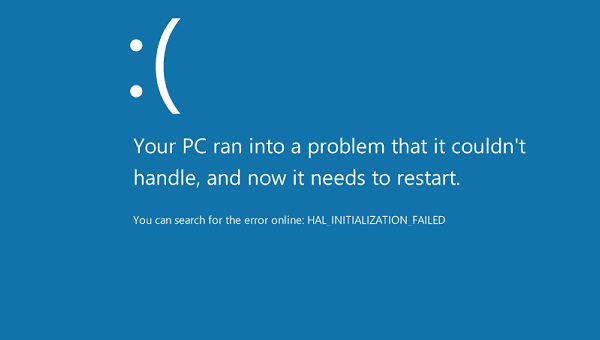
Before we begin
The two features introduced by the Microsoft are “Refresh” and “Reset.” Refresh, as the name suggests, refreshes your systems and cleans it of all undeleted files of deleted apps and restoring it to the factory settings. But, it will not delete your files or the apps that you’ve installed from the Windows Store. But, as it will restored the factory settings, it will delete any sort of app or software that you’ve installed elsewhere from the Store. But it does offer you a list of all the deleted stuff.
That’s likely not going to help a great many of people, though.
The second feature that they introduced is the ‘Reset”. Yes, it’s like the factory reset that you normally see on hand-held devices. It wipes off all your data, apps, music, photos, documents and whatnot, and restores the Windows to mint condition. This is going the hard way on Windows if it’s not behaving good. Microsoft completely wipes off the operating system and installs it all over again.
But where is it going to get the new Windows?
Does your tablet or laptop has a copy of the Windows pre-installed somewhere?
No. Probably not.
You need to manually provide a copy of the Windows 8. If you posses a retail copy of it, just place the CD/DVD in the PC and you’ll be good to go. But, if you have bought or upgraded it online, then you need to move the copy of the Windows 8 OS to a bootable USB or a CD/DVD. Burn it on the CD/DVD if you have to. Windows has the burning DVD function by default. This procedure is vital for both “Reset’ and “Refresh”
If you are resetting your window, it’s wise to back up your data somewhere.
Reset/Refresh The Windows 8 operating system and fix most errors
Once you’ve taken care of all that, follow these steps to Reset/Refresh the Windows 8
- Open the Charms menu. Press Windows key plus the C key to bring up the menu.
- Now go to Settings>Change PC Settings> General Settings.
- On the right side, you’ll see two options.
- One will be “Refresh your PC without affecting your files” and the other one will be “Remove everything and reinstall Windows”
- Select the function you want to carry out and then press “Get Started”
- Follow the on-screen instructions to get the task done.
