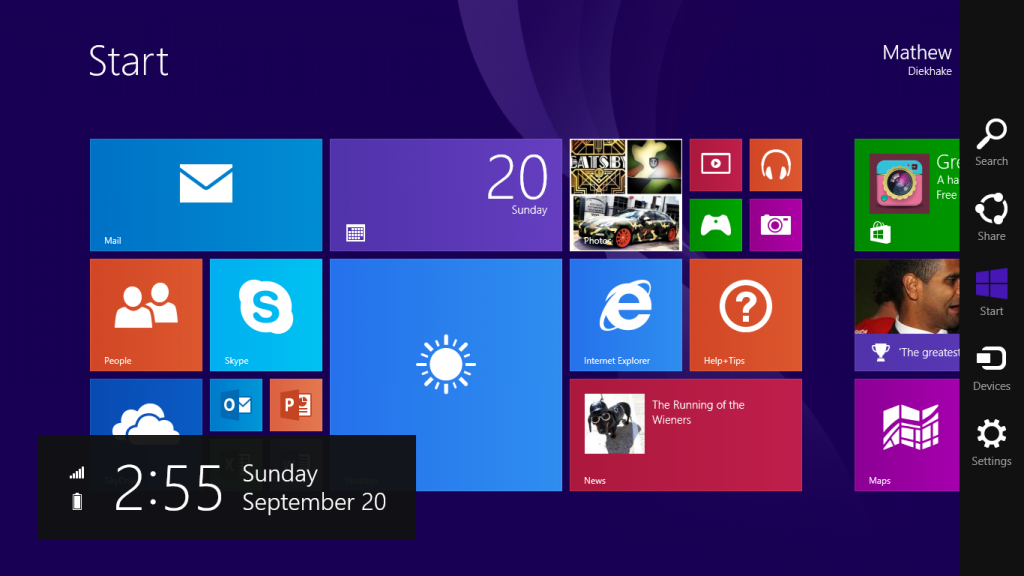The photos app live tile should be showing by default. That said, it is possible for you to disable it. If you have disabled the live tile for the photos app and would like to get it working again, here’s what you need to do:
Enabling the Photos App Live Tile in Windows 8 and Windows 8.1
1. Open the Photos application.
2. Use the Windows + C hotkey to bring up the Charms menu.
– those of you viewing from a Microsoft Surface tablet can wipe from the right side of the screen.You can see from my Microsoft Windows Surface tablet below:
3. Tap or click the mouse over the Settings option from the Charms menu.
The next screen works the same for Windows 8 and Windows 8.1
4. Tap the Options from the next screen.
5. Inside the Options, you will see “Shuffle Photos on the apps tile”. Toggle that option to the on position.
The key with this guide is opening the photos app first before you open the Charms menu. For example, opening the Charms menu if you are at the main screen will not result in the correct options menu showing up on the screen when you click/tap through from the Settings. Instead, you must start from within the Photos App, swipe/click for the Charms menu and then the Options. That will give you the correct Options screen.
That’s all you need. Now you will see your photos from the photos app continually change when you are looking from the homepage of the Windows 8 and 8.1 menu. Although, you can easily do the opposite too if you want to turn the options to the off position.