If you are partaking in any developmental work on the Android operating system and need to do that from a Windows computer you need to have the OEM USB Drivers installed on the computer before Android can do it. Anyone expecting to do some development work from a Mac or Linux computer does not need to install the OEM USB Drivers because the way those operating systems are made is different from Microsoft’s Windows.
When we connect our mobile devices to a computer running Windows and need to do things like transfer data, the Windows OS is designed to automatically download and install the required drivers to make that all possible. Those are also called USB Drivers but they are not the OEM USB Drivers. When we say OEM we are talking about Samsung in this guide that is about the Samsung galaxy Tab A 7.0 tablet.
The Samsung USB Drivers are required if you are going ot do developing like flashing a custom recovery, custom kernel, root the device or flash an official stock ROM from the Odin flashing tool. They are also required if you are planning on doing anything more traditional with developing like applications. If you plan on making changes to the software that is running on the Samsung Galaxy Tab A 7.0 tablet in any way then you need the drivers. The good news is that once you do have the Samsung USB Drivers installed on the computer they will stay there until they are deleted manually,so you shouldn’t have to keep having to install them time and time again.
Downloading and installing the Samsung Tab A 7.0 Pro USB Drivers on Windows PC
- Download the Samsung USB Drivers for the Samsung Tab A 7.0 Pro smartphone on the Windows computer.
- Click on the USB drivers file to download with the .exe on the button.
- Open the Windows File Explorer on your computer and locate the Downloads Folder.
- Double-click the mouse on the Downloads folder that is there and locate the USB drivers file.
- Without extracting anything, just click on the USB drivers file and the program will run.
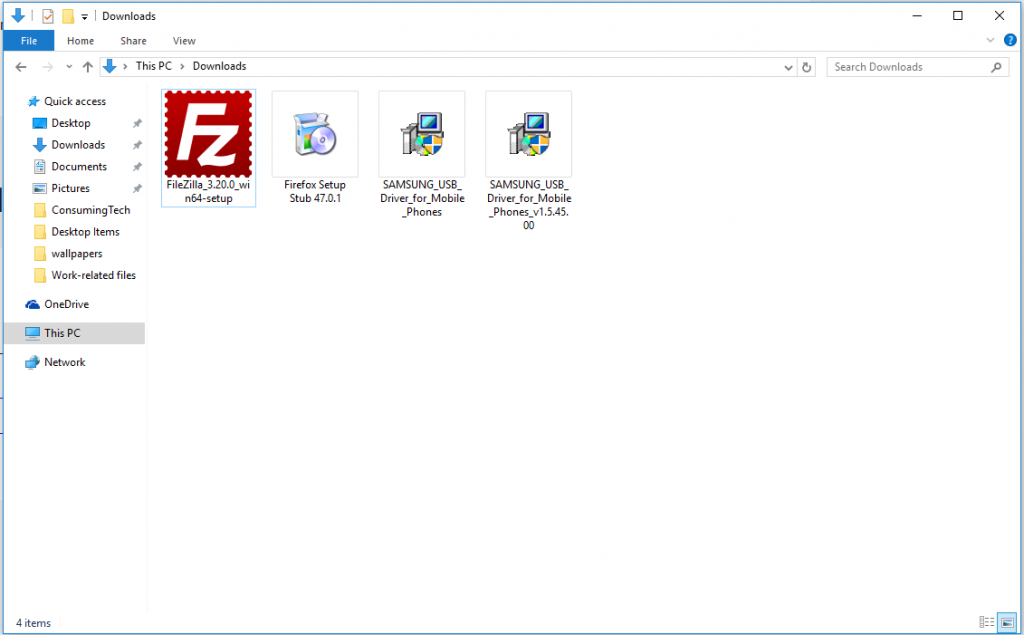
- Click on the Next button located toward the bottom of the following screenshot after you have read what is in the description.
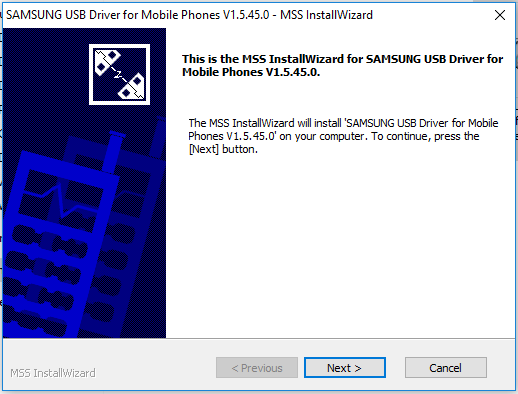
- Choose the correct language that is native to you and also your country of origin.
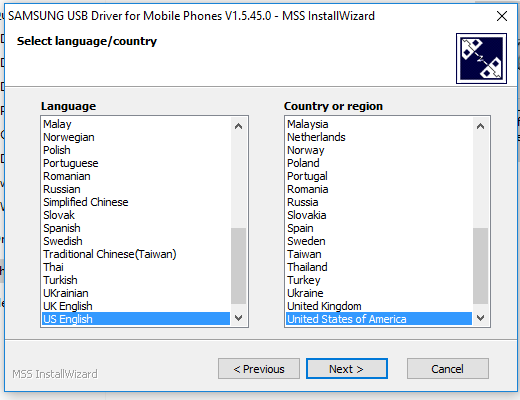
- Click on the Install button at the bottom of the following screenshot and the Samsung USB Driver instillation begins.
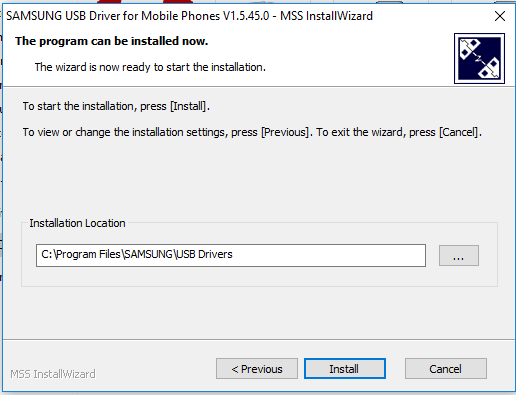
- Wait for the driver progress bar to reach the end and then the buttons will change.
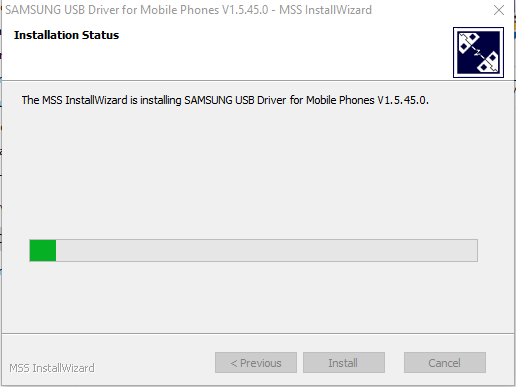
- Click on the Finish button.
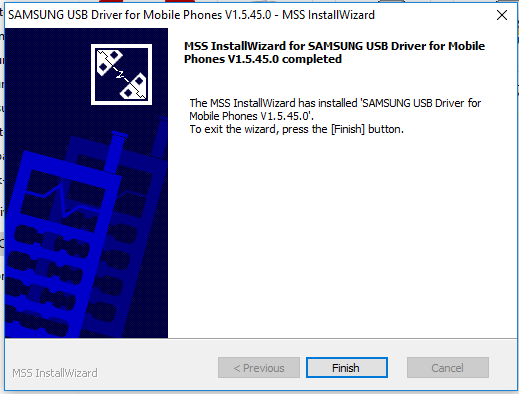
In conclusion, that is how to install the Samsung Tab A 7.0 Pro USB Drivers on a Windows computer.
