The Samsung USB Drivers are always necessary if you want to connect the Samsung Z3 Corporate Edition to the computer with the USB cable and then do developing. Many people love the Android operating system because it is based on open source much means anything who gets a hold of the source code can have a play around. It also means that it is very easy to do things like rooting the Android operating system, install a custom recovery, flash custom kernels and so on which can all be done from the Odin flashing tool on most occasions.
Moreover, the drivers are also necessary if you want to transfer data to and from the phone and the computer. That data can include pictures, videos, phone contacts, MP3 files, downloads, music files and other data. Think of the Samsung USB Drivers as the bridge to the connection that you want to make or as the phone line between people. Without the drivers, in the middle, the two devices cannot talk to each other.
Since the Samsung USB Drivers are only necessary to install on the Windows operating system and not anything like Linux or Mac, the Windows developers do their best to have Windows operating system doing all the work for you behind the scenes, So even though you always need the drivers, it usually tries to install them for you. It does this by working out what device it is that you have and then searching for the file. Once the file is found, it then downloads and installs them for you without you even lifting a finger. That is why most people can connect to a Windows computer and always transfer data like phone contacts, pictures and music files without any trouble.
However, there are times when Windows tries to search and cannot find the right file. There are also times when it will not search because the settings on the Windows operating system and not enabled for the searching to happen. Anyone who would like to check out of their Windows computer is enabled or disabled to install automatically device drivers can do so by navigating to the Control Panel and then clicking on the View devices and printers which are found under Hardware and Sound. Next, right-click the device (your computer) and select Device installation settings.
Anyone who has checked the Device installation settings area and it does show that it should be working automatically and is getting an Unknown Devices message from the Device Manager needs to install the drivers manually using the guide below. Moreover, anyone who is trying to do developing or using something like the Odin flashing tool and it is not working also needs to follow the guide below.
Downloading and installing the Samsung Z3 Corporate Edition USB Drivers on Windows PC
- Download the Samsung USB Drivers for the Samsung Z3 Corporate Edition smartphone on the Windows computer.
- Click on the USB drivers file to download with the .exe on the button.
- Open the File Explorer and locate the Downloads Folder.
- Double-click on the Downloads folder and fine the USB drivers file.
- Without extracting anything, just click on the USB drivers file and the program will run.
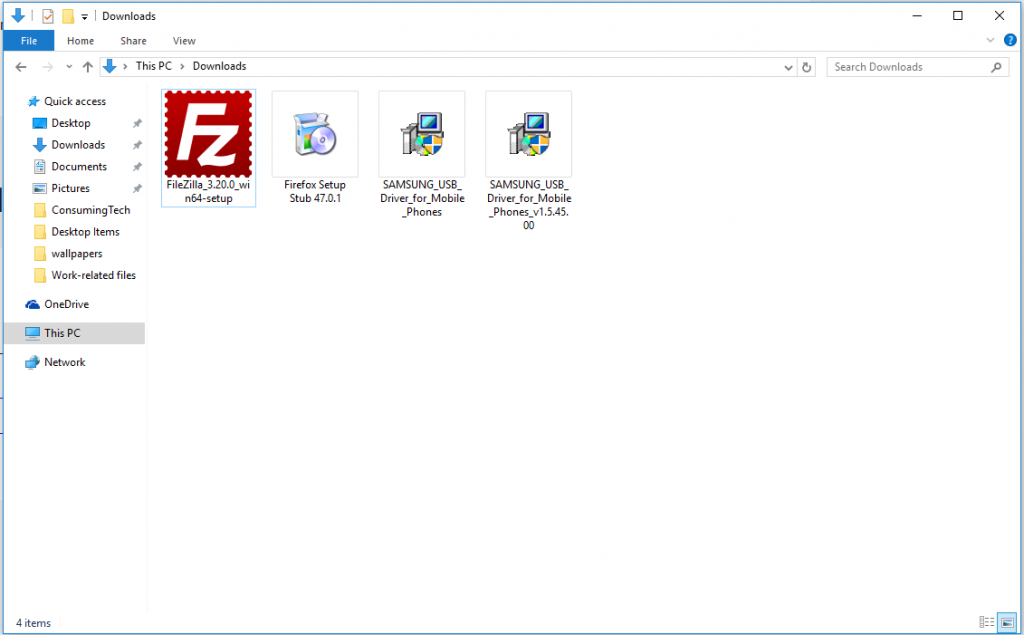
- Click on the Next button available at the bottom of the screenshot.
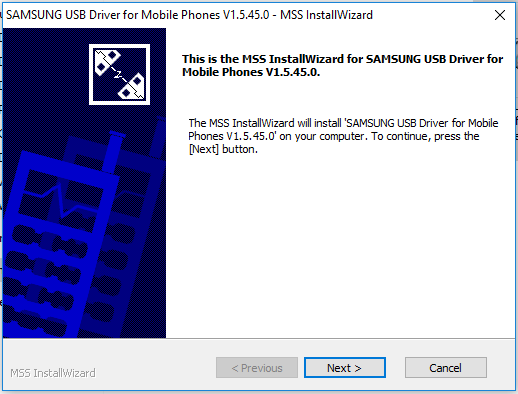
- Choose the language that you speak and the country that you live in from the following screen.
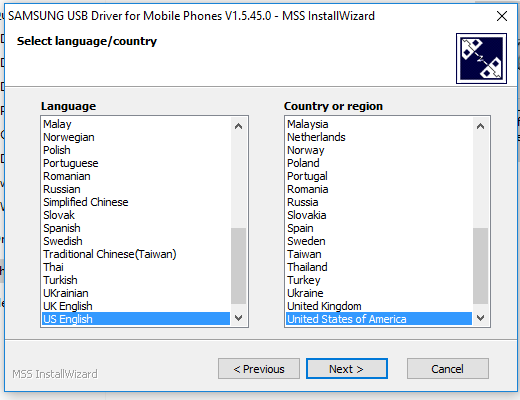
- Select the location that you would like the Samsung USB Drivers to be installed on the computer. Leave it with the default setting if you don’t have a preference. Click on the Install button after you had made the choice.
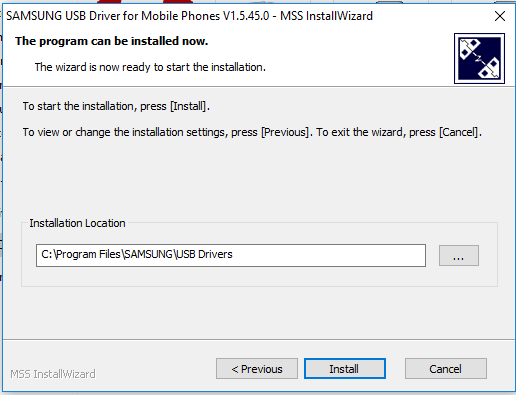
- Wait for the progress bar (the green bar at the bottom of the screen) to reach all the way over at the 100% mark.
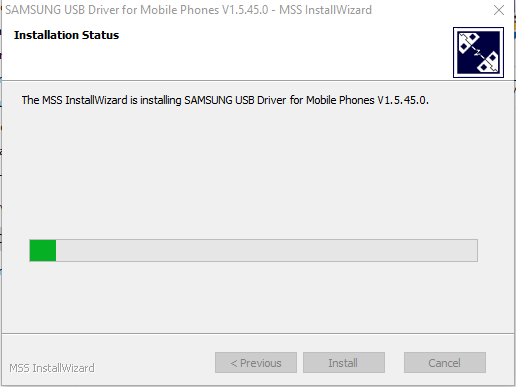
- Click on the Finish button and the installation is complete.
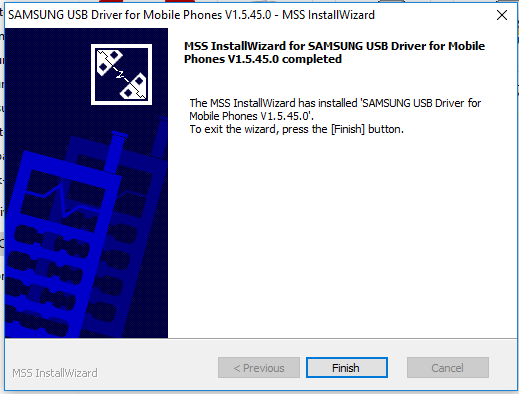
In conclusion, that is how to install the Samsung Z3 Corporate Edition USB Drivers on a Windows computer. You can now connect the Samsung Z3 Corporate Edition smartphone to the computer and do some developmental work or transfer data to and from the computer and phone.
