Is your Windows operating system giving you an Unknown Device message? Are the phone’s pictures and files refusing to transfer? Alternatively, is the app you are trying to use isn’t detecting your Samsung Galaxy J2? These are all common indications of the Samsung USB Drivers not being installed.
The story behind the USB Drivers can be a bit confusing so we are trying to explain it as best we can while keeping it short. The way Windows operating system are designed, there always needs to be drivers helping bridge the connection between a mobile device and the computer. Without the drivers doing simple things like transferring pictures, music and using something like the Odin flashing too;l is not possible.
The truth is that other operating systems such as Apple’s Mac OS X and Linux distributions are different to Windows, and they do not need drivers ta all. It is likely one of the reasons Windows prefers to take care of much of the work related to drivers for you, so you do not have to think about it as a burden. Knowing that, you might be interested in learning that Windows always tries to understand what device you have just connected to the computer with the USB cable and it even attempts to install the right drivers for that device. The only exception to this is if the Windows operating system has this option disabled and not enabled. By default though this feature is always enabled so that it does.
If you feel like you might have accidentally turned the drivers feature off you can verify if that is true by navigating to the Windows Control Panel. When you get there, click on the View devices and printers under the Hardware and Sound. Now right-click the touchpad or mouse device that represents your computer itself and select Device installation settings. If the setting is automatically on and you are not able to transfer data, then you can install the Samsung USB Drivers manually and try again. Moreover, if you are trying to do develop and it is not working you should also try installing the Samsung USB Drivers manually, and it works. That includes people who seek to use the Odin flashing tool for rooting needs, custom recoveries or even just flashing an official stock firmware build number from the Sam Mobile website.
Downloading and installing the Samsung Galaxy J2 2016 USB Drivers for Windows PC
- Download the Samsung USB Drivers for the Samsung Galaxy J2 2016 smartphone on the Windows computer.
- Click on the USB drivers file to download with the .exe on the button.
- Open the File Explorer and locate the Downloads Folder.
- Double-click on the Downloads folder and locate the USB drivers file.
- Without extracting anything, just click on the USB drivers file and the program will run.
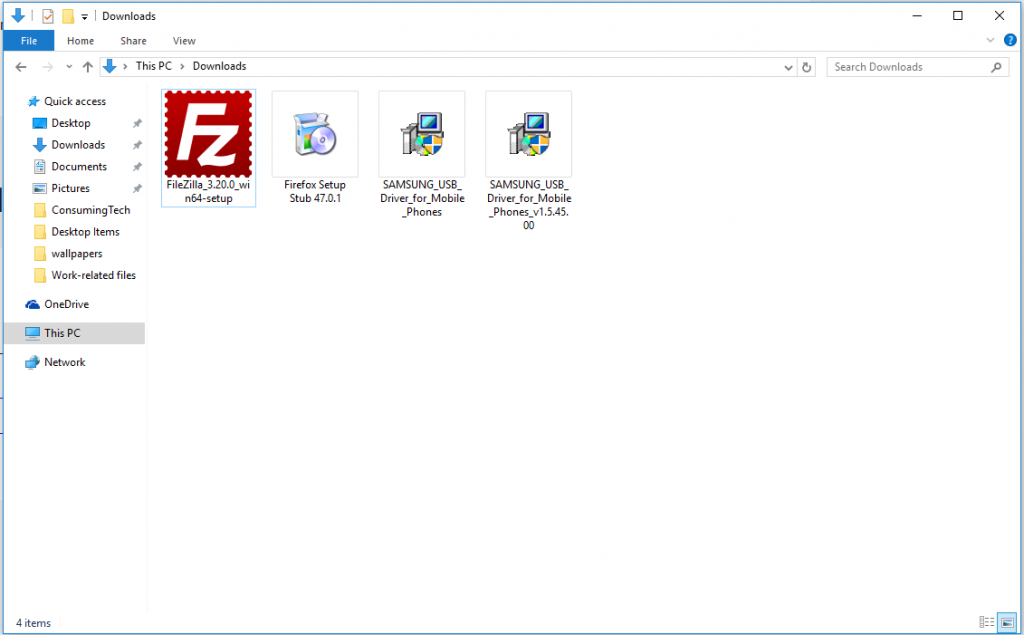
- Click the mouse on the Next button at the bottom of the main screen to begin the driver installation.
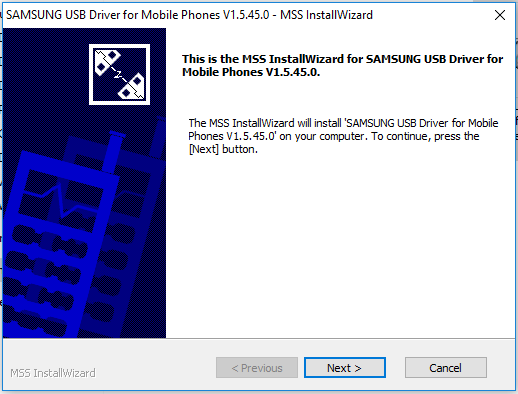
- Make sure you choose the right language and the country that you are from and then click on the Next button once you have made your selections.
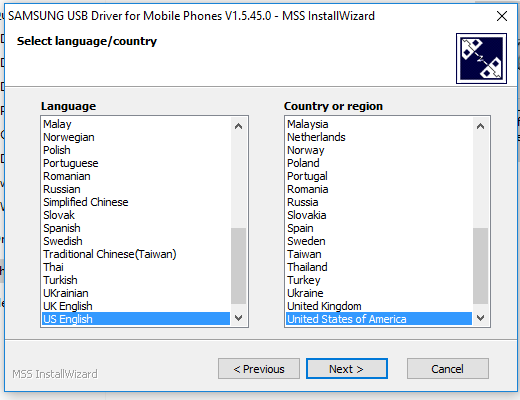
- Choose the file path for the Samsung USB Drivers to be stored on the computer or leave the option as default if you don’t have any idea. Click on the Install button when it is complete.
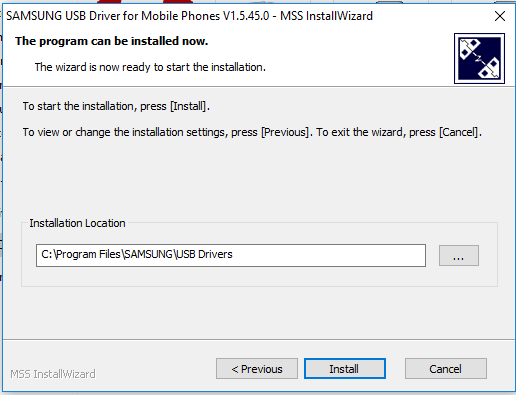
- You can watch the installation status by observing the green bar making its way across the screen. Do not touch anything until it completes. You may continue browsing the internet while you wait.
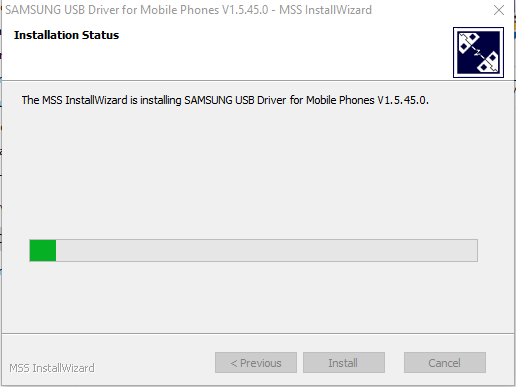
- Click on the Finish button when the button appears on the screen.
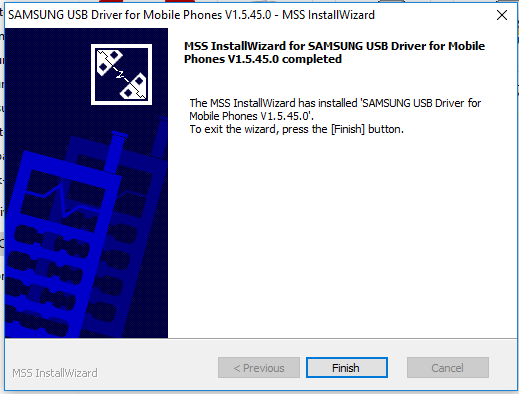
In conclusion, that is how to install the Samsung Galaxy J2 2016 USB Drivers on a computer that is running a version of the Windows operating system. The Samsung Galaxy J2 2016 smartphone can now connect to the computer with the USB cable and have data transferred to and from the computer and the device. Moreover, developers can also make use of the Android software now.
