If there are any developers among you, then you need to install the Samsung USB Drivers on the Windows computer before the Samsung Galaxy J2 Pro smartphone can connect to the computer with the USB cable and communicate through that USB connection.
There are also times when loads of people want to connect the Samsung Galaxy J2 Pro smartphone on the computer and just do simple tasks like transfer music and video files to and from the computer and the phone. The Windows operating system has to install the device drivers for these jobs too, but it does it automatically without you having to do anything. Windows is programmed to make use of the Windows Update center and download the drivers for the device that it thinks you have just connected to the computer with the USB cable.
When the Windows operating system is installing the device drivers, it usually works for doing jobs like transferring data from the phone such as pictures, videos and music files. However, when developers want to do things like flash files using the Odin flashing application it probably still does not work. Developers need to install the Samsung USB Drivers manually for the Odin flashing tool to work and then once they have the same drivers should continue to work for a long time. Moreover, anyone who is trying to transfer data but Windows is not able to download the USB drivers for the device on the computer can also install the same Samsung USB Drivers file and it allows for the communication between the smartphone and the computer.
The Windows PC is always programmed to search and download the right drivers for your smartphone by default unless that option has been disabled from the settings. By default it usually always on from the Device manager, but if you would like to take a look because you think someone might have changed the settings, you can do that also. The first thing you need to do is open the Control Panel and click on the View devices and printers. You find it available under the Hardware and Sound. Once there, right-click your device and select Device installation settings. If you can see that “Yes, do this automatically (recommended)” or the “Always install the best driver software from Windows Update” is turned on then, you know that it is set to work already automatically.
Downloading and installing the Samsung Galaxy J2 Pro USB Drivers for Windows PC
1. Download the Samsung USB Drivers for the Samsung Galaxy J2 Pro smartphone on the Windows computer.
2. Select your device from the drop-down menu.
3. Click on the USB drivers file that becomes available to download with the .exe on the button.
4. Open the File Explorer on Windows and locate the Downloads Folder.
5. Double-click on the Downloads folder that is there by default and locate the USB drivers file.
6. Without extracting a file, double-click on the USB drivers file and the program will run.
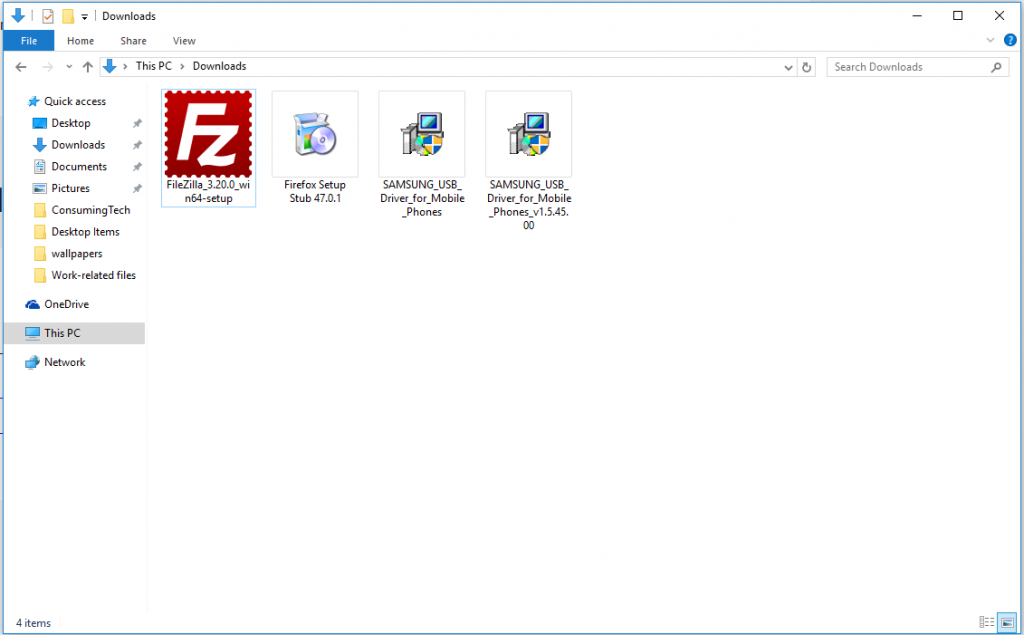
7. Click on the Next button that is there at the bottom of the screen to begin the Samsung USB Driver installation.
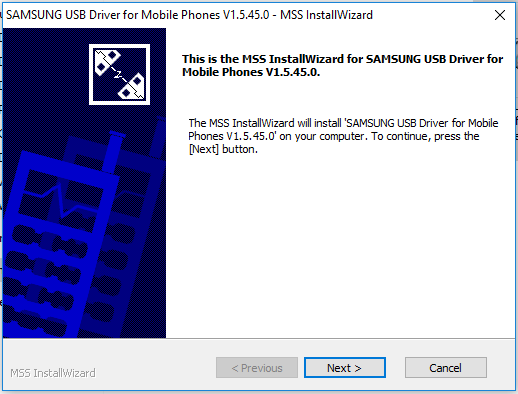
8. Be sure to choose the correct language that you know how to understand and also the country that you live in so that it can be specific about the version of English that it shows.
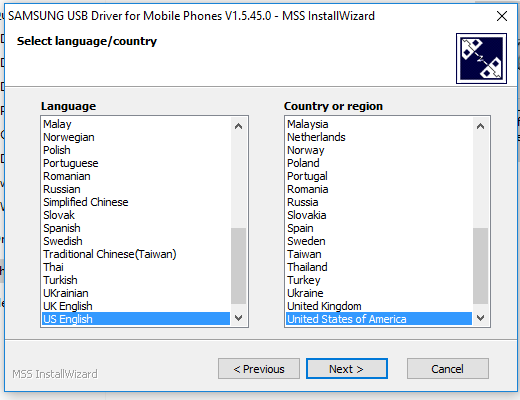
9. Choose where about you want the Samsung USB Drivers file to end up on the computer. Leave the path as the default options on the C:// Drive if you don’t know and then click on the Install button.
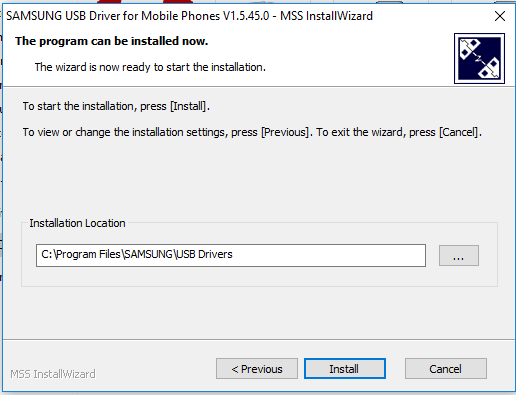
10. The green progress bar now shows up on the display. Wait until it reaches all the way to the other side and then the driver installation is complete and the screen changes.
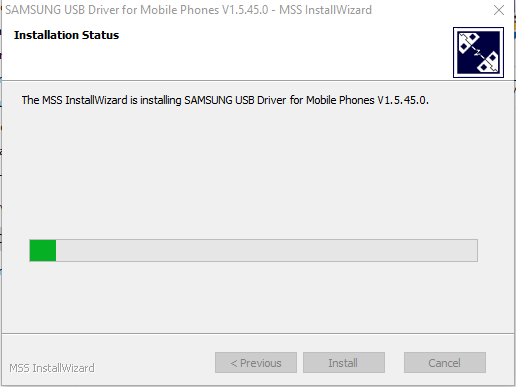
11. Click on the Finish button at the bottom of the display.
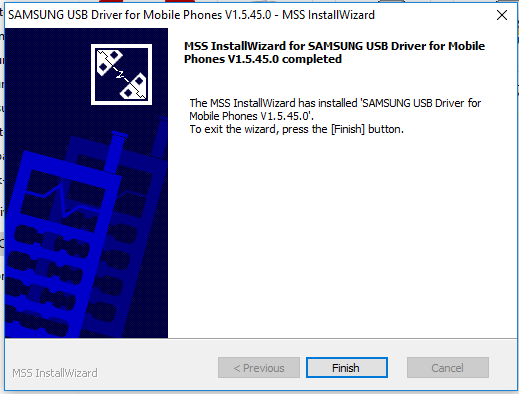
In conclusion, that is how to install the Samsung Galaxy J2 Pro USB Drivers on a computer that is running the Windows operating system. The Samsung Galaxy J2 Pro smartphone can now connect to the computer with the USB cable for as long as you have the drivers installed and the data can be transferred. Moreover, developers can now do things like run the Odin flashing tool and have the device connect.
