Last Updated on November 19, 2019 by Mathew Diekhake
Developers routinely connect to a computer with their devices because that is where lots of the developmental work is done. You get an Unknown Devices message on the computer if you are running a version of the Windows operating system, and Windows is unable to work out what device it is that you have connected to the computer and download the required drivers to have it running.
Windows computer always needs a USB Drover which acts as the bridge connection between the mobile device (in this case the Samsung Galaxy J Max smartphone) and the computer.Other operating systems such as any of the Linux distributions and the Mac OS X machine do not need any USB Drivers. That would make Windows a bit of pain, so Windows automatically is programmed to look after this for you. Once you connect a smartphone like the Samsung Galaxy J Max to the computer with the USB cable, that computer will automatically try to understand what device just connected and download the required drivers for it without you having to do anything. It does this with the help from its Windows Update center.
However, if the Windows Update cannot manage to locate the drivers that make your device work, then you need to install the drivers manually instead. Likewise, if you are a developer and running something like the Odin flashing application and when connecting the smartphone or tablet to the computer the Odin flashing tool does not automatically detect the device, you need to install the Samsung USB Drivers manually then too.
There is one exception to that rule, and that is if the Windows operating system has the settings that automatically installs the drivers disabled. The setting usually comes enabled by default, but sometimes people change the settings. If anyone is interested checking it out, you can navigate to the Control Panel and click View devices and printers under Hardware and Sound. Right-click the device that represents your computer itself and selects Device installation settings. From the next screen, you should see one of the following options: “Yes, do this automatically (recommended)” or “Always install the best driver software from Windows Update” for it to mean that it is currently set to install the drivers automatically.
Once you have determined that the drivers should be automatically installing, and they are not working, it’s time to download the file manually instead. Downloading and installing the file yourself is very easy and doesn’t require having to do anything from the Device manager like if we were to do it from the computer options. We don’t even have to extract a file this time.
Downloading and installing the Samsung Galaxy J Max USB Drivers for Windows PC
1.Download the Samsung USB Drivers for the Samsung Galaxy J Max smartphone on the Windows computer.
2. Click on the USB drivers file with the .exe on the button to download.
3. Open the computer’s File Explorer from the Start menu and locate the Downloads Folder.
4. Double-click on the Downloads folder so it opens and find the USB drivers file.
5. Without extracting the file, just click on the USB drivers file and the program will run.
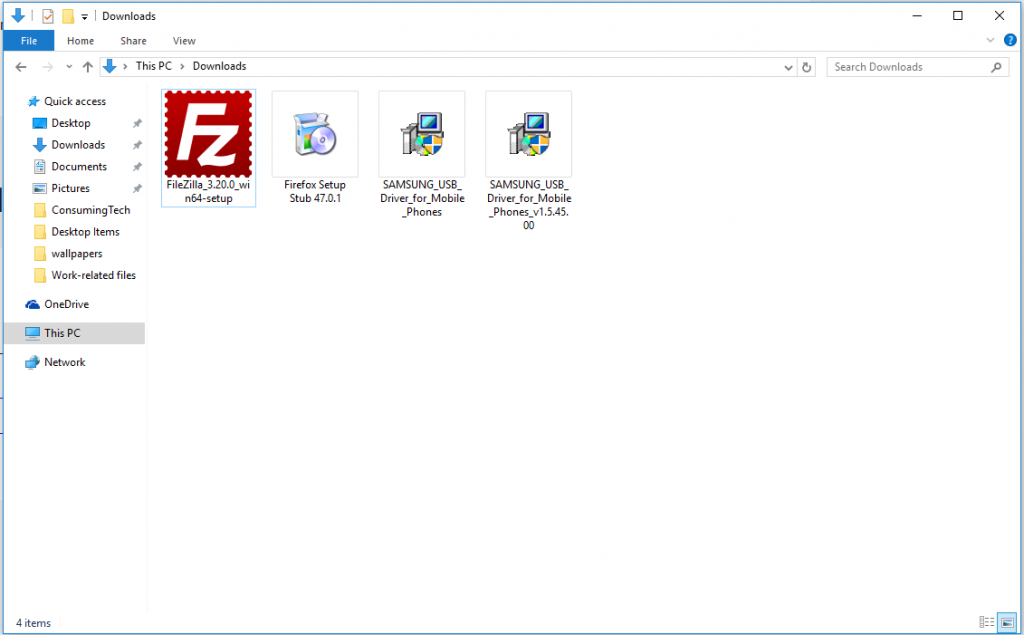
6. Click on the Next button for the installation wizard for the Samsung USB Drivers to begin.
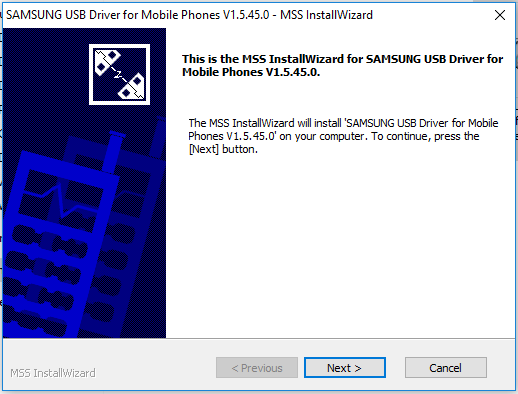
7. Make sure to choose your language and country from the following screen and then click on the Next button when you have done that.
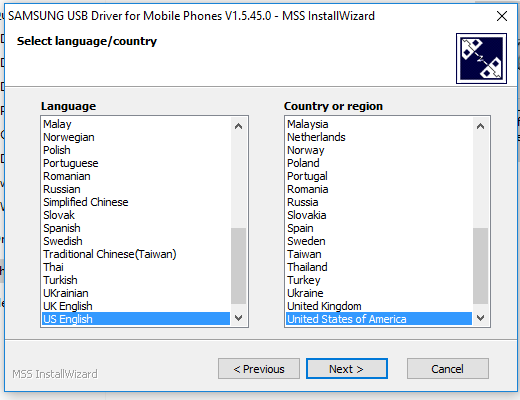
8. The following screen is letting you know that the drivers can be installed now and wants you to pick a download location on your computer which will host the file. Leave it as the default option that is suggested for you if you don’t have any preference. Click on the Install button when you have made your decision.
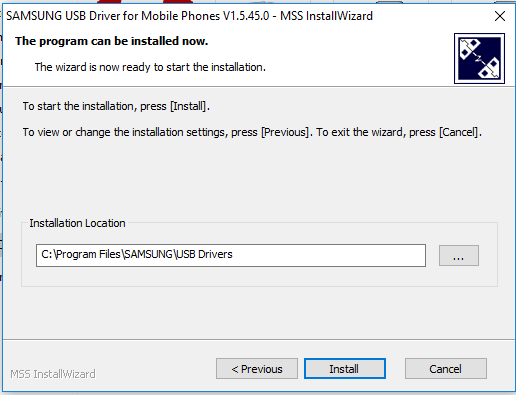
9. The next screen shows that the Samsung USB Drivers are being installed on the computer, and it is complete as soon as the green progress bar makes its way across the screen to the 100% full mark.
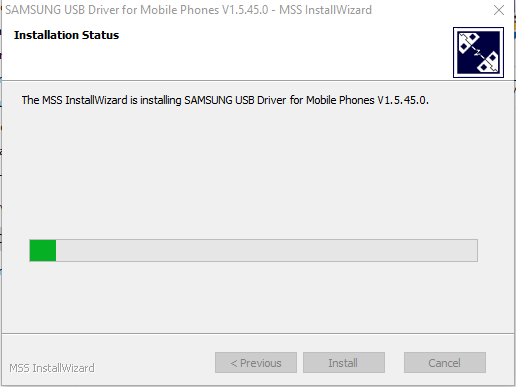
10. Click on the Finish button when the button comes up on the display.
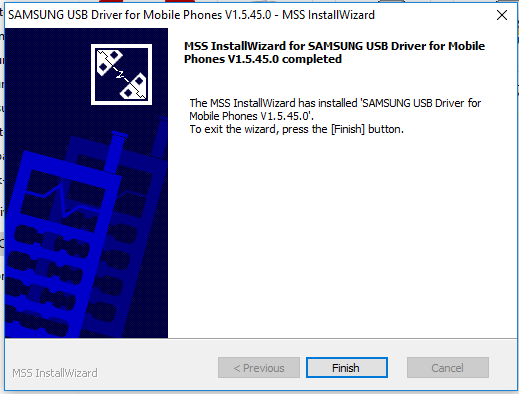
In conclusion, that is how to install the Samsung Galaxy J Max USB Drivers on a computer that is running on any version of the Windows operating system. Now Samsung Galaxy J Max device owners can connect the smartphone to the computer and transfer any data. Additionally, developers can make use of the smartphone when it is connected to the computer now also.

