AutoPlay and AutoRun are the two features that have been the part of Windows since Windows XP. AutoPlay opens up a menu when you insert a removable device with your computer asking you what to do with its contents. AutoRun, however, automatically plays the media when you insert the disk inside your computer. Both of the features are very handy and useful at certain occasions. But you might want to reconsider the, You see, these two features are virus magnets because of the way they work. Enabling these two features gives a higher probability to your PC of catching a virus. Now no nobody wants their PC infected, do they?
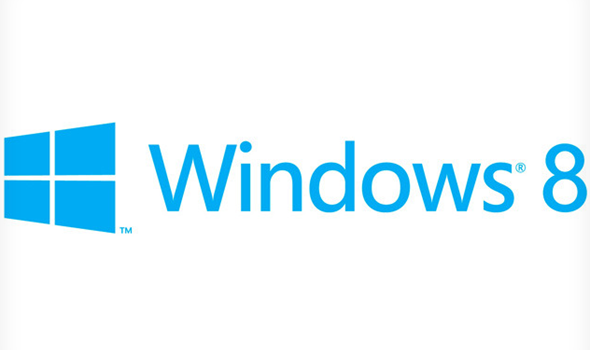
So this question pops up in your mind, “How am I suppose to disable this feature? Isn’t it by default?” Well… no. And yes, we here at TechChomps have found a way to disable this feature and put your life at ease. Just follow these steps and you’ll be good. Although they do disable the feature and prevent the possible threats, always be careful in inserting whatever you are inserting for connecting your PC with. Stay safe.
Disabling the AutoRun and AutoPlay features in Windows 8
- Press the Windows key and the W key together on the keyboard.
- In the search box, type “AutoPlay”
- Select AutoPlay that appears on the left.
- First off, uncheck the box that says “Use AutoPlay for all media and devices”
- To make sure that the AutoRun feature is disabled too, go through the list of Removable devices and make sure that all of them say “Take no action”
- If otherwise, open the drop down menu and click on the “Take No Action” Option.
- Done! You are done and good to go.
If you have any questions, drop them down in the comments section below. Subscribe to TechChomps for news, reviews, updates and guides.