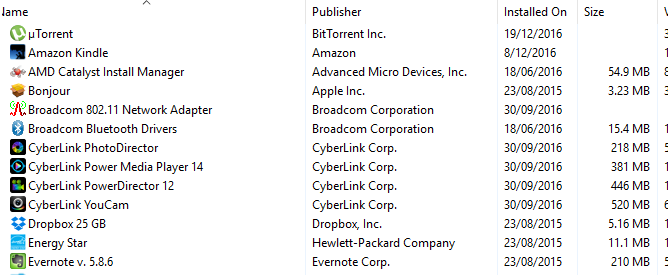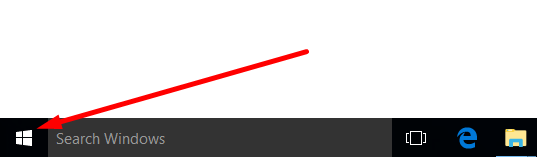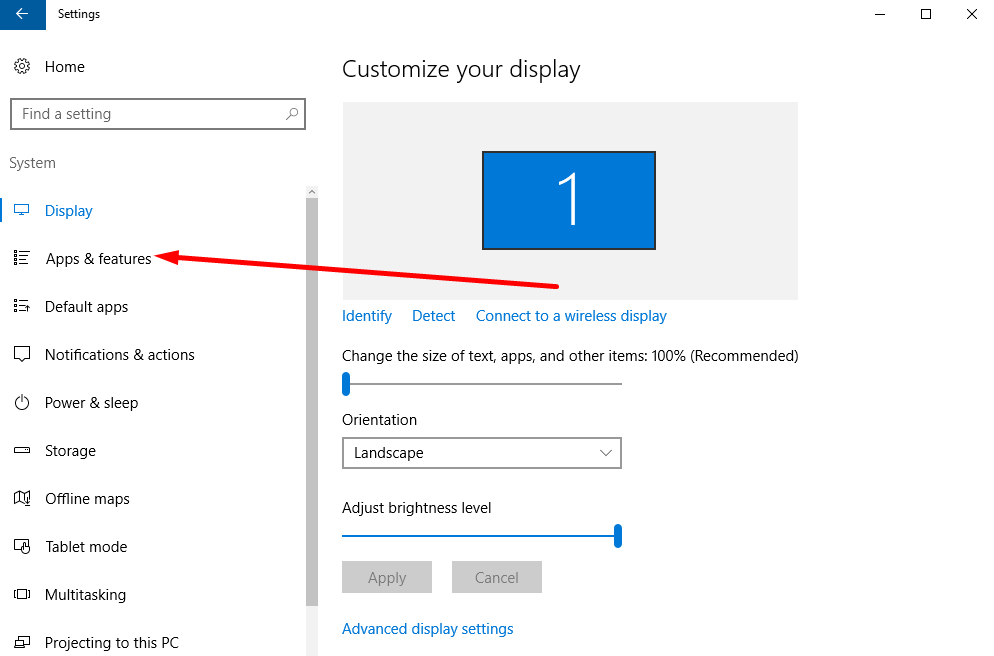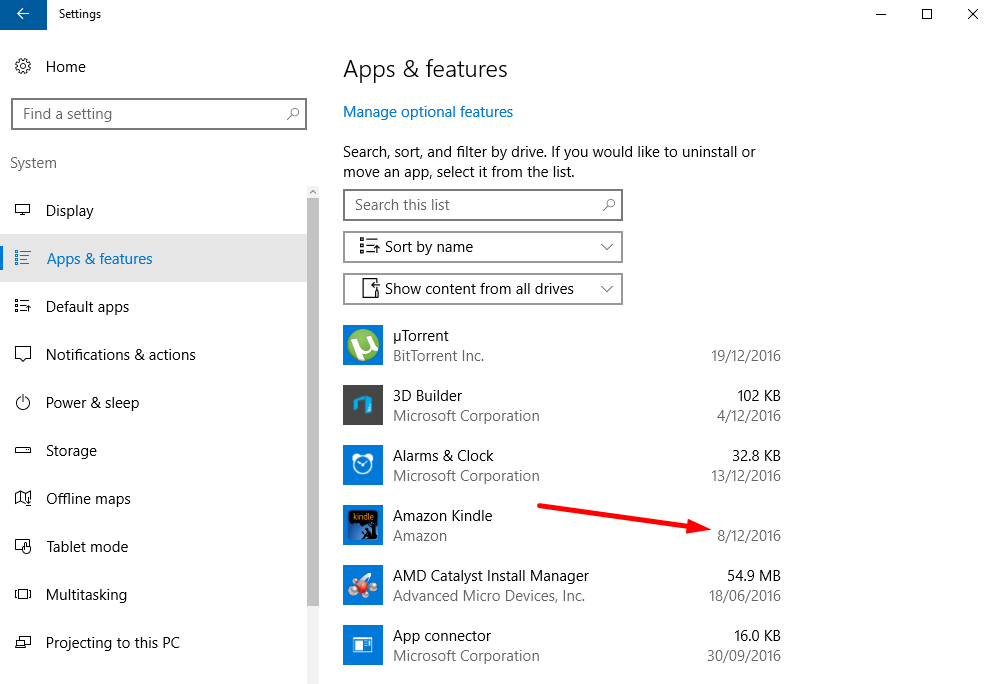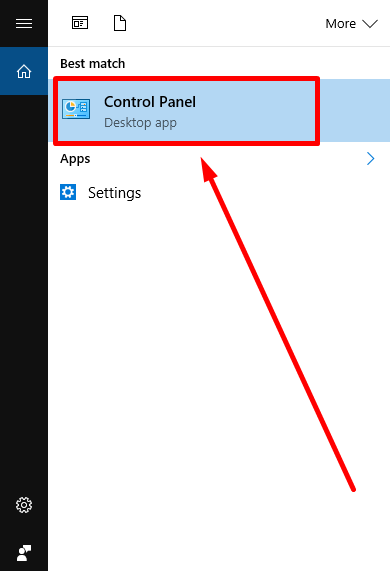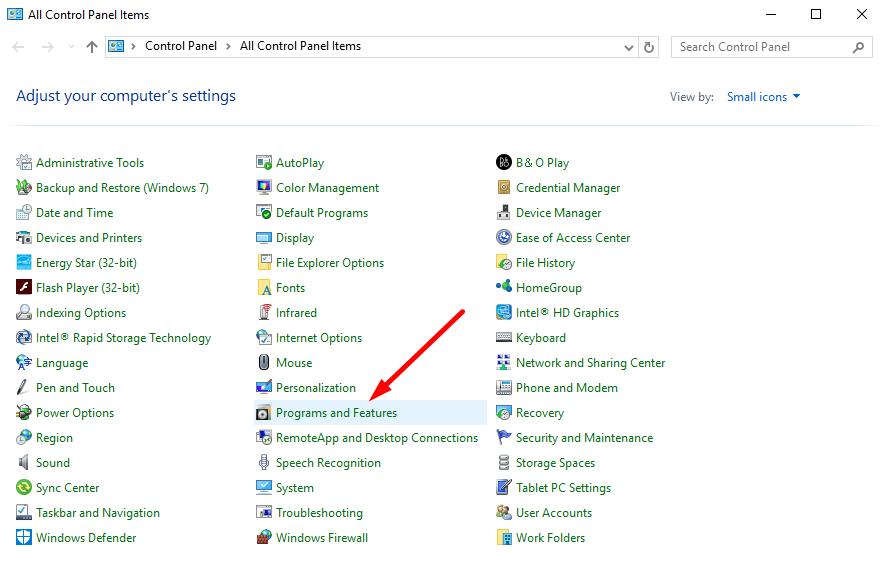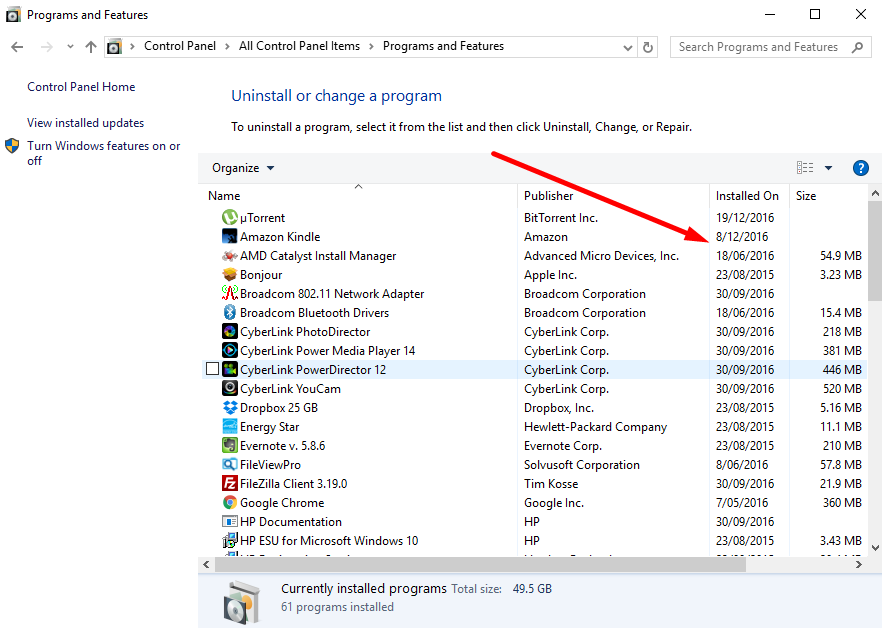Last Updated on December 26, 2022 by Mathew Diekhake
The longer you have been using the Windows operating system for the more likely it is that you can’t remember the exact date of when an application or program was installed. Some people want to know the dates so they can tell how long their subscription is left or just to work out when it was installed because details in their lives depend on it.
The Windows 10 operating system makes it easy for you to check out the installation date of the apps and the programs that are installed. Moreover, there is more than one way to get it done. The quickest way is by accessing the information from the apps and features menu in the Windows settings. Alternatively, you can get the desired information from the Control Panel.
Checking the installation date of apps and programs using the Windows Settings
Click on the Windows icon on the left-hand side of the taskbar to access the “Start” menu.
Click on the “Settings” gear icon that is there in the left-hand side pane.
Click on where it says the “Apps & features” in the left pane menu.
Check the right-hand side pane now for the dates that are available next to the application and program names.
That is everything you need to find out the dates of the programs and applications that you have installed on the Windows 10 operating system by getting access to the Apps and features menu from the Windows Settings page. For everyone who wanted to use the Control Panel method, please continue reading.
Checking the installation date of apps and programs using the Control Panel
Click on the “Search Windows” box that is available in the taskbar (your message box may say something different) and type “Control Panel” to bring up the Control Panel application. Click on the Control Panel app once it is on the computer screen.
Click on the “Programs and Features” option from the links (yours might not be found in the same position as our, so just keep looking until you find it. It always comes with the same name.)
You then get given a list of the applications and programs on the right side of the computer screen. It is there where you can see the dates that the application or program was installed on the computer.
That is everything you need to find out the dates of the apps and programs you have installed on the Windows 10 operating system by using the Control Panel to bring up the Programs and Features menu. Both ways give you the same amount of apps and programs to view the details. The only difference is the way you go about finding out the information.
You might also be interested in:
- How to View the Recently Installed Apps and Programs in Windows 10
- How to Automatically Hide the Taskbar in Tablet Mode in Windows 10
- How to Enter the Tablet Mode in Windows 10
- Differences Between the Windows 10 Home and the Windows 10 Professional
- How to Hide Files and Folders in Windows 10
Have something to say? You can contribute to this tech article by leaving a comment below.