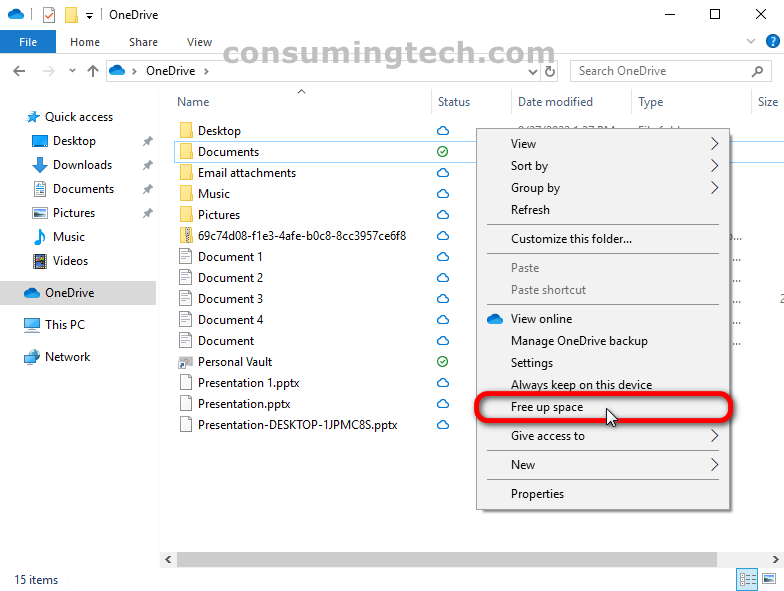Last Updated on December 24, 2022 by Mathew Diekhake
OneDrive Files On-Demand, the feature that allows you to view files being stored in the cloud, allows you to view the files online and offline. OneDrive Files On-Demand is intended to be used online because you need to be online to view the files in the cloud. However, the offline option exists for those who don’t have an internet connection and are fine with the files being downloaded onto their hard disks.
If you are one of the people using OneDrive Files On-Demand offline, there may come a time when you want to free up some space on the local hard disk, allowing for more files to be downloaded.
The following tutorial demonstrates how to free up space from locally available OneDrive files when using a version of the Windows 10 operating system.
How to Free Up Space from Locally Available OneDrive Files in Windows 10
You can free up disk space to allow more offline files to be stored on your computer from within the OneDrive folder in File Explorer. Here is how to do that:
Note: OneDrive Files On-Demand is available starting from Windows 10 version 1709.
1. Open the OneDrive folder in File Explorer.
2. Right-click on any file you have in the OneDrive folder. And then from the file’s content menu, click Free up space.
In conclusion, that is how to fre up space from locally stored OneDrive files in Windows 10.