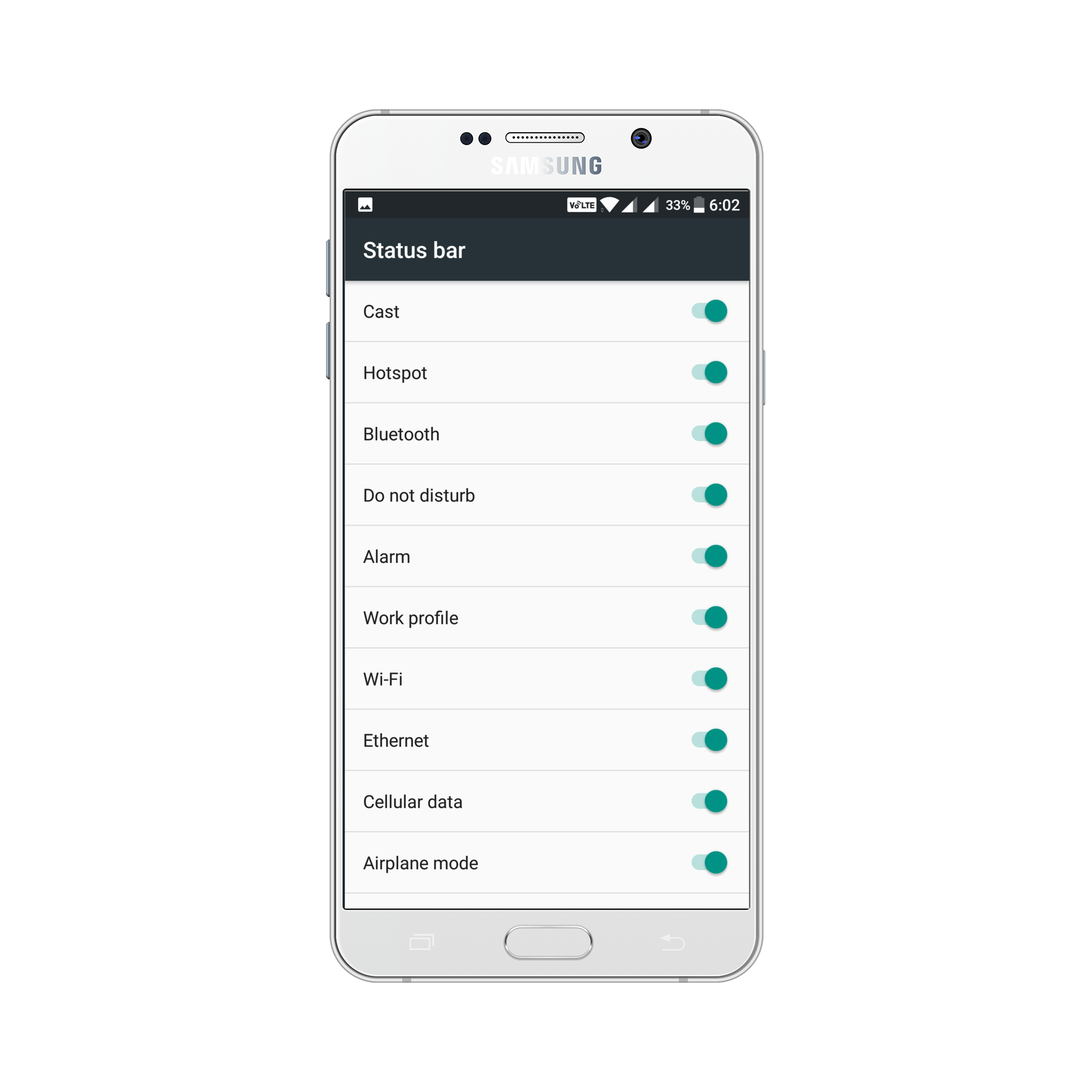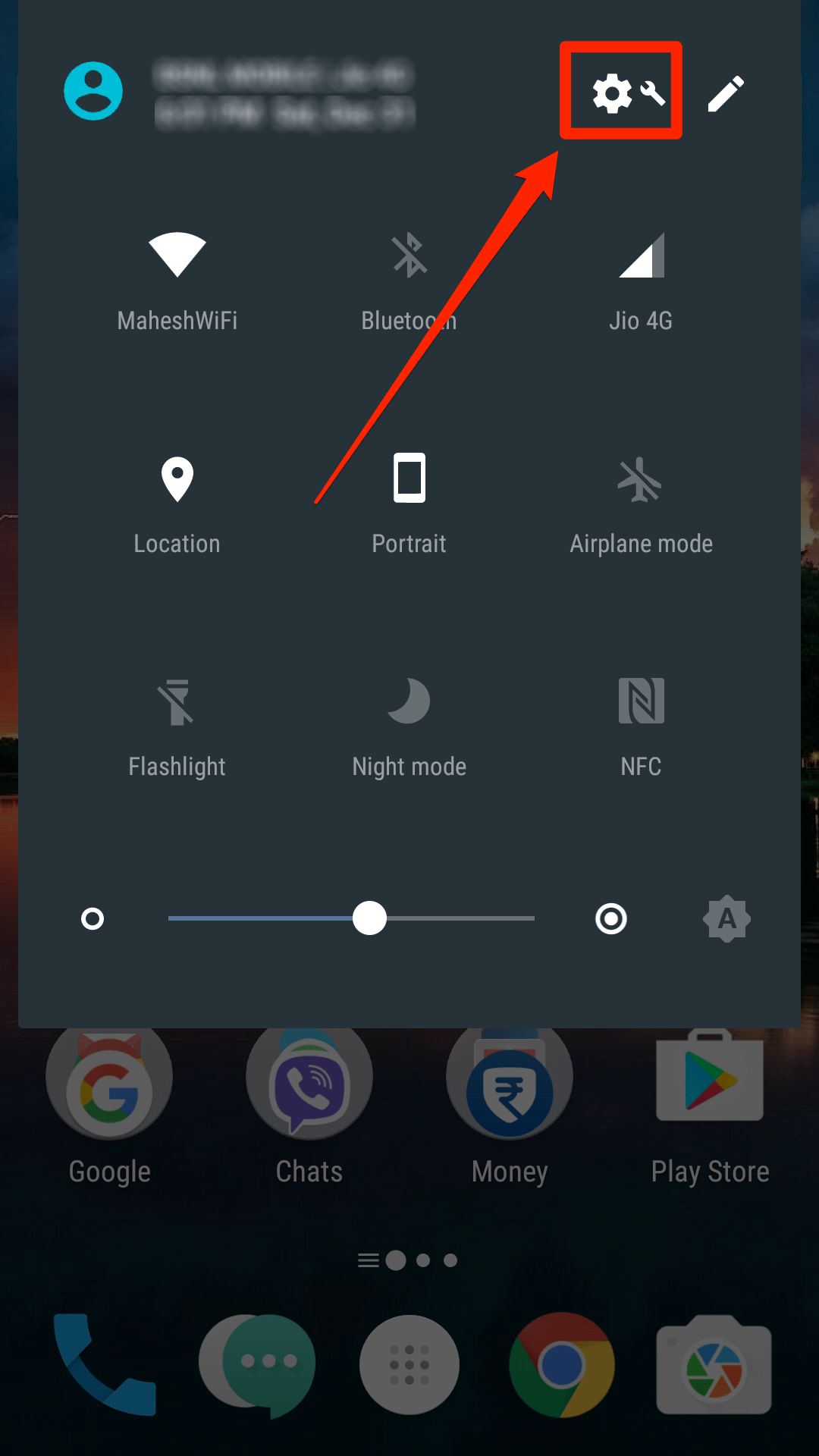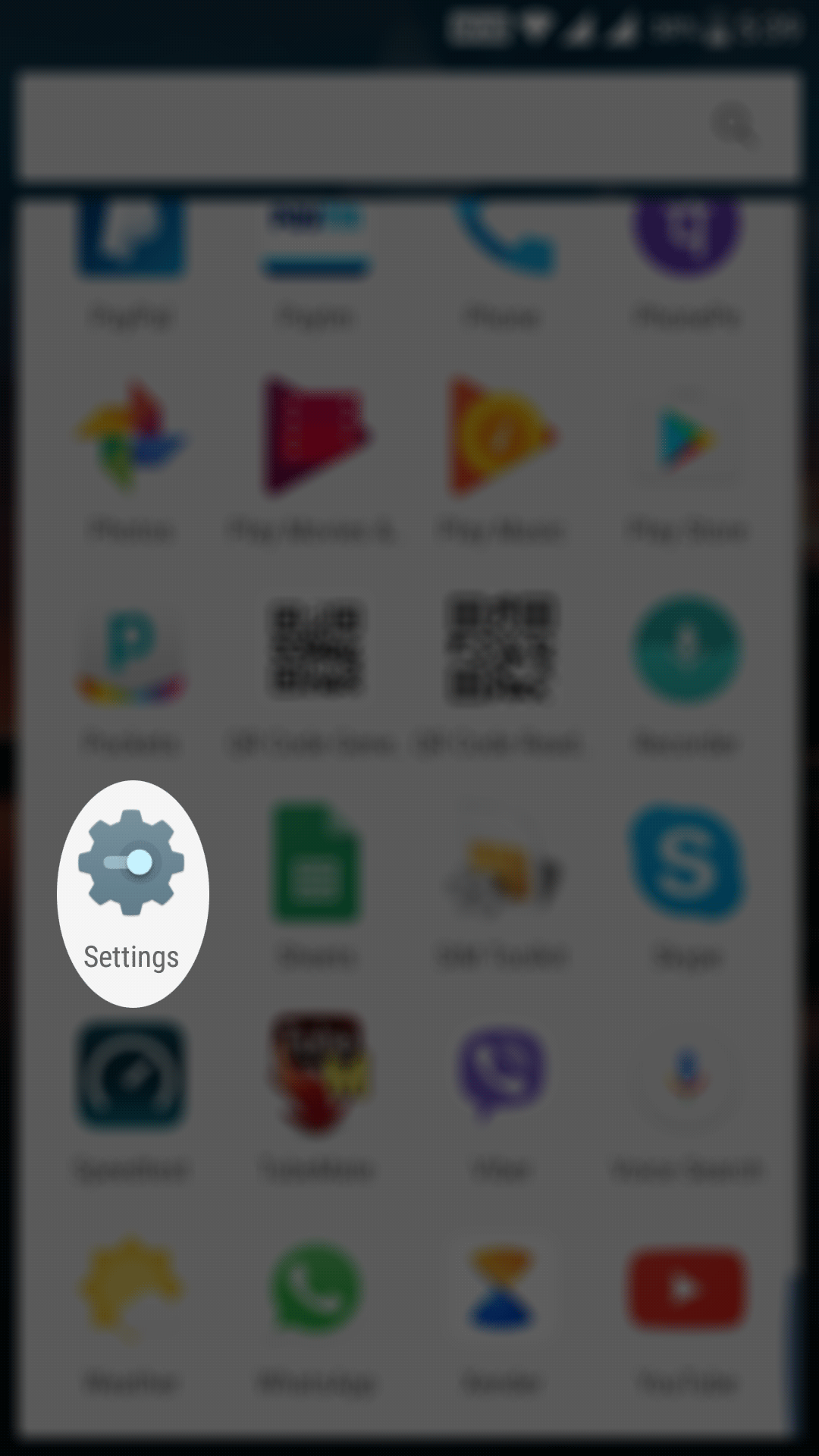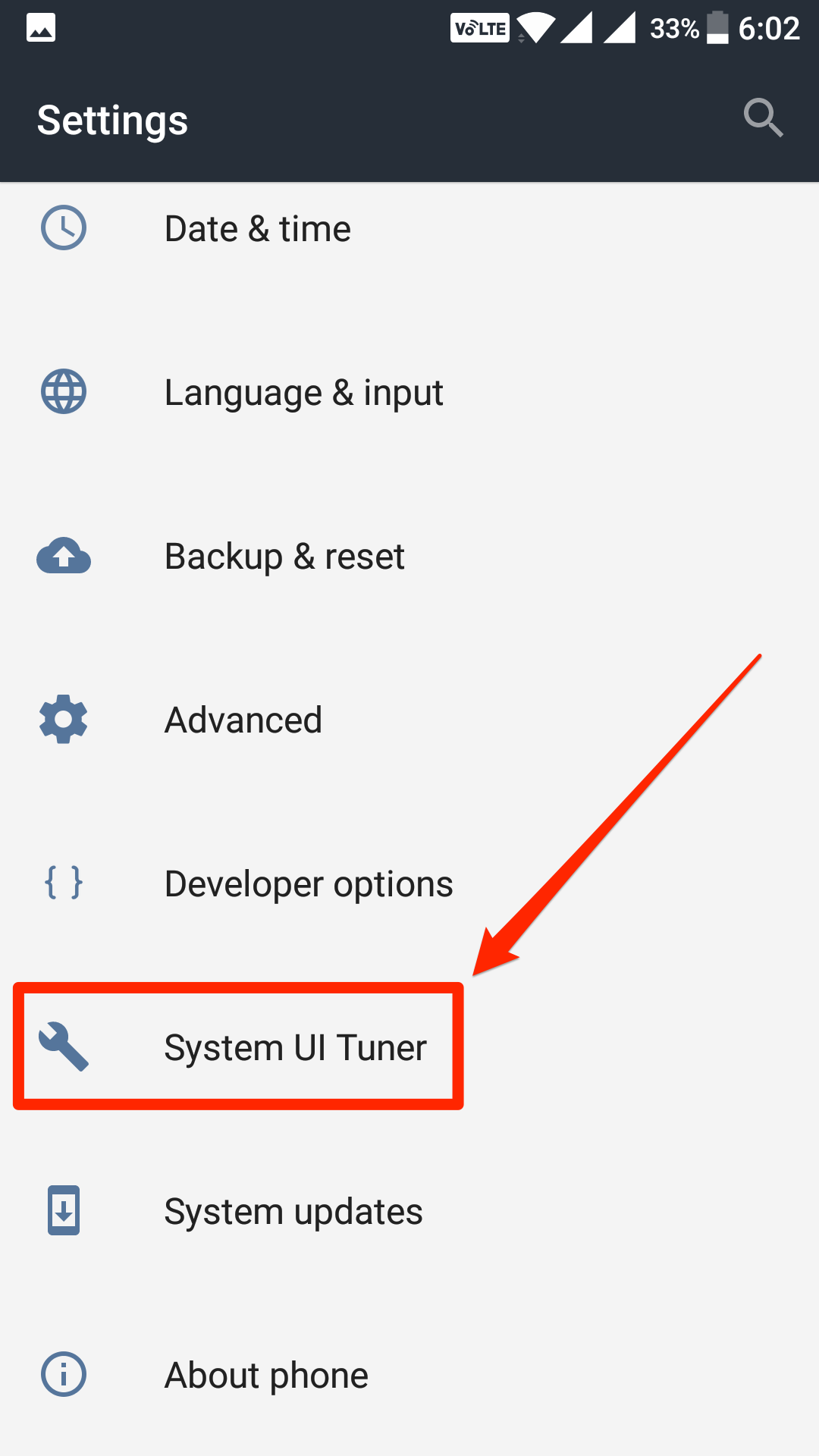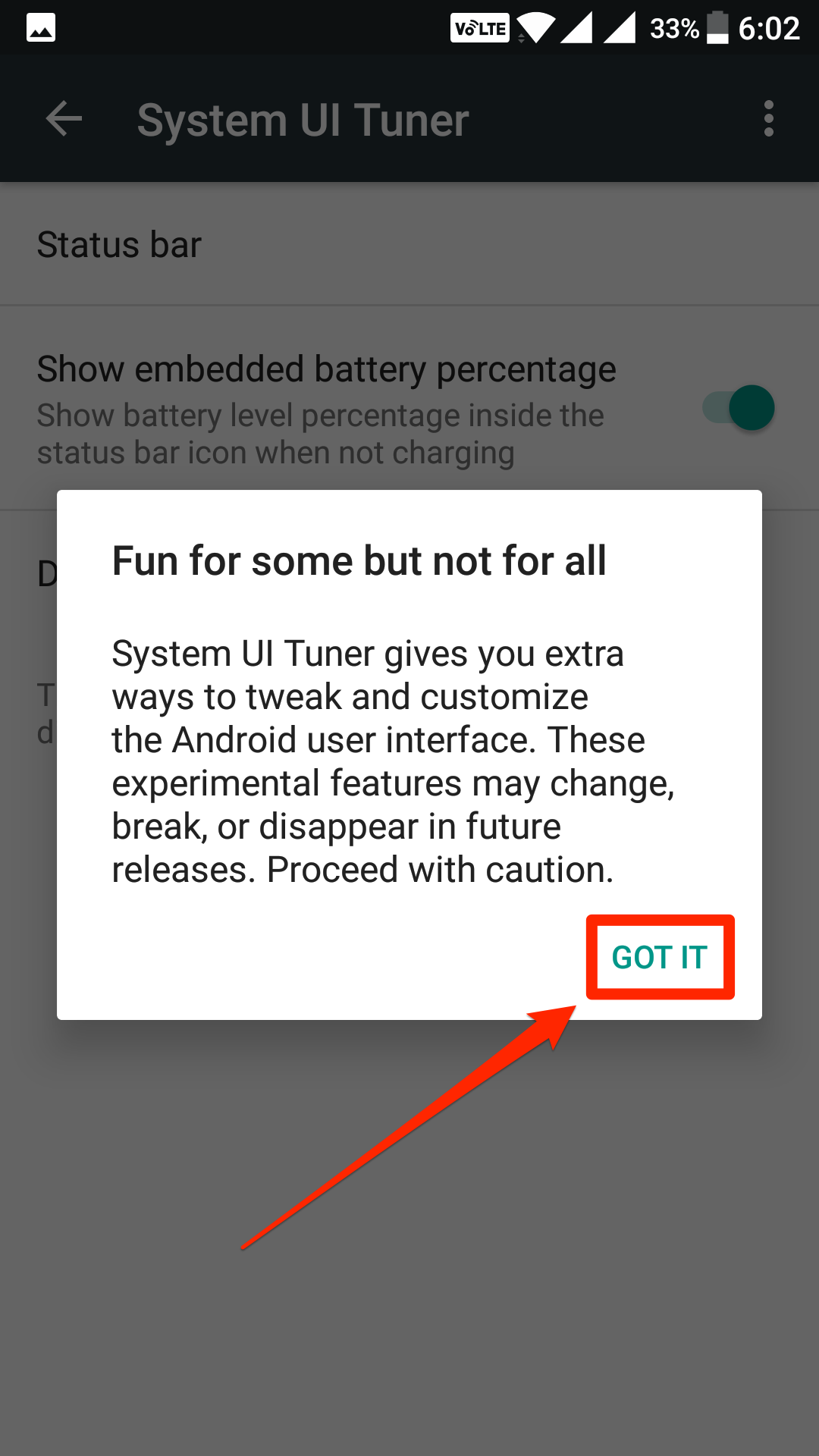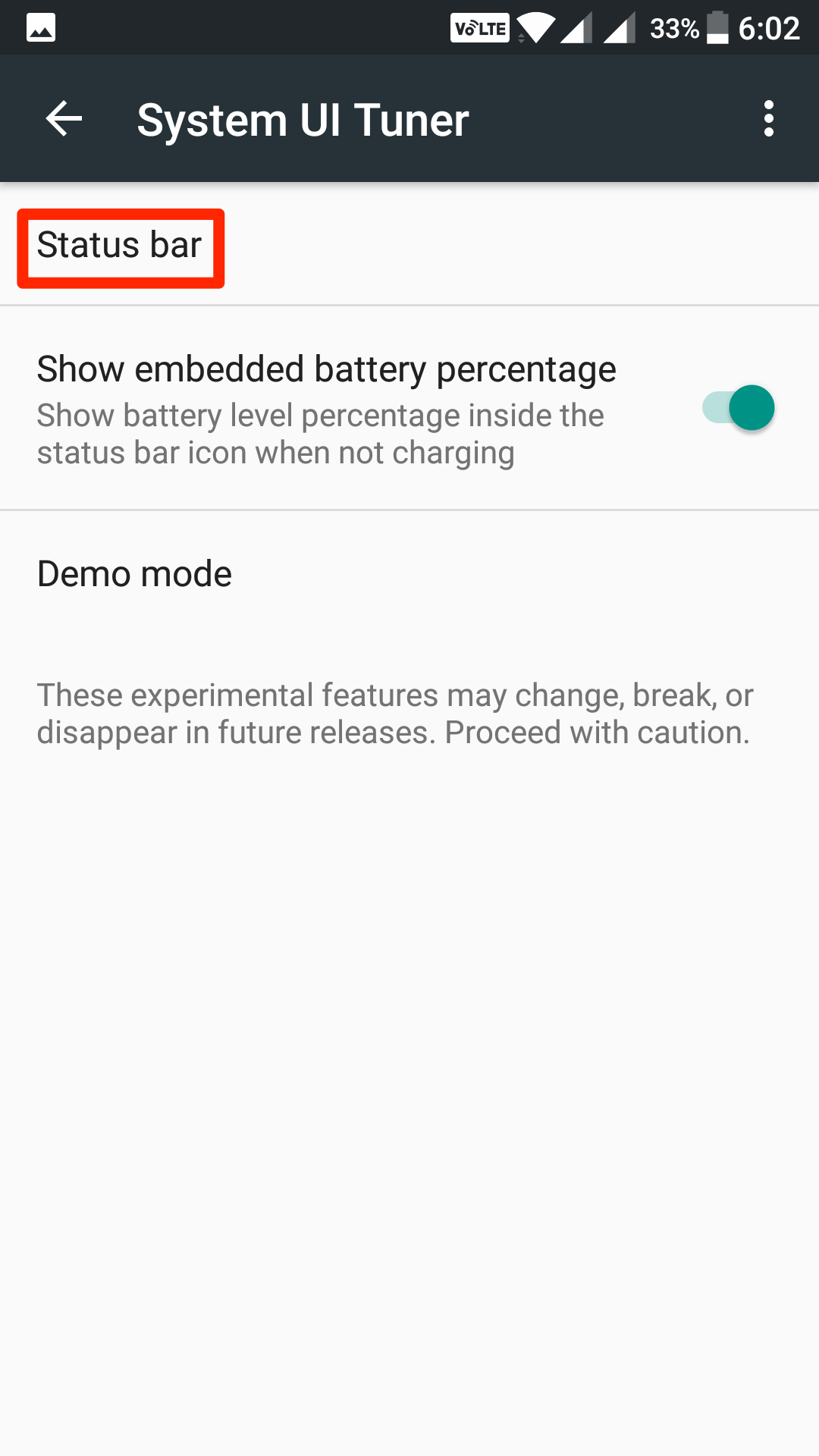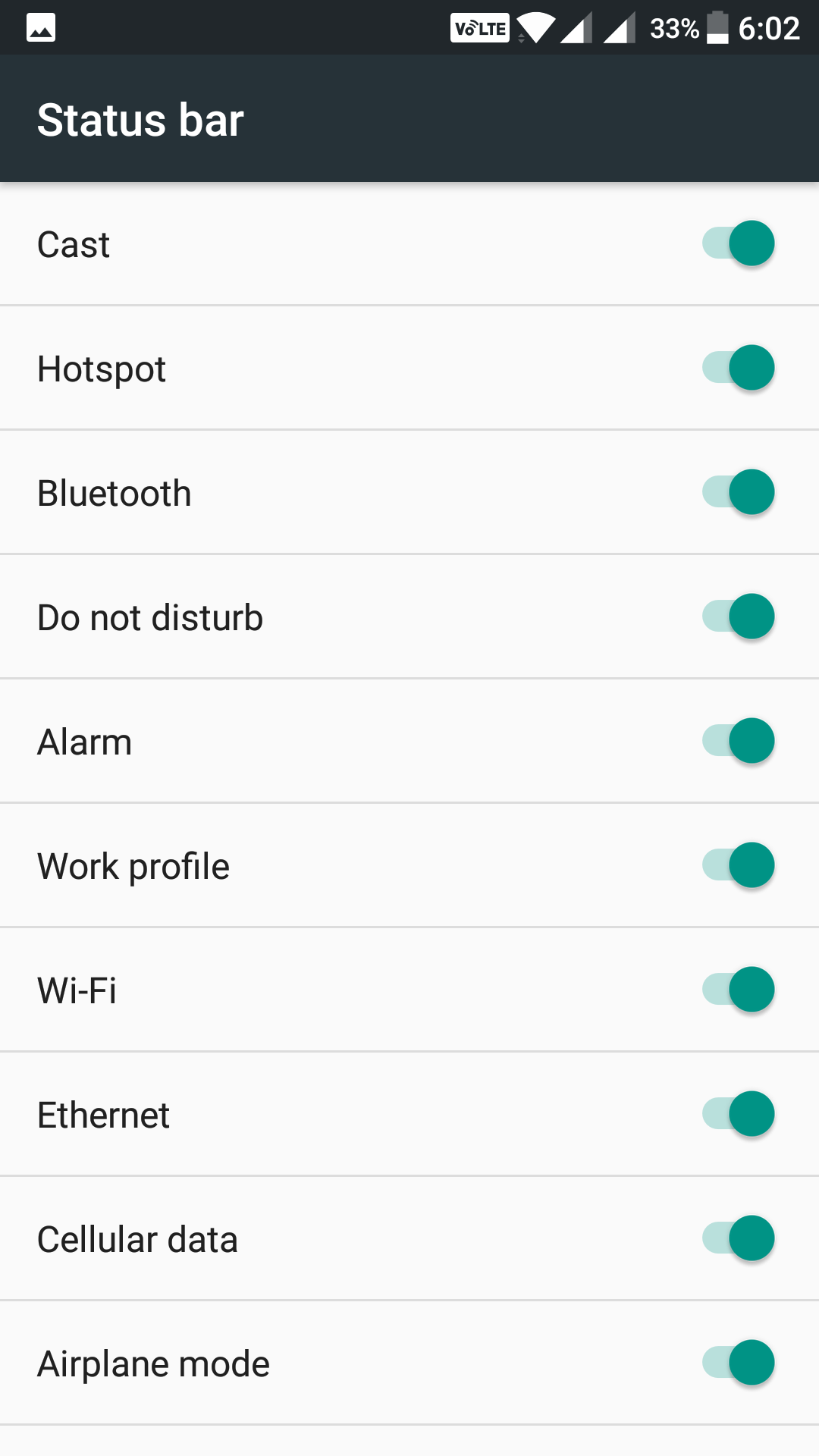Last Updated on May 30, 2021 by Mathew Diekhake
System UI Tuner, as the name implies, is a utility found in the devices that run Marshmallow or later versions of the Android. The feature allows you to tweak the user interface (the UI) of your device using a number of options. The feature comes disabled by default on all the devices, and you need to enable it to begin using it on your device manually.
With System UI Tuner enabled on your Android device, you can modify tons of user interface elements on your device. Once the feature is enabled, you will be able to see what all you can change with it and how it is going to work on your device.
So without further ado, here’s how to go about enabling the feature on an Android device:
Enabling and Using System UI Tuner on an Android Device
Please keep in mind that this feature is only available on the devices that run Android Marshmallow or later (namely Nougat for now). So, if you don’t see this feature on your device, you are probably not using the latest version of Android it needs to work.
Pull down the notification bar from the top of your screen, and you will see your notifications. Pull it down once again, and you will get to the quick settings menu.
Now, what you need to do is tap and hold on the gear icon for a few seconds, and then a wrench icon will appear next to it. What this means is that System UI Tuner has been successfully enabled on your device.
Now that the UI tuner has been enabled, you can go into it and tweak the settings you want. To access it, open the App Drawer on your device and tap on the “Settings” icon to launch the settings menu.
When the settings menu launches, scroll all the way down, and you will find a new settings option saying “System UI Tuner.” Tap on it to open the newly enabled tuner menu on your device.
When the tuner menu launches, you will see the following message on your screen that says tuner is fun for many but not for all. What it wants to say is that this is an advanced thing you are going to do and you should be careful while doing this as it is still in experimental stage and it can break things on your device.
Tap on “Got It,” and it will let you move forward.
As you can see in the following screenshot, you have got three options here. The second one lets you change settings related to the battery percentage.
The actual list of tweaks are located in the “Status bar” menu so tap on it, and it will open.
A full list of status bar tweaks will appear on your screen. From here, you can either enable or disable tweaks for the status bar on your device.
The list contains options like Hotspot, Bluetooth, Do not disturb, Alarm, Work profile, and so on. If you enable an option in here, the option will appear in the status bar of your device. Similarly, if you disable an option here, the option will be removed from the status bar of the device.
So, that was how you could enable System UI Tuner on your Android device and use it to tweak the user interface elements on your device.
You might also be interested in:
- How To Use Google Search In Gboard Keyboard In Android
- How To Let People Connect To Your WiFi Network With An NFC Tag In Android
- How To Delete Search History For Google In Android
- How To Enable And Use The Reader Mode In Google Chrome For Android
Have something to say? You can contribute to this tech article by leaving a comment below.