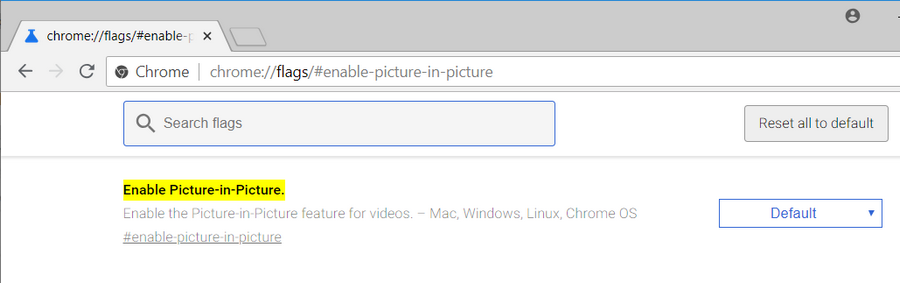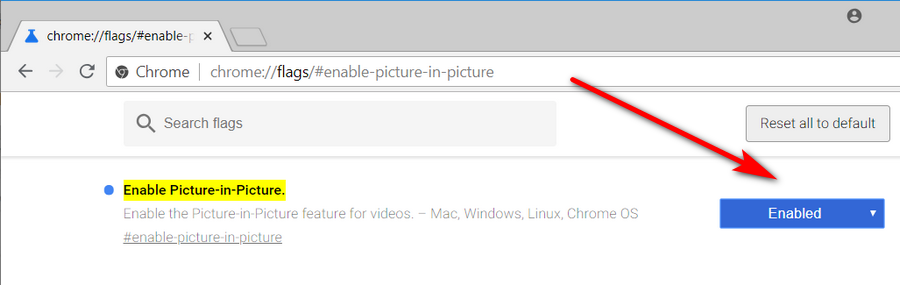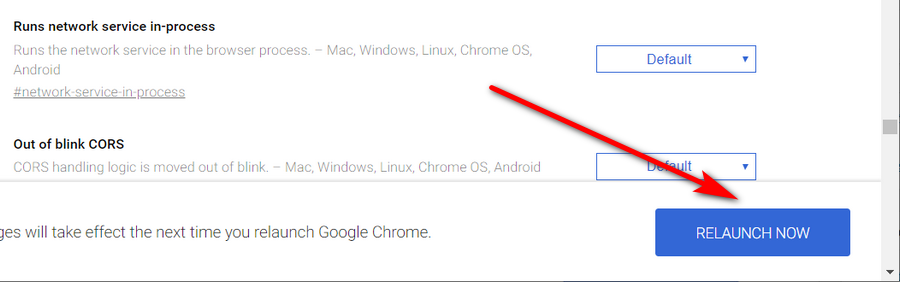Last Updated on December 3, 2020 by Mat Diekhake
It wasn’t that long ago that we wrote an article about always keeping Windows on top when using a version of the Windows operating system in general. That same feature was introduced to Android 8.0 (Oreo), released around 12 months ago, and now Google has introduced something similar to their Google Chrome web browser as well, but under a different name.
The new feature, as Google calls it, is Picture-in-Picture mode. It works just like your old Windows hacks: you can put a window on top of the current window, so you can have a video playing while keeping another page open in the background, that you might be working with. This has been one of the most sought-after features for web users.
Google Chrome’s Picture-in-Picture mode isn’t a feature that you’ll find from the usual Chrome settings, though. Instead, it is part of the flags that are intended for Chrome enthusiasts.
Picture-in-Picture is available in Google Chrome 69 developer version and onwards.
Here’s what you need to turn on the Picture-in-Picture mode when you’re using a version of the Google Chrome web browser starting from developer version 69.
How to Enable Picture-in-Picture Mode in Google Chrome
Open the Google Chrome web browser by clicking on the Chrome desktop icon or by typing “Chrome” into Cortana search. Using Chrome’s address bar at the top of the browser window, type the following and then hit the Enter key: chrome://flags/#enable-picture-in-picture
This opens Chrome’s flags page and with the Picture-in-Picture setting at the top of the window. Picture-in-Picture mode is set on Default to begin with, and Microsoft’s current default setting for this is to be disabled.
Click on the button and select Enabled from the menu.
Click on the Relaunch Now button at the bottom of the same window so that the changes to effect.
That’s all.
Related Tutorials
- How to Enable/Disable Native Google Chrome Notifications in Windows 10
- How to Make Google Chrome Faster in Windows 10
- How to Set Google Chrome as Default Browser in Windows 10
- How to Disable Flash Player in Google Chrome and Uninstall It in Windows 10
- How to Disable Hardware Acceleration in Windows 10 Photos App
- How to Manage Audio Focus Across Tabs in Google Chrome
- How to Enable Rich Search Suggestions in Google Chrome
- How to Disable Not Secure Badge for HTTP Web Sites in Google Chrome