Last Updated on December 3, 2020 by Mat Diekhake
You might notice some websites (like ours) allow for emoji characters in the comments. This is an added extra that we usually have on but can sometimes take off because of performance reasons.
A lot of the websites that you use might allow for emoji when you go to type a comment, but you don’t need to rely on them if you’re using the Google Chrome web browser, from version 68 and above.
Google Chrome 68 comes with its own emoji picker, that when enabled, allows you to enter emoji characters when you’re leaving comments. This works regardless of what a website chooses to do with emoji on the server side of things. By default Google Chrome turns off this option, but you can enable it from the flags section. Website owners who are getting hundreds of thousands or even millions of monthly views can notice the performance side of things. But for the average Chrome user, the performance differences wouldn’t be noticeable and it may well be worth turning on if you’re into the emoji characters.
Here’s what you need to enable the emoji picker when you’re using Google Chrome version 68 and above.
How to Enable Emoji Picker in Google Chrome
Open your Google Chrome web browser and copy and paste the following text into the address bar at the top of the window and then hit the “Enter” key: chrome://flags/#enable-emoji-context-menu
It’ll then open up with the Emoji Context Menu being your first option from the list. Click on the “Default” dropdown menu and change it so that it says enabled.
The default option on people’s computers was for the emojis to be disabled, so switching it over to enabled will mean it can work.
Make sure you click on the “Relaunch Now” button at the bottom of the Chrome window for the changes to take affect.
Now when you visit a website, go to leave a comment, right-click the mouse next to it and then select the “Emoji” option from the menu.
You’ll then see the emoji characters you can use.
In true Google fashion, this isn’t just any old emoji panel either. It comes with the latest emoji features that you’ll find anywhere, which includes the chance to now type the emoji emotion that you’re looking for so you can get to it quicker. There are also many more emoji menus to choose from at the bottom of the emoji box.
Related Tutorials
- How to Enable/Disable Native Google Chrome Notifications in Windows 10
- How to Make Google Chrome Faster in Windows 10
- How to Disable Hardware Acceleration in Windows 10 Photos App
- How to Manage Audio Focus Across Tabs in Google Chrome
- How to Enable Rich Search Suggestions in Google Chrome
- How to Disable Not Secure Badge for HTTP Web Sites in Google Chrome
- How to Enable Picture-in-Picture Mode in Google Chrome
- How to Enable Lazy Loading in Google Chrome




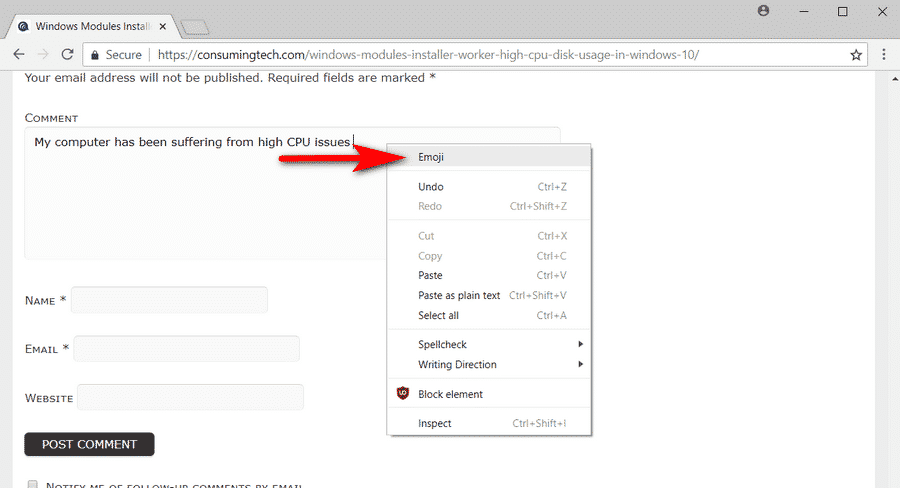
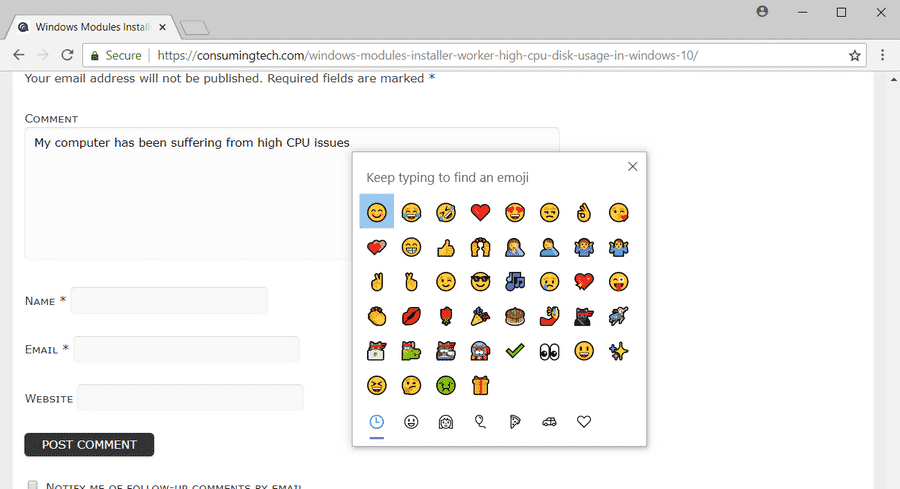

September 19, 2018 @ 20:38
If you’re using Windows 10 you can also get the same emoji panel to open by pressing the Windows logo key + period.