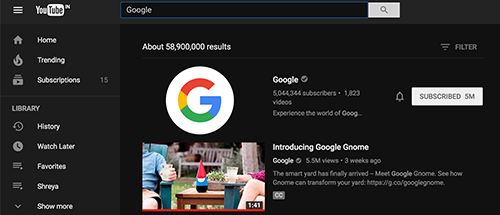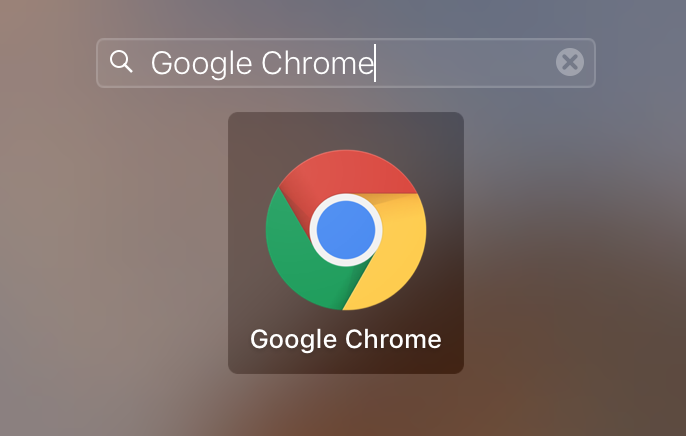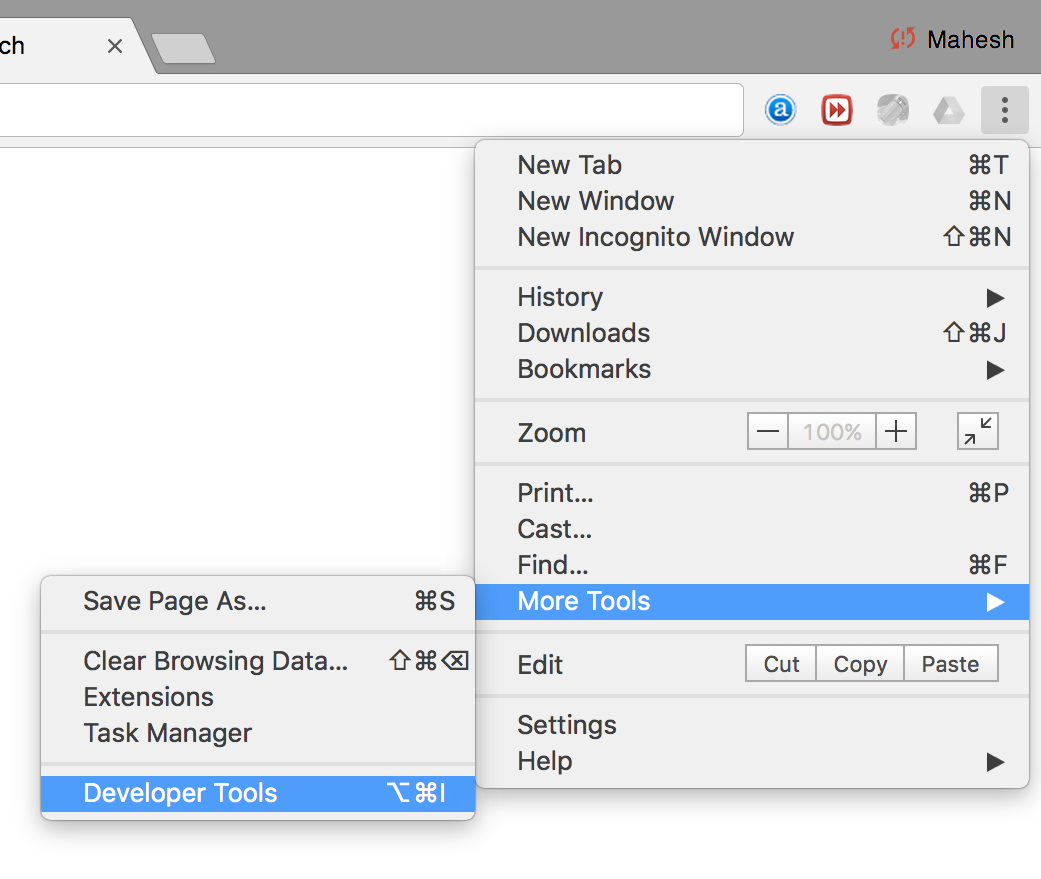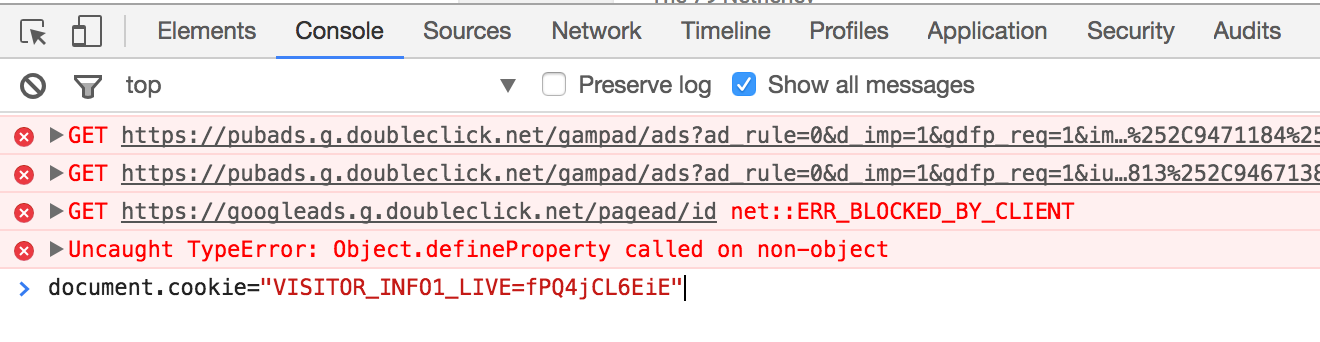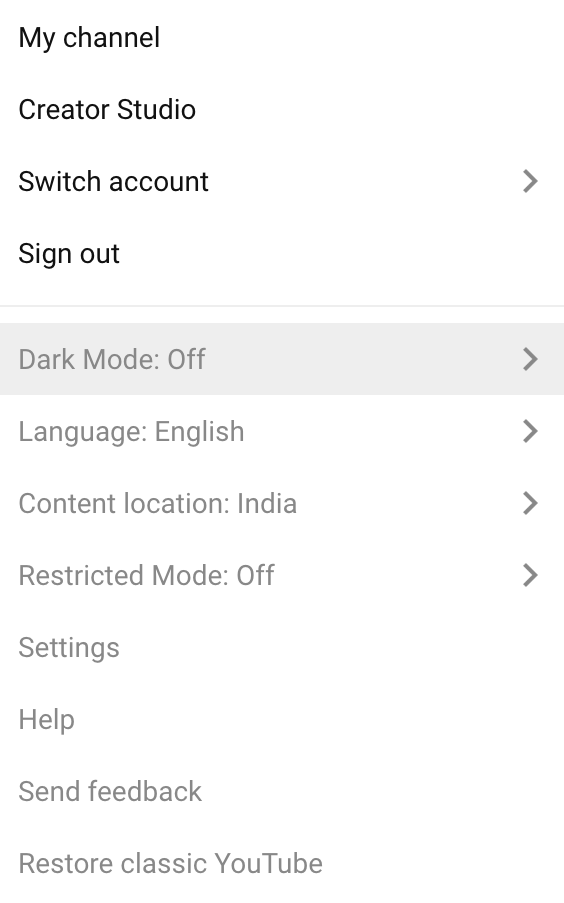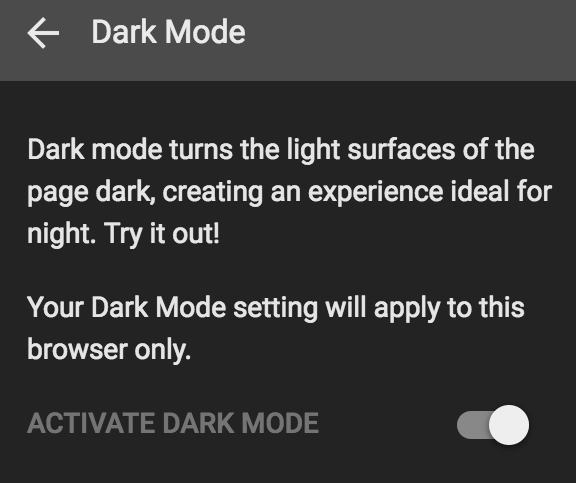Last Updated on May 30, 2021 by Mat Diekhake
Dark mode is just about everywhere, and YouTube is not an exception. Although the site does not offer an easy way to enable the feature (maybe they don’t want for everyone to see the mode), there exists a geeky way to enable the mode and to enjoy YouTube in the dark.
The procedure for enabling dark mode requires you to have Chrome as your primary browser. Then, you need to run a command through the browser, and it will add an option on the YouTube site for you which you can use to enable the mode.
Here’s the entire procedure for you:
Enabling Dark Mode on YouTube
To do the task, you must be using Google Chrome as your browser. Also, you must be running the latest version of the browser on your Windows PC or Mac. The following steps should work for both Mac and Windows versions of Chrome.
First of all, launch the Google Chrome browser on your computer. On Windows, you only need to double-click on the Chrome icon on your desktop, and the browser should launch. If you are on a Mac, click on Launchpad in the Dock and search for and click on “Google Chrome” and the browser will launch.
When Chrome launches, head over to the YouTube website. Once you are on the website, log-in to your YouTube account if you are not already. Once you have logged-in to your account, head back to the homepage of YouTube.
While being on the homepage of YouTube, open the developer tools panel in your browser. You can do that by clicking on the three dots menu given in the top-right corner of your browser and then selecting the option that says “More Tools” followed by “Developer Tools.” If you do not want to go through that hassle, you can simply use the shortcut key “Command + Option + I” for Mac and “Ctrl + Shift + I” for Windows. It will launch the developer tools panel at the bottom of your browser.
When the developer tools panel opens, you will see a number of tabs you can open. What you need to do here is find and click on the tab that says “Console.” The console is where you can send a command to your browser for execution.
When the console tab opens, type in the following command and press Enter.
document.cookie="VISITOR_INFO1_LIVE=fPQ4jCL6EiE"
As soon as the command is executed, close the developer tools panel. Refresh the YouTube homepage for the changes to take effect.
Now, what you need to do is click on your profile image in the top-right corner, and you will see a new menu. From this new menu, click on the option that says “Dark Mode.”
After clicking on dark mode, you will see a toggle that lets you enable or disable dark mode for YouTube. What you need to do is turn the toggle to the On position, and the Dark Mode will be enabled for YouTube in your browser.
The Dark Mode should now be enabled for YouTube in your browser.
The mode will remain activated for as long as your browser remains open. If you close the browser and then re-open it, you will have to go through the above steps once again to see the dark mode option. This is an experimental feature by Google and above is the only way to enable the feature for now. However, we expect Google to roll it out officially very soon.
So, that was how you could enable dark mode for YouTube in your browser.
Related Tutorials