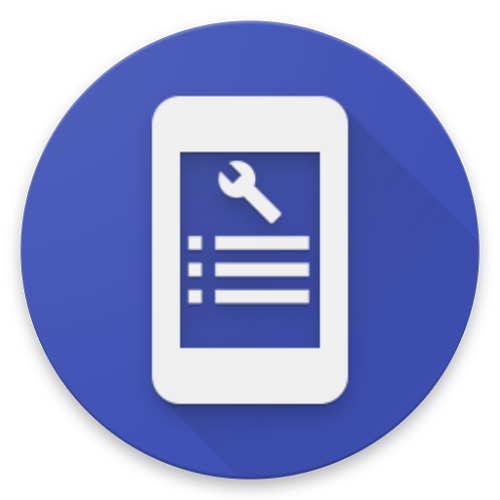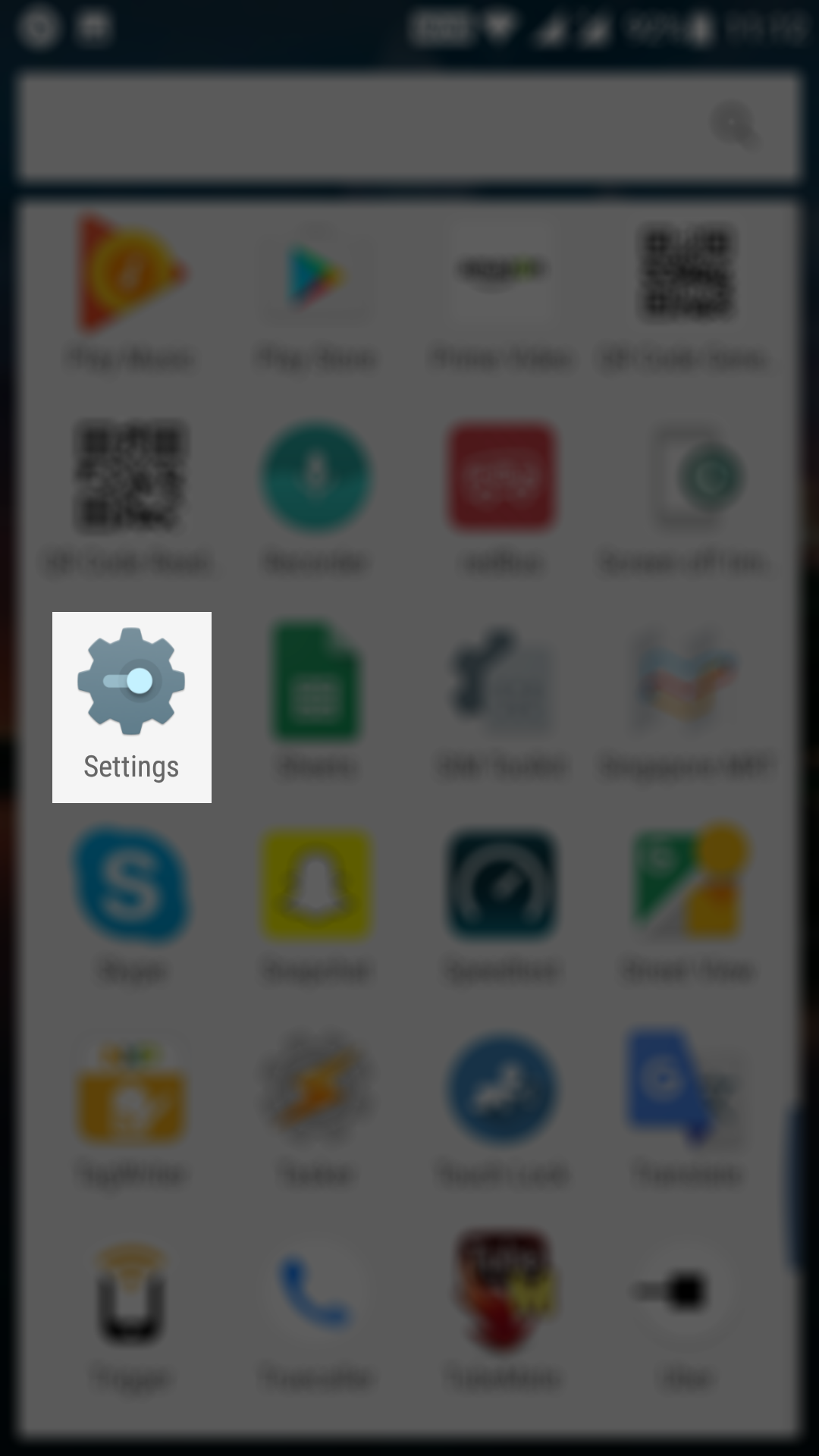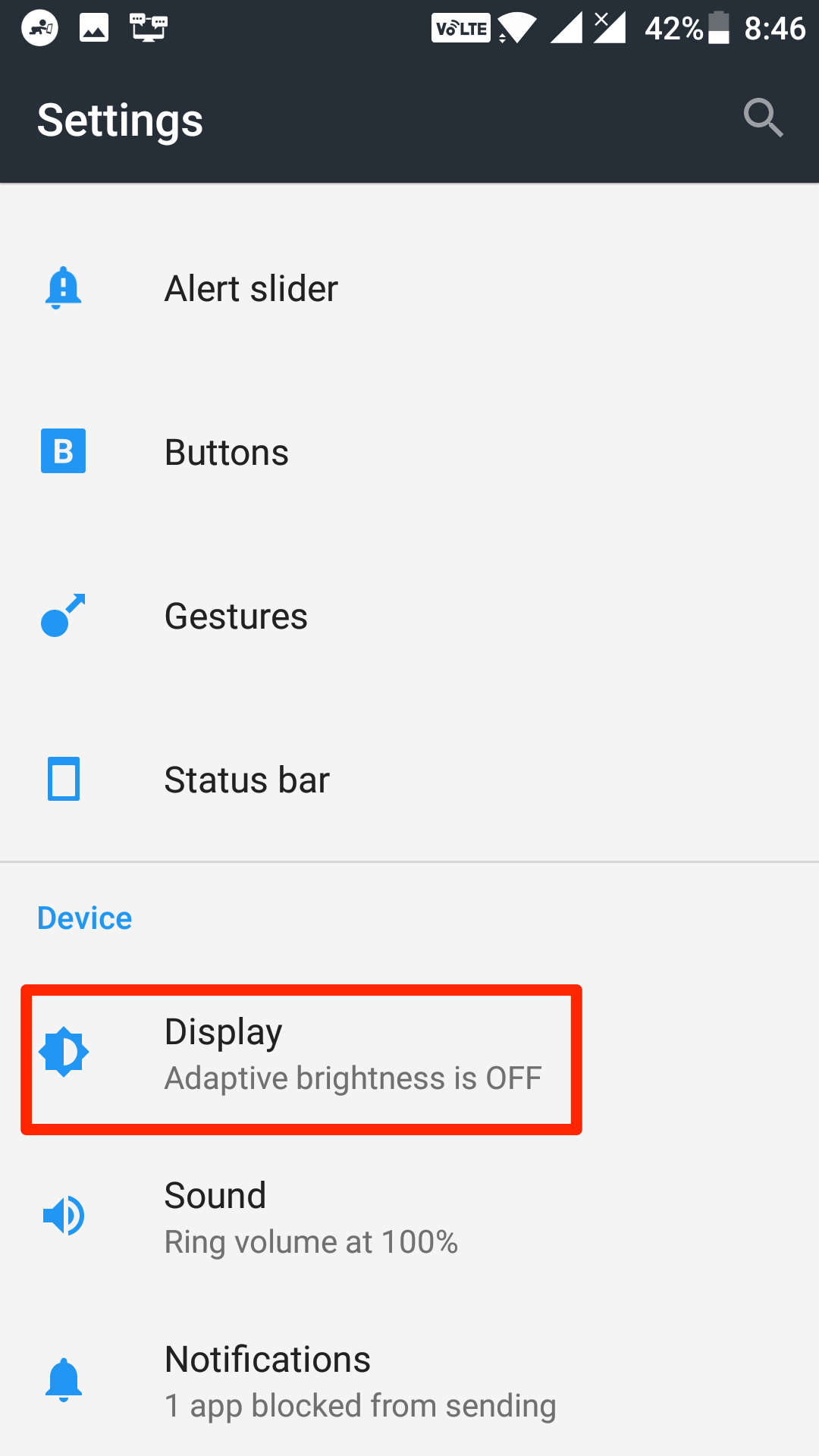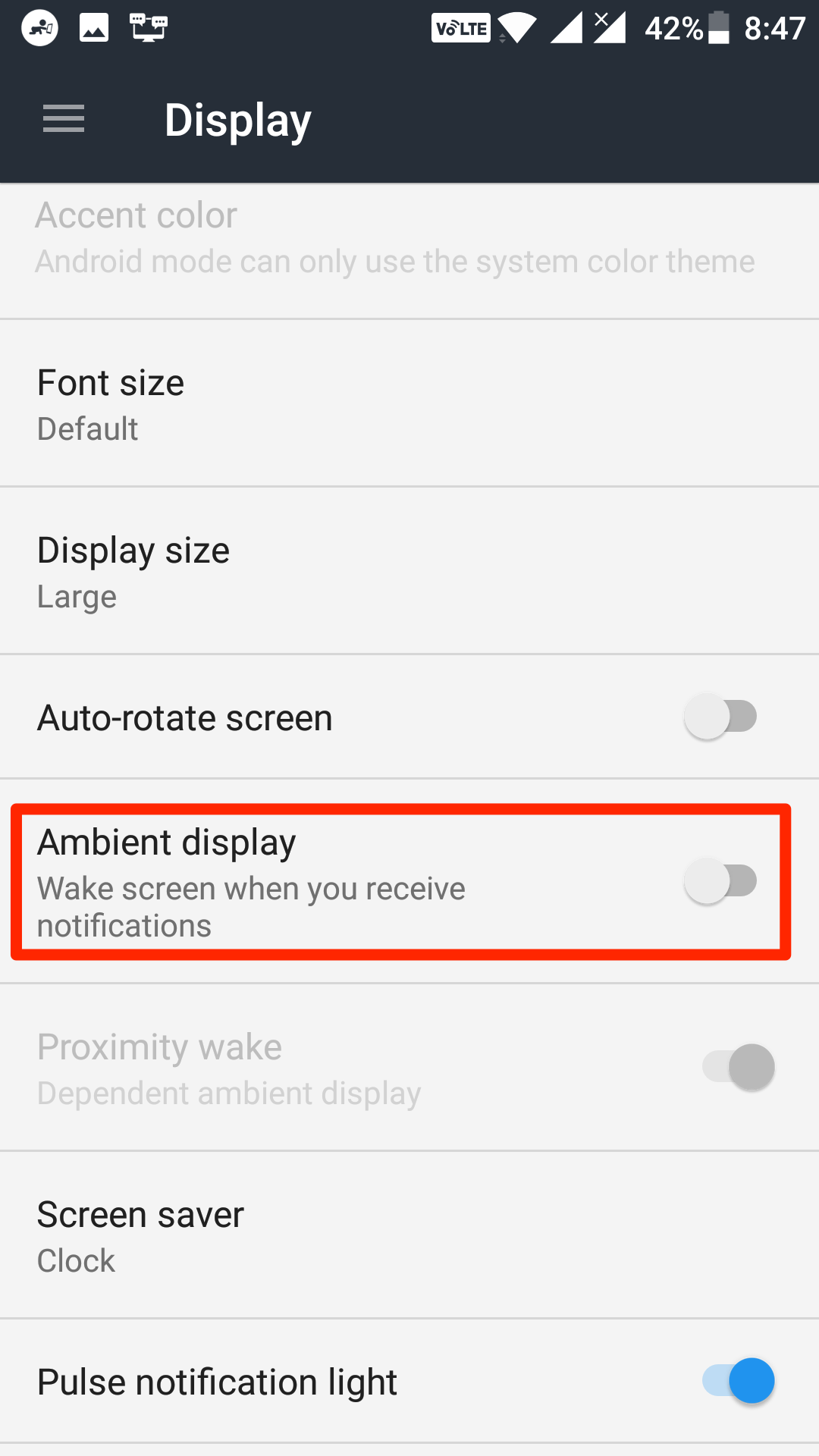Many times you might have noticed on your Android phone that it wakes up without you doing anything to it. Sometimes, it is due to a notification that has just arrived on your phone, and the phone wants you to notice it. But, at times it just wakes up without having a notification, and that is really irritating.
I have come across this issue many times when I see my phone awake and when I look at it all I find is nothing. There is not anything on the screen for me to do anything about it.
The reason behind the issue is the ambient display feature available in many versions of Android. While the feature works and it does what it is supposed to, it has its downsides, and one of them is the one I just described above.
If you are annoyed with that, and you would like to put an end to it, then the following guide should teach you how you can do that. After you have done everything, the below guide says, your phone will no longer become awake automatically.
Turning Off Ambient Display on an Android Device
To do the task, you are going to use the system settings panel of your device. There is no need to download or install a third-party app to do the task.
First of all, open the App Drawer on your device and then tap on “Settings” to open the Android Settings panel on your device. If you have placed the settings icon on your homescreen, then you can also tap on it to open the settings menu. One more way to open settings is to pull down the notification bar twice and then tap on the gear icon, and that will open the settings menu for you.
When the settings menu opens, scroll down and find and tap on the option that says “Display.” That is where the settings related to your phone’s display are located. Moreover, that is where the ambient display option is located.
You should now be on the screen from where you can change display related settings for your device. On this screen, scroll a bit down, and you will find an option that says “Ambient display” and a toggle next to it. What you need to do here is turn the toggle for the option to the Off position, and the feature will be disabled on your device.
You may exit out of the settings menu now as the option has been successfully turned off on your device.
From now on, your phone will not automatically wake up and annoy you. The cause of the issue has been turned off, and as long as it remains off, you will not have any issues on your device.
If you happen to run Android 7.1 Nougat on your device, you cannot find the option in the display settings menu. Instead, you have to go to a new menu called “Moves” in the Settings panel of your device. From there, you need to disable the option that says “Lift to check phone, ” and that should do the job for you.
So, that was how you could turn off the ambient display on an Android device.
You might also be interested in:
- How to See the Photos You Have Liked in Instagram for Android
- How to Download Instagram Photos on Android
- How to Send an Empty Message to Someone in WhatsApp
- How to Enable the Location Sharing in Google Maps for Android
- How to Turn Off the Traffic Notifications in Android
You can subscribe to our RSS, follow us on Twitter or like our Facebook page to keep on consuming more tech.