If you had plans to connect the Sony Xperia Z5 Dual smartphone to a Windows computer to do some developing with things like flashing tools, then that computer first needs to have the USB Drivers installed on it before that can happen.
There is no one way to install the USB Drivers on the computer because there are several packages out there that can contain the USB Drivers for your device. One of the ways an OEM likes to push on you is making you install a program that includes the drivers inside, and they benefit if you have that program installed because it does more things than just install the drivers for you. Other times you can find the driver package to install but install it is challenging.

There is a simple answer to both dilemmas above, and that is by installing the Universal Windows ADB Driver by Koushik Dutta. Koushik is a developer, and he has compiled the USB Drivers from most OEMs and put them together, so they are available all from the one file. You can use this package to have the USB Drivers for the Sony Xperia Z5 Dual, and so can your friend with the HTC 10 and your other friend with a Xiaomi Note 2. What’s more, installing the Universal ADB Driver on a Windows PC is quick and straightforward.
Downloading the Sony Xperia Z5 Dual USB Drivers on Windows PCs
1. Download the Universal Windows ADB Driver on the computer and then click on the file to open up the beginning of the setup wizard once the download is complete.
2. Make sure that the Sony Xperia Z5 Dual smartphone is not connected to the computer and then click on the Next button available at the bottom of the setup wizard page to begin the installation.
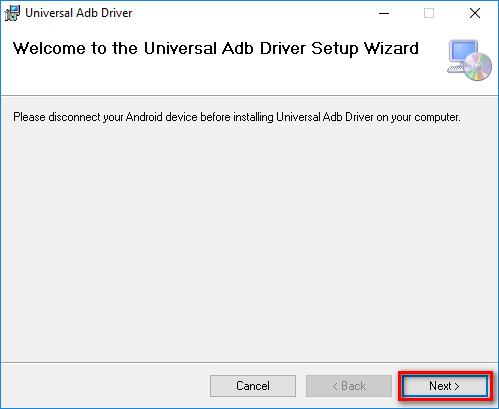
3. Click on the Browse button if you would like the chance to choose the folder in which the ADB Driver file will be stored on the computer or leave it as the default folder option if you don’t have a preference.
4. Choose to share the file with everyone on the computer or just keep it in the account you are logged into now.
5. Click on the Next button to continue.
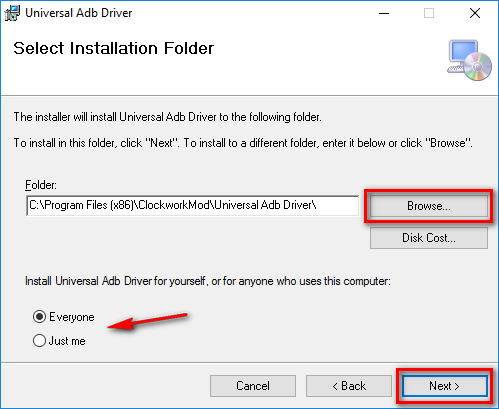
6. Confirm the installation from the following screen by clicking on the Next button and then it begins installing on the computer.
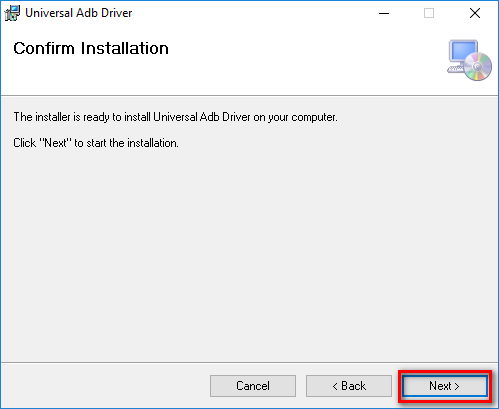
7. In a few seconds, the ADB Driver will be installed on the computer. Wait until the blue progress bar reaches the other side of the screen, and then the screen will change.

8. Click on the Close button when you get to the screen that says the installation is complete and then the setup wizard will close on the computer.
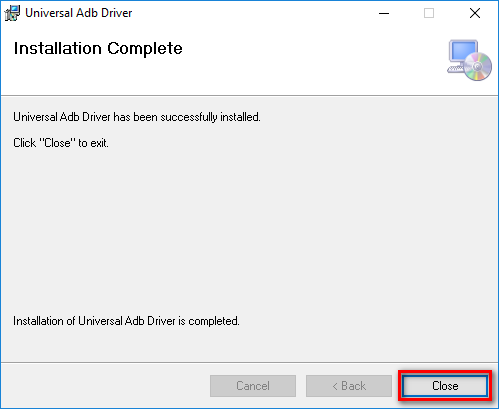
That is everything that is required to install the Sony Xperia Z5 Dual USB Drivers on the computer by using the Universal Windows ADB Driver on the computer. You are ready to connect the Sony smartphone to the computer now and do the things you wanted to do that required the USB Drivers. The USB Drivers will automatically run for you on the computer and allow stuff like flashing tools for developing to detect your device when you connect the Sony Xperia Z5 Dual smartphone to the computer with the USB cable.