Last Updated on March 28, 2017 by Mathew Diekhake
With the help from a USB or ADB driver, you will be able to connect the Samsung Galaxy Note 5 smartphone to the computer with the USB cable and easily transfer data from one device to the other. Examples of data that can be transferred from your Samsung Galaxy Note 5 phablet to the computer or laptop include pictures, video files, music files, text messages, MP3 files, stock ROMs and loads of other data.
You can also find your USB or ADB drivers help you transfer data and files from a program that is running on the computer, such as the Odin flashing tool. Most people use the Odin flashing tool for flashing official firmware updates from the Sam Mobile website. You wouldn’t get the firmware flashing to your Samsung Galaxy Note 5 device unless the drivers were already working.

Popular developer, Koushik Dutta, has developed a universal ADB driver that works for most of the well-known brands out there. With Android development and file transferring so popular, Koush decided he would put together a driver that includes the unique drivers from each OEM, creating a universal ADB driver for everyone to enjoy. With smartphones becoming so popular and many new smaller brands coming out each year, the universal ADB driver will not work for every device out there. However, it does work for all Samsung devices, including the Samsung Galaxy Note 5 smartphone.
Downloading and installing the Samsung Galaxy Note 5 USB drivers on Windows operating systems
- Connect the Samsung Galaxy Note 5 device to the computer with the USB cable you normally use to charge the battery. It’s the same USB cable it comes with out of the box.
- Download the universal ADB driver to the computer and drag it from the default downloads folder over to the desktop.
- Open the Setup file that is on your desktop and the program’s user-interface will open.
- As soon as the tool launches, it will automatically detect your device; you can see that by observing your manufacturer in the box to the left. Note that this manufacturer is your hardware manufacturer and not the smartphone manufacturer. Therefore, do not be alarmed if you do not see the Samsung brand.
- Click the ‘Install’ button that is available near the bottom right side of the user-interface next to the ‘Exit’ button.
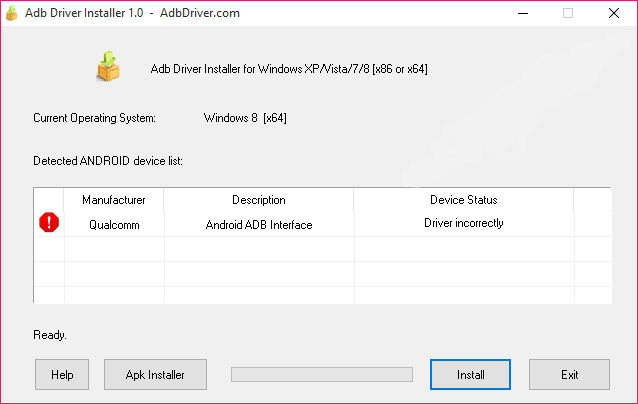
- You will notice a message from the Windows operating system once the installation begins. Click the “Install this driver software anyway” option from the menu.
- Wait until you get the device status message as ‘OK’ and the green progress bar shown as full. Now your drivers are installed and your device is ready.
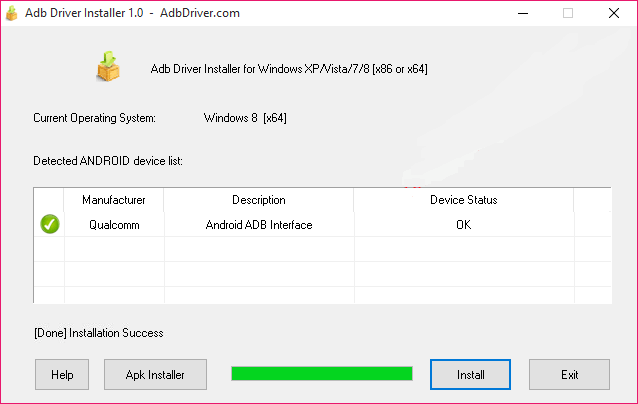
In conclusion, that’s how to install the Samsung Galaxy Note 5 USB drivers on your computer so you can transfer files, flash software updates manually using the Odin flashing tool, partake in Android development, and much more.
