Wanting to connect your Samsung Galaxy A5 smartphone to the computer or laptop? You can do that with a USB cable, but it won’t be able to talk to any of the programs running on the computer or laptop without the USB drivers. Often these drivers are working behind the scenes for you already and you don’t need to go looking for them until you try connecting to a program and your device is not connected. For all those times, you need to find a guide like this and then learn how to install the USB drivers on a computer running Windows operating systems.
One of the most popular developers in the Android development community and found of ClockworkMod Recovery, Koushik Dutta, has put together what is called a universal ADB driver for Windows computers. The universal ADB driver works much the same as a USB driver and will help your Samsung Galaxy A5 connect to the computer and talk to the programs on that computer so you can transfer files and partake in Android development.

Downloading and installing the Samsung Galaxy A5 USB driver for your computer running Windows operating systems
- Connect the Samsung Galaxy A5 smartphone to the computer with the USB cable you get with the device coming out of the box.
- Download the universal ADB driver to the computer and drag the file over to the desktop from the default downloads folder.
- Double-click the mouse over the Setup file and the universal driver will run and open a program for you on the computer.
- The driver program will now automatically detect your Samsung Galaxy A5 and you can see the name of the manufacturer. Note that the manufacturer will be a hardware manufacturer on your device’s internal system and not the manufacturer of the smartphone itself.
- Click the ‘Install’ button you can see on the user-interface.
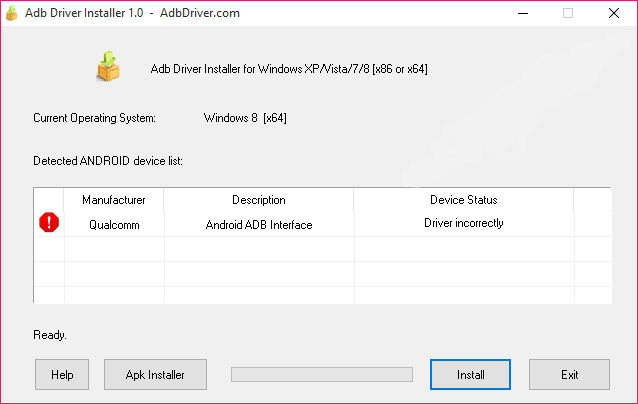
- You will get a warning message from the Windows operating system. Click the option that says “install the driver software anyway”.
- The driver will now install. Wait until you see the green progress bar reach full strength and look for the device status ‘OK’ message.
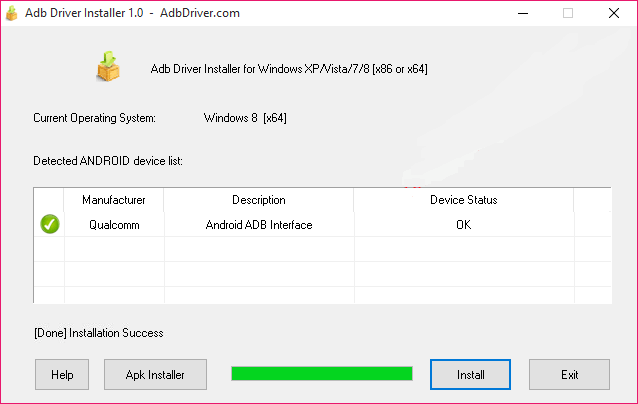
In conclusion, that’s how to install the Samsung Galaxy A5 USB drivers on your Windows computer so you can do things like use Android developments, transfer files, flash files with the Odin flashing tool and use Samsung Kies.