With the Samsung USB drivers working properly, you can connect any smartphone or tablet to the computer and transfer files from the computer to your device. It’s the USB drivers that act as a bridge or gateway for your files to travel from one device to the other. By default, there is no gateway in place to allow for this file and data transfer to take place in a Windows operating system environment. However, with a little work, you can install the Samsung Galaxy J1 USB driver on your computer and successfully transfer all files like music, video, pictures, MP3, firmware build and other data.
The Samsung Galaxy J1 USB drivers are also important if you want to use applications on your computer or laptop. Without the drivers working, you might not get those apps to detect your device, and therefore you cannot use your device with those apps. One app that springs to mind immediately is the Odin flashing tool — an app that is very famous in the Samsung community even though it never saw an official release.

Windows users have the luxury of installing the universal ADB driver which works perfectly for all Samsung devices. All you need to do is set up the universal driver developed by Koushik Dutta and it will help your Samsung Galaxy J1 Nxt connect to the computer for any kind of Android development, flashing new software updates on your device, installing new recoveries, rooting the device, or anything else you think you might need the driver for, such as transferring files.
Download and installing the Samsung Galaxy J1 Nxt USB drivers on your computer
- Connect the Samsung Galaxy J1 Nxt to the computer with the USB cable that it comes with out of the box.
- Download your universal ADB driver file to the computer and drag it from the default downloads folder location over to the desktop.
- Double-click on the Setup file once you have it on the desktop and the driver user-interface will open.
- After launching your setup file, the program will automatically detect your device and you will see it appear under where it says the manufacturer. Note that this isn’t necessarily your smartphone manufacturer. It will show the manufacturer of your hardware related to the drivers.
- Click on the ‘Install’ button that is on the bottom right side of the user-interface. next to the ‘Exit’ button.
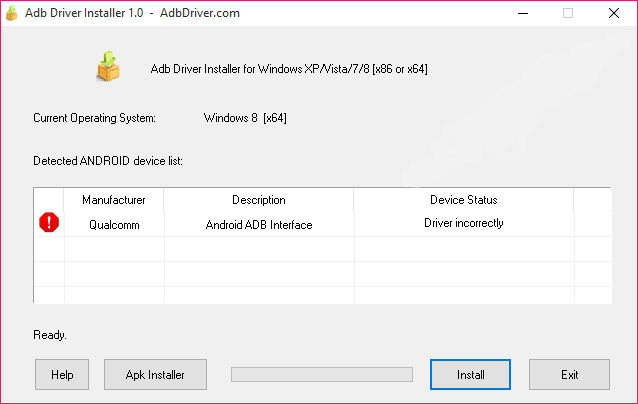
- Click the “Install this driver software anyway” option when you get the warning box from Windows stating that it cannot verify the publisher of the driver. Do not be alarmed by this message.
- Wait until you see the green progress bar is full and the device status is officially listed as ‘OK’.
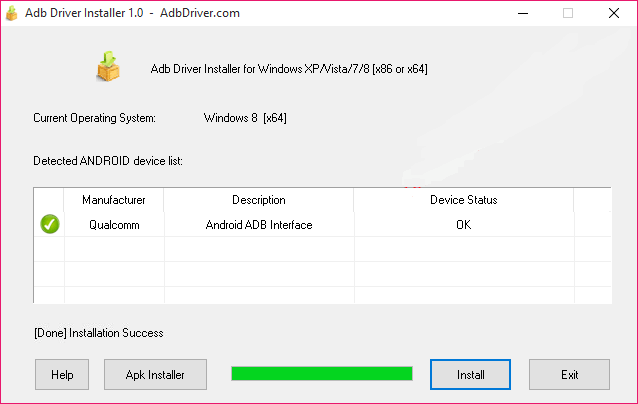
In conclusion, that’s how you install the Samsung Galaxy J1 Nxt USB drivers on your computer so you can get started with Android development, or transferring files.