There was an invention that came out some two decades ago now called the Universal Serial Bus (or USB for short). Since 1994, the USB port has been helping people connect to computers with various bits of technology.
The first smartphone was created in 2007 and when it was released one of the features it came with was the ability to connect it to a computer with the USB cable and making use of that USB port that is available on the computer.

If you are going to connect your Samsung Galaxy J5 Prime smartphone to the computer with the USB cable and the computer is running Windows then the USB cable alone isn’t enough to bridge the connection between mobile phone and computer. The computer also needs to have the right OEM USB Drivers installed on it before it can bridge the connection.
There are many ways one can get the right OEM USB Drivers installed on a computer that is running on a version of the Windows operating system. Some of the methods out there are difficult to follow, and others end up installing more on the computer than just the driver packages alone.
One way to beat both of the mentioned problems is by installing the Universal Windows ADB Driver that is meant to install the USB Drivers on a computer that is running Windows for most mobile devices out there that run on the Android operating system. The Samsung Galaxy J5 Prime smartphone is one of the devices that is on the list.
You can have way more fun on your Samsung Galaxy J5 smartphone when you start connecting it to the computer with the USB cable and running apps like the Odin downloader. With Odin, you can do things like install official software updates, install custom recoveries and flash rooting files to give your device full system access. Using an application on the computer in conjunction with your Samsung Galaxy J5 smartphone is usually pretty simple; however, it can seem tricky if your drivers are not up to date and working.
By using the guide below, you are installing the up to date USB drivers for the Samsung Galaxy J5 smartphone so you can connect it to the computer and transfer files from the smartphone to the computer, or from the computer to the smartphone. These files you are transferring can include music files, video files, text messages, MP3 files, stock ROMs and more. The options are limitless — if it’s a file and you can usually transfer it, then the drivers will make that all happen.
Downloading the Samsung Galaxy J5 Prime USB Drivers for Windows PCs
1. Download the Universal Windows ADB Driver on the computer and then click on the file after the downloads completes just above the taskbar.
2. Doing so brings up the front page of the ADB Driver setup wizard that is pictured below.
3. Check that your Samsung Galaxy J5 Prime smartphone is not connected to the computer and then click on the Next button to continue.
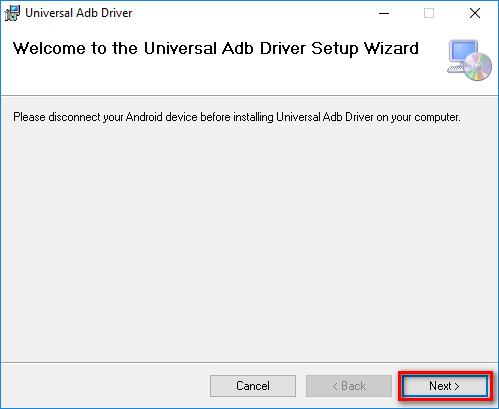
4. The following page gives you the chance to choose the folder location that the ADB Driver is to be stored in by clicking on the Browse button. Otherwise, you can just leave it and skip to the next step because it chooses a location by default.
5. Click on the Just Me button if you only want the ADB Driver file shared with your computer or leave it on the Everyone button if you would prefer it to be shared with all accounts that are created on the computer.
6. Click on the Next button to continue.
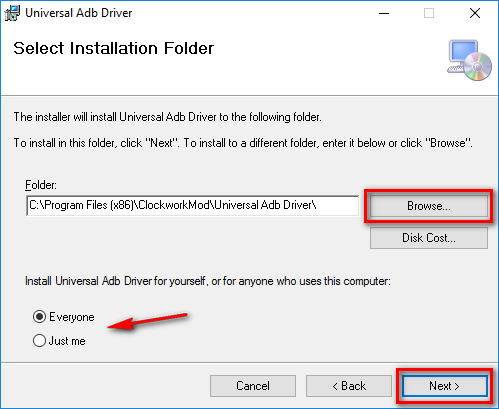
7. Click on the Next button again from the following screen to confirm you want to install the Universal ADB Driver on the computer and the installation of the driver officially begins on the computer.
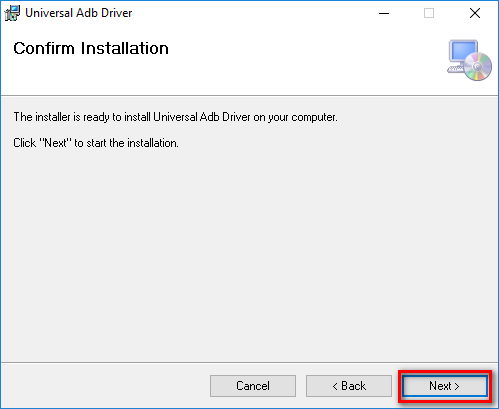
8. Wait until the progress bar reaches the other side of the screen and then the screen changes for you automatically.

9. You then get the screen that lets you know that the installation is complete and you need to click on the Close button this time to exit the setup wizard.
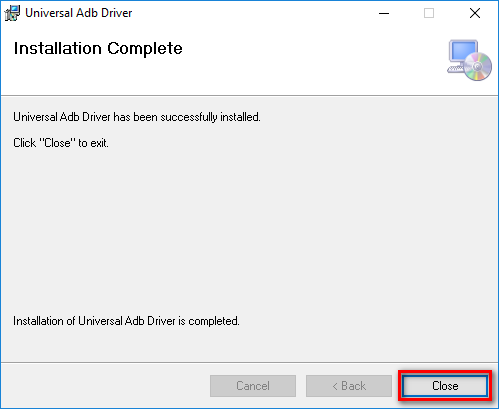
That’s all that is required to have the Samsung Galaxy J5 Prime smartphone USB Drivers installed on the computer. You can connect the Samsung Galaxy J5 Prime device to the computer with its USB cable, and the USB Drivers will automatically be working now and help bridge the connection between your device and tools on the computer such as flashing tools for developing. Additionally, you will have no worries transferring the data from any of the SD cards to the computer either.