Last Updated on March 28, 2017 by Mathew Diekhake
Trying to understand why you need USB drivers is difficult. We can narrow it down to having to do with the Windows operating system because we know most other operating systems — including the popular Mac OS X and Linux distributions — do not require the USB drivers. While Windows isn’t always the easiest operating system to use, it is by far the most popular and that’s why most apps you find for your Samsung Galaxy A9 smartphone are going to be available on Windows — many of which will be available for Windows only.
Whether you want to flash files with the Odin application on your computer, or just transfer pictures and video from your Samsung Galaxy A9 device to the computer and back, the USB drivers are going to be helping you do that job. You will not get your Galaxy A9 to connect to the computer without the drivers working, nor will you get any pictures and video transferred.
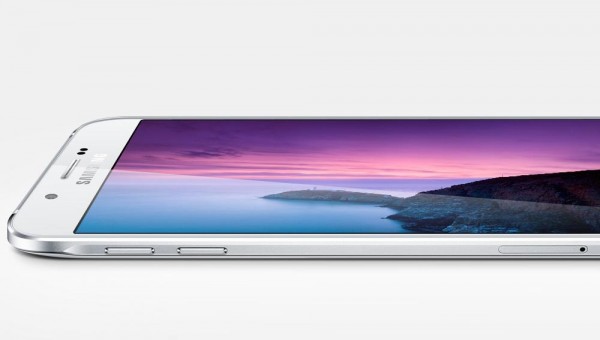
Anyone doing Android development on a Windows computer can install the universal Windows ADB driver. The universal driver will work perfectly for the Samsung Galaxy A9 smartphone, as well as every other device from the Samsung range.
Download and install the Samsung Galaxy A9 USB drivers to work on Windows PCs
- Connect the Samsung Galaxy A9 to the computer with the USB cable.
- Download the universal ADB driver directly to your computer and drag it to the desktop from the default downloads folder.
- Once the Setup file is on your desktop, open it up.
- After launching the Setup file on your computer for the ADB driver, it should automatically detect your Samsung Galaxy A9 smartphone. You should notice your device manufacturer appearing on the left side.
- Next, click the ‘Install’ button that is available on the bottom ride side of the user-interface.
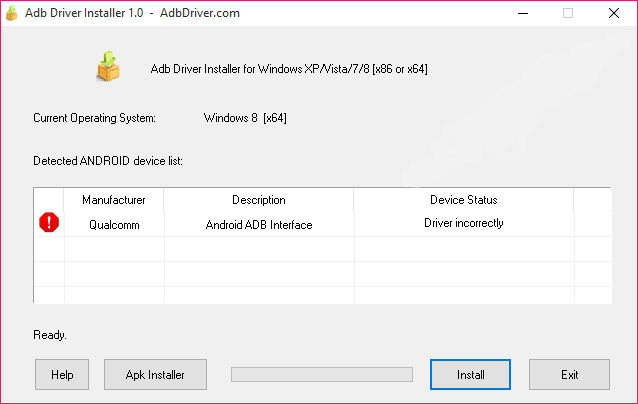
- The installation process will now begin. During the installation, Windows will issue a security warning, stating that it cannot verify the publisher of the driver software. The message is expected and does not mean you cannot trust the driver. Click the option that says “Install this driver software anyway”.
- Wait until you get the green progress bar on your display, with the device status changed to “OK” and the green tick replacing the red exclamation mark. Now your device is running with the drivers.
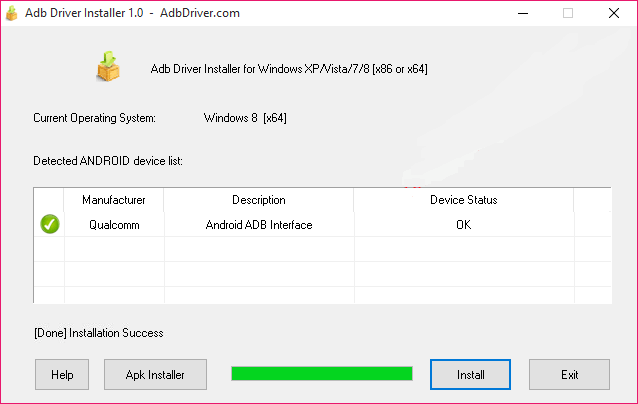
In conclusion, that’s how to install the universal ADB driver on a Windows computer so it is acting as your USB driver. You should find you can do things like Android development, install official software updates from the computer, flash custom recoveries, root the device, and run adb commands from a new command prompt window from within your development directory.
