The Samsung Galaxy A7 USB drivers are necessary when you want your smartphone to talk to the computer. You will most commonly want your device talking to the computer so you can transfer files either from the computer to the smartphone, or from the smartphone to the computer.
The Samsung ADB driver stands for Android Debug Bridge and can help with any of your adb commands you need to use. People use adb commands if you are into customizing a device using adb, fastboot and commands from the command prompt window. You can also use the ADB driver as a direct replacement for your USB driver for most things too, including using applications on the computer like the Odin flashing tool to flash your files.

Downloading and installing the Samsung Galaxy A7 USB drivers for Windows operating systems
- Connect the Samsung Galaxy A7 to the computer with the USB cable.
- Download the universal Windows ADB driver that will act as your USB driver.
- Once downloaded, open the Setup file.
- Launch the Setup file and your Samsung Galaxy A7 smartphone will automatically be detected. You should see it available from your drivers user-interface.
- Click on the button that says ‘Install’ toward the bottom of the display.
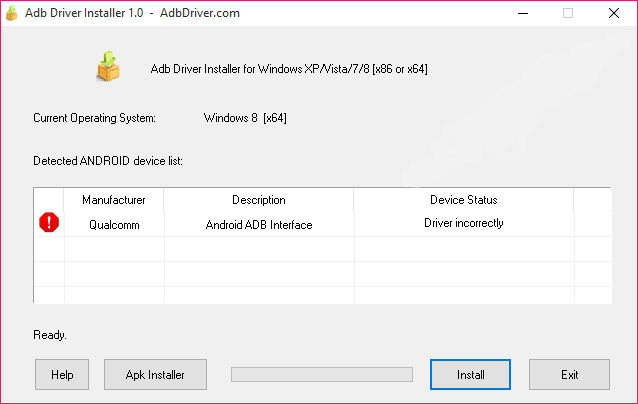
- Do not be alarmed when Windows gives you a security check dialogue box; just allow the access to your driver it is detecting. You do that by clicking the “Install this driver software anyway” button.
- Wait for the progress bar to reach all the way and for the success message to be displayed. The device status will change to ‘OK’ and the red exclamation mark on the left side will change to a green tick.
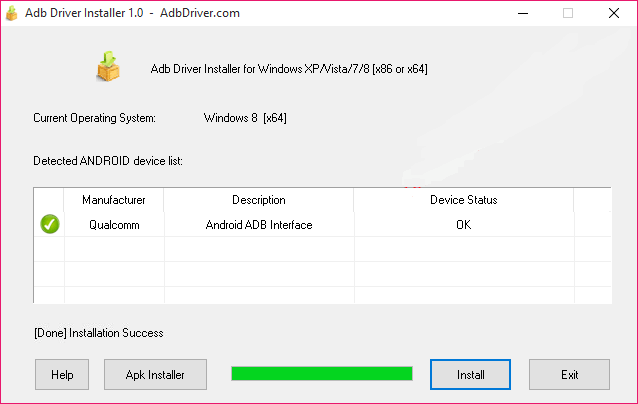
In conclusion, that’s how to install the universal Windows ADB driver on your computer. Anyone wanting the traditional USB driver instead can download that from here: Samsung USB driver.