Last Updated on June 10, 2022 by Mathew Diekhake
If you’ve ever tried to flash files to your Samsung device, then you might have come across the Odin flashing tool.
Samsung doesn’t talk much about Odin (if ever at all) because its existence was meant to be kept behind closed doors. As the story goes, Odin was developed for Samsung employees to use themselves in situations such as to fix problems in Samsung service centers. After a while, one of the team leaked Odin out on the web for Samsung enthusiasts to see and then it was soon going viral around many Samsung web forums and fan websites. Now just about all people who love Samsung and dabble in flashing stock ROMs, custom ROMs, rooting files and custom recoveries images will already be familiar with it as it has at least tens of thousands of people flashing with it every day.
The full list of what Odin is capable of will satisfy all Samsung device owners: flashing official firmware, custom software, custom recovery images, stock recovery images, custom and stock kernels, and one-click rooting tools such as Chainfire’s CF-Auto-Root packages.
Odin Downloader is typically straightforward to use: just keep it on the default settings, upload your files correctly and then click the button to begin flashing whatever it is to your device. But there are exceptions, so you should always look for the right guide for what it is you’re trying to do before just going ahead and doing it. You’ll notice some buttons from Odin’s interface that will take some learning before you can use them, such as the “Repartition” box that should always be left unchecked unless you know you definitely need to repartition your device.
Apart from that, there isn’t much to learn. You’ll probably want to download the latest version of the tool if you’re new to flashing files to your device. The latest version is going to be the one that is compatible with more software and devices. But then again, the exact details are anyone’s guess since Samsung doesn’t offer any changelog notes.
Odin Downloader Features
Flash Stock Firmware. You can flash stock firmware files using the Odin downloader. Samsung is one of the easiest sources to find firmware packages online. There are long-running reliable source such as Sam Mobile that host just about every Samsung firmware out there. In more recent times, other sites have started to provide credible links to these same firmware files as well, including ourselves. Flashing official firmware files is usually done to help troubleshoot problems that were still there after all other solutions weren’t able to get the job done. You may wish to try hard resetting your Samsung device before you to go the effort of flashing the firmware.
Flash Custom Firmware. The Odin Downloader can also flash custom firmware aka what people in the Android community often refer to as custom ROMs (firmware is a more commonly used term but for some reason, the “custom ROM” is the one that gets mostly used by modders these days.) Custom firmware differs from stock firmware in the sense that it has been tinkered with by third-party developers who wanted to create something different for users that steps away from the stock Android experience. Regardless of the ROM—whether it be a custom or stock version—the Odin Downloader can flash it, provided it’s the right file type.
Flash Custom Recovery. The Odin Downloader can flash custom recovery images. Sometimes people want to replace the stock recovery partition for a custom version—this is often done so they can install files such as SuperSU next from the new recovery image because the stock variant doesn’t allow it. This is always the way with stock recovery partitions because they won’t allow you to flash anything at all. Flashing custom recovery images can be tricky, so make sure you refer to the official guide from the maker, so you know you’re doing the right thing. For instance, if you’ve tried flashing a custom recovery image but the blog’s guide didn’t work, head over to the official website of the custom recovery image and check to make sure the instructions you’re following are correct.
Get Root Access. You can flash certain root packages such as CF-Auto-Root from the Odin downloader. More specifically, the tar and MD5 file formats work well.
Flash Custom Kernels. A popular alternative to custom ROMs is custom kernels. Should you choose to flash a kernel and not a ROM yourself, you would be flashing just the kernel instead of the full ROM. This is common among people who want to overclock devices to eke out extra performance but without changing any of the features.
Download Odin (All Versions):
- odin3_v1.70.zip
- odin3_v1.82.zip
- odin3_v1.83.zip
- odin3_v1.86.zip
- odin3_v3.04.zip
- odin3_v3.06.zip
- odin3_v3.07.zip
- odin3_v3.09.zip
- odin3_v3.10.5.zip
- odin3_v3.10.6.zip
- odin3_v3.10.7.zip
- odin3_v3.11.1.zip
- odin3_v3.11.2.zip
- odin3_v3.12.3.zip
- odin3_v3.12.4.zip
- odin3_v3.12.5.zip
- odin3_v3.12.7.zip
- odin3_v3.13.1.zip
- odin3_v3.13.3.zip
- odin3_v3.14.1.zip
- odin3_v3.14.4.zip
The Odin downloader is a flashing tool designed to work specifically for Samsung devices. Odin Downloader can flash stock firmware, custom firmware, custom recovery images, and rooting files—basically everything you’ll ever need.
Like with your firmware files, you’ll still need to make sure the rooting file you try to flash using Odin is actually made to work for Odin. For instance, the tar.md5 files that come with the CF-Auto-Root files are ones that are compatible with Odin.
Once you’ve got your hands on a file that you know is made to work with Odin, then it will never let you down, no matter what Samsung device you own—it’s a flashing tool that’s made to work universally with every Samsung smartphone and tablet in mind. If you’re finding that Odin isn’t working as intended, then try downloading a different version of the flashing tool and giving it another go. Sometimes one version won’t flash the files to your device whereas another one will.
Important information
- Just about anyone can use the Odin flashing tool to flash files, but the steps will vary depending on what is exactly is that you’re trying to do. The default settings will be good enough if you’re just trying to flash most files. You can check out how to flash firmware on a Samsung device using Odin for more information.
- Most of your files should remain on your devices when using Odin, but if you’re flashing new firmware, then you’ll lose applications installed from Google Play and contacts unless you have backed them up first.
- The Odin Downloader can also be used for flashing custom software. However, if you use it for custom software, then you might be voiding your manufacturer’s warranty. Most Android manufacturers won’t support custom software.
- The Odin Downloader is created by Samsung Inc., and full copyright and credit go to them.
In conclusion, that is how to download the Odin downloader.

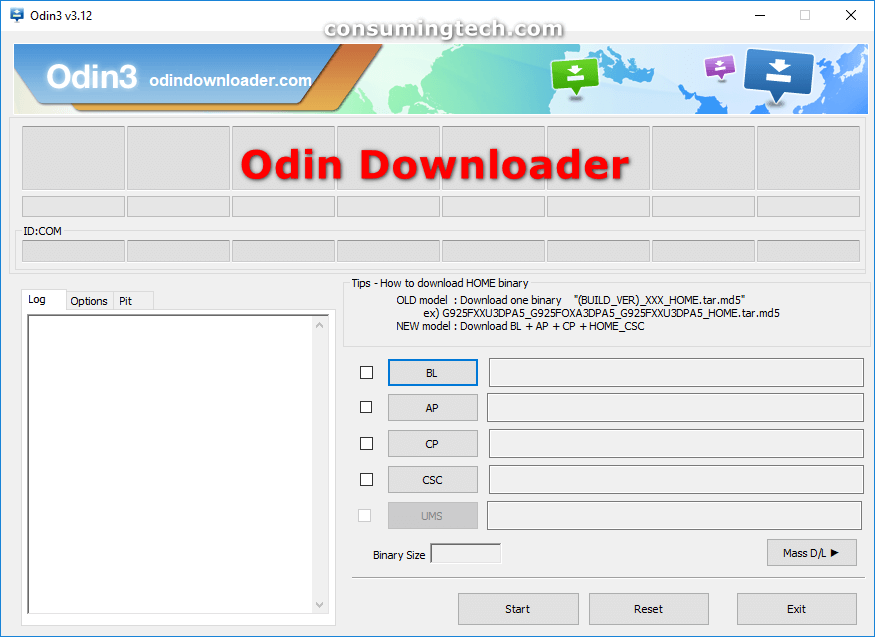
May 26, 2020 @ 05:33
Hi, I have downloaded the stock ROM for my Galaxy GT-S7582L and have downloaded the drivers from https://www.androidblog.gs/download-samsung-usb-drivers/
Now, from your site I have download the ODIN. Please guide me to flash this firmware using ODIN.
Please help.