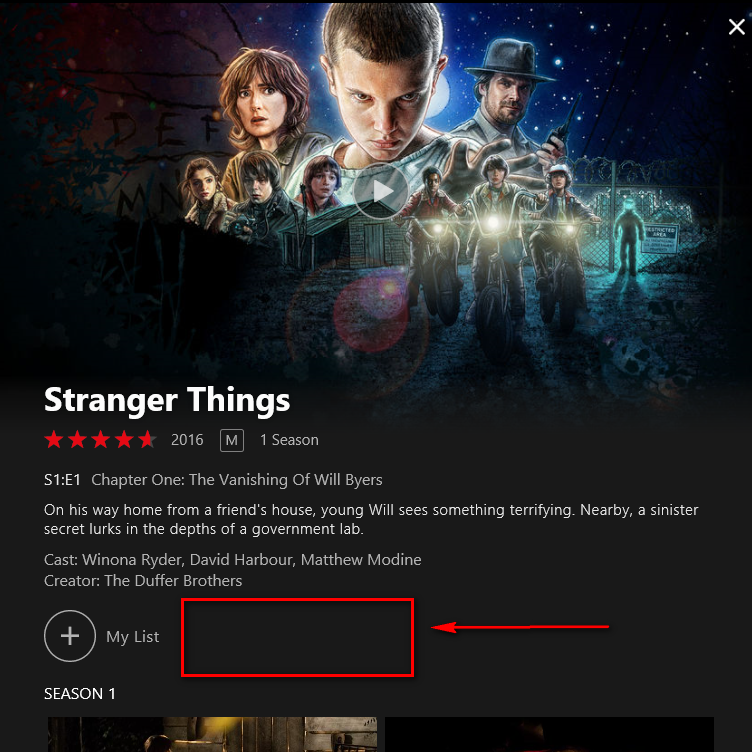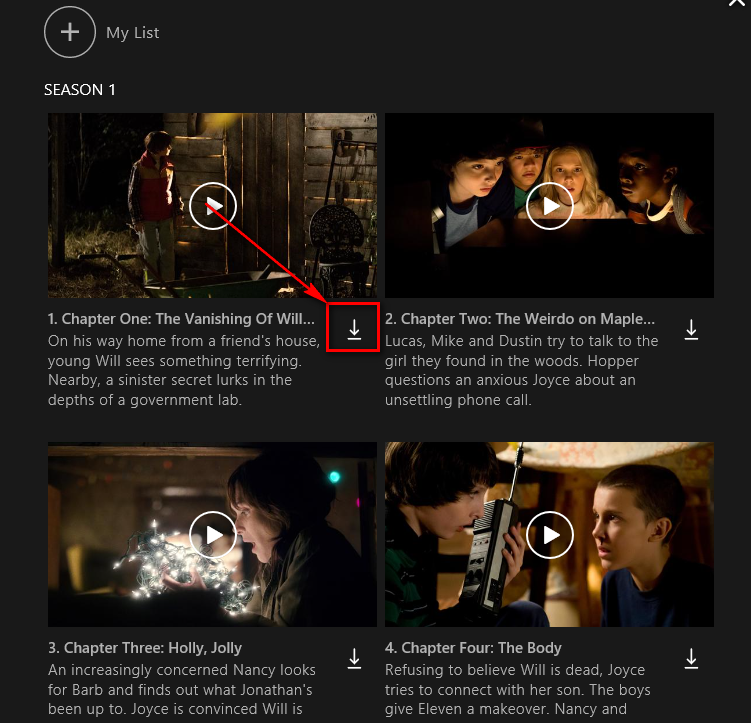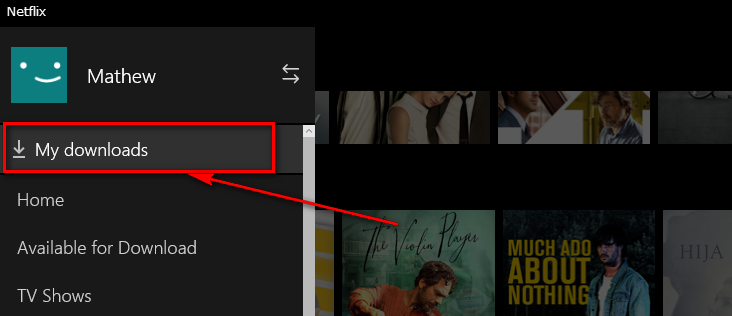Last Updated on December 26, 2022 by Mathew Diekhake
As usual, I started off considerably behind everyone else when it came to watching movies being streamed online. Even though I’m the tech guy who sits down all day writing about tech, I’ve actually been considerably behind most people I know when it comes to using it. Back when the first iPhone came out, I didn’t really have any interest in it because I didn’t like talking to people and I hadn’t yet figured out the upside of sitting in front of a TV with an internet connection coming directly from a phone. To be fair to my ignorance, smartphones were a bit small back then for enjoying web browsing from a phone. It wasn’t until the iPhone 4S came out that I really noticed the upside of those handheld devices everyone seemed to be using.
My story with being late on the Netflix scene is a little bit different. In my house, we don’t currently have a smart TV yet, so Netflix just wasn’t that interesting to me. However, after realizing there are some articles that I wanted to write up and Netflix was offering a free first-month subscription, I decided to bite the bullet and check this thing out on my computer. My relationship with Netflix has now been going for a few days, and we seem to be enjoying each others company.
The main reason I wanted to check out Netflix now is that I had heard of this new feature that allowed for offline watching of movies, TV shows and documentaries (basically most of the Netflix library), and I wanted to see how it worked and how valuable the new feature really is. There are a few things that come to mind after hearing about this feature where a geek like myself has a few questions worth pondering. One of the things I wanted to find out was if you could watch something now and not have to re-stream it again—using up your precious download if you are not yet subscribed to an “unlimited” connection from an internet service provider such as my current situation. The other main thing I wanted to know was how does it work: does it download the file onto the computer’s hard drive and then allows us to watch it whenever we want? And does it continue to stay on our hard drives even when our Netflix accounts are no longer active? (Basically, could I download a bunch of movies with this free subscription and then delete my account before paying a cent and continue to watch with for all eternity?) I knew the latter was going to be a long shot, but I still wanted to find out just how it works. This is what I found out.
Yes, my gut instincts were right: Netflix doesn’t let you download the files onto your computer because that would be awfully dumb of them and making it magically disappear from the hard drive when a Netflix account is no longer active is going to be as nearest to impossible as it gets. The way the new feature works is instead of them downloading to your computer, they download to a new section available within the Windows 10 Netflix application called “My Downloads, ” and you can always get access to your Netflix account and then open them up from in there. Doing so allows you to watch your movies that you have downloaded before on the go and without the need of having an internet connection at all. What’s more, anything that you watch from the “My Downloads” section on Netflix does not need to be streamed again and thus does not use more data when you watch it. The only time it uses your data is when you initially had to download the movie and put it in the “My Downloads” section.
How to Download Netflix for Offline in Windows 10
Download the Netflix application for Windows 10. When you sign in for the first time since the beginning of the month, you are now greeted with a pop-up box over the top of your common Netflix user interface. The pop-up box fills you in about the new “Download and go” feature and tells you what symbol you need to look out for from the user interface, so you know how to download your movies and TV shows. The rest is easy.
If you click on the “OK” button, it dismisses this notification forever, and there is no way to get it back. If you click on the “Find something to download” link, you then get to see all of the movies and TV shows that are available for you to download. That is different from the standard user interface that offers a combination of the movies and TV shows that are available to download and the ones that aren’t. (Most of the popular shows and movies are available to download, but anything that is alternative or not as popular comes with a reduced chance from my few days of experience using the application.)
From there you just browse Netflix like you typically would and choose between your movies or TV shows and documentaries. (You can do that from the left side pane after clicking on the hamburger icon in the top left corner of the app.)
There is a difference between the movies and the TV shows when it comes to the download button position, but you can see them easily enough by observing the same “Download” symbol.
If you click on a movie like I did in the screenshot below, you will see the “Download” button is positioned underneath the blurb and next to the “My List” button. That is always in the same position when you browse movie.
If you look at the same location when browsing a TV show instead, you’ll see that space is now blank.
That’s because the download button is positioned next to each episode of the TV show instead. They do that because when people want to watch a television series, they usually want to watch it one episode at a time and not the whole season. It also saves you the data, so you aren’t always downloading the full season to your download section.
However, the flip side to all of this is if you did want to download a full season in just one click, you could not do that with the current version of Netflix which seems a bit silly. You would assume they might update it shortly so you can make a choice between download just the one episode or download the full season for the people who already know they do, in fact, want to watch the entire season.
Once you have clicked on the button to download the show or movie, you see a blue bar at the bottom of the screen alerting you to the fact that the download has begun. In order for you to be able to find the movie or TV show, you need to click on the hamburger icon in the top left corner.
Doing so gives you another menu that you have to play with. Click on the “My downloads” link available at the upper part of that menu and inside there is where you find your movies
As much as I love the green logo that Hulu brings to the table (close to my favorite lime green color), there’s something about Netflix that just steals my loyalty. That same “something” is also probably one of the reasons why everyone else seems to prefer it too, and that is what makes it the number one streaming service in the world with over 100 million subscribers. There are plenty of pros and cons for each service, but one of the things I like most about Netflix is its current attempt at trying to make legit streaming services more appealing over pirated ones such as Popcorn Time or just downloading the torrents for free. One of the obvious downsides to using Netflix is that it uses lots of data if you are a heavy TV watcher, but the option to now download the shows and then watch them again later without needing to stream them at all is yet another step in the right direction.
You might also be interested in:
- How to Get Wider Window Borders in Windows 10
- How to Enable or Disable Domain Users to Sign in with PIN to Windows 10
- How to Enable/Disable Elevated Administrator Account in Windows 10
- How to Do a Repair Install of Windows 10 with an In-Place Upgrade
You can subscribe to our RSS, follow us on Twitter or like our Facebook page to keep on consuming more tech.