Last Updated on July 19, 2022 by Mathew Diekhake
You can now download the KingRoot Android 4.2.2 Jelly Bean APK and install it on your device to get access to the root file system. There are many things you can achieve with root access. The most common things include heading to the Google Play Store and installing more apps. Next, on the list would be optimizing the device performance by removing bloatware and other junk that is using up your CPU power. You can also install a custom ROM if you want to install a custom recovery. Once you have a new ROM, you will have a device with new software. Sometimes that new software can boost the operating system version. For example, if your device is running Android 4.4.4 KitKat and you want to run Android 5.1 Lollipop, you just might find a third-party developer has created a ROM for you to do that. The custom ROM availability always depends on what device you have, as the developers do not spend lots of time on creating new ROMs unless there is a broad audience who appreciates them. The reason being is because creating a ROM is an enormous amount of work.
See also: What Things To Do With A Rooted Android
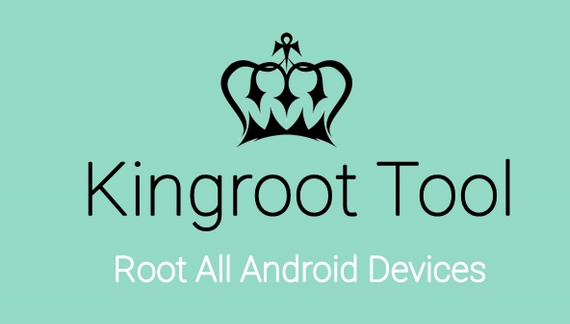
Once you install the KingRoot one-click rooting app on your device, you get three new apps. You can see these apps sitting with the rest of your apps on the device (in the app drawer). The one under the same name (KingRoot) is the one you want to enter when you are ready to get root access. The full tutorial for that is available below. The other two apps you have are the KingUser and KingMaster. Both of them are spelled KingUser and KingMaster for effect. King Master is given the name master because it can increase the performance of the app by archiving notifications and giving app hibernation automatically. The King user is the app you want to enter if you need to unroot the device. You need to check what device you have and research whether or not the warranty works again. If you have a device with Samsung’s Knox for example, you might find the warranty does not work again if you unroot using the King user app. Regardless of your warranty situation, the King user app is the one you want to enter when you want to lock the system internals up again as your device is now. Once you do that, it deletes all traces of the three apps associated with the King Root one click universal rooting tool, and it returns your device back to stock Android.
Devices working with the one-click universal rooting tool:
- Supported Samsung devices
- Supported Google/Nexus devices
- Supported HTC devices
- Supported ZTE devices
- Supported Sony devices
- Supported LG devices
- Supported Huawei devices
Rooting your Android devices with the universal KingRoot One Click Rooting App
1. Download the universal one click app called KingRoot from the direct download links below:
- Kingroot_4.9.5.20160728.apk
- Kingroot_4.9.6.20160803.apk
- Kingroot_4.9.6.20160826.apk
- Kingroot_4.9.6.20160906.apk
- Kingroot_4.9.6.20160930.apk
- Kingroot_4.9.7.20161018.apk
- Kingroot_4.9.7.20161025.apk
- Kingroot_4.9.7.20161108.apk
- Kingroot_4.9.7.20161111.apk
- Kingroot_4.9.7.20161114.apk
- Kingroot_5.0.0.20161123.apk
- Kingroot_5.0.1.20161215.apk
- Kingroot_5.0.2.20170113.apk
- Kingroot_5.0.2.20170122.apk
- Kingroot_5.0.4.20170213.apk
- Kingroot_5.0.5.20170313.apk
- Kingroot_5.0.5.20170324.apk
- Kingroot_5.0.5.20170420.apk
- Kingroot_5.1.0.20170505.apk
- Kingroot_5.1.2.20170609.apk
- Kingroot_5.2.0.20170711.apk
- Kingroot_5.2.2.20170912.apk
- Kingroot_5.3.0.20171025.apk
- Kingroot_5.3.1.20171127.apk
- Kingroot_5.3.5.20180207.apk
- Kingroot_5.3.7.20180619.apk — This is the latest and recommended version
2. Download the app from the link above directly to your computer and then shift the file over to the desktop.
3. Enable the Unknown Sources on your device by heading to the Menu > Settings > Security > Unknown Sources and check the box.
4. Connect the device you want to root to the same computer with the USB cable.
5. Transfer the KingRoot file over to the internal storage SD card. Make sure it is the topmost folder you are transferring the file to so it is not hidden in any subfolder.
6. Unplug the Android device from the computer.
7. Learn how to install any APK file on your Android device. You might want to check out some of the best File Managers available for the job. Once you are done, come back here and complete the rest of the guide.
8. If you installed the File manager correctly, you should see the KingRoot app now sitting in the File Manager.
9. Tap over where it says ‘KingRoot’ and it transfers over to your apps.
10. You should now see the three new apps on your device. Tap over the KingRoot application.
11. Tap the large button that says Root on the inside of the app.
12. It now pings back the working rooting method for your device from its own cloud-based servers.
13. Watch the progress bar on the display as the rooting of your device completes.
14. Eventually, the app gets to 100% on the progress bar and give you a success message.
15. Now you are free to exit the app and install the root checker app.
Once you have checked that your device does have root access thanks to the root checker app, you can install the root-requiring apps from the Google Play Store.
Rooting has come a long way over the years since Androids first arrived. Back around five years ago you could not trust rooting tools as much as you can now. These days you feel very secure when rooting and the rooting tools are trustworthy. But as the rooting tools themselves have gotten better, Android developers have slowly incorporated new features that were once secluded to the root user, and now there are fewer reasons to need to root the Android operating system. Android Geeks are still rooting because there are still many valid reasons for wanting to root the device—and none of them cross any moral or ethical boundary.
Apps are the cornerstone of what rooting is all about. There are millions of apps out there to install, but only a portion of them can be if you are using a non-rooted device. The root user has access to those same apps plus all of the additional apps that require root access before they can run. Most of these root apps aren’t anything to do with playing games but rather tweaking the device to get more out of it and to suit your needs better. For example, one of my friends roots Android so he can make the battery last longer. Another friend I have rooted his Android OS for one reason which is to use the Titanium Backup app and remove the system apps. These kinds of reasons can be found everywhere. Root apps also get substantially more adventurous also with apps like Tasker now offering a total automation experience that lets you take an existing feature and create another element to add to it.
If there is one knock on root apps, it is that the information is difficult to come by from the Google Play Store does not showcase these apps on the front page. Instead, you need to know what you are looking for which is why we created this article on the best root applications for your Android operating system.
Just because you followed the guide to a tee does not mean that your device is going to be rooted necessarily. There are some devices out there that do not get rooted by the KingRoot tool even though most people were lead to believe that KIngRoot roots ever Android device. If you try installing the KingRoot application and it does not work for you, there are some things you can read up on before giving up. You can find out what I’m referring to by reading our article on how to fix KingRoot not working and see how you go.
Kingroot.net is the official KingRoot website. Beware of imitations, particularly on the Google Play Store, from apps that are labeled ‘KingRoot’ but not made by the real KingRoot team. Those apps likely won’t root your devices and could cause you harm.

August 13, 2021 @ 11:44
espero que esta aplicación sea útil y si logre mi propósito
October 5, 2016 @ 07:47
I want to download kingroot how to download king root
December 15, 2018 @ 18:52
It’s the best