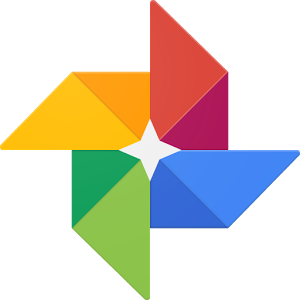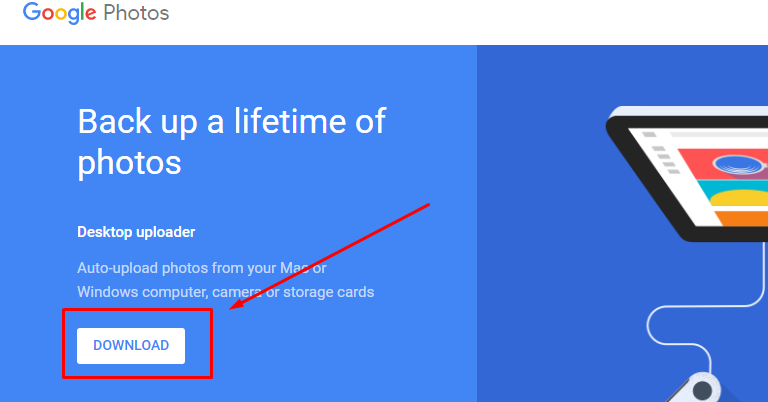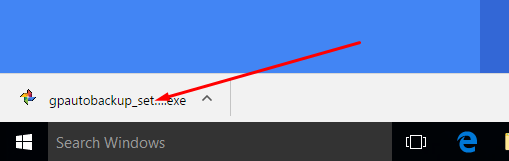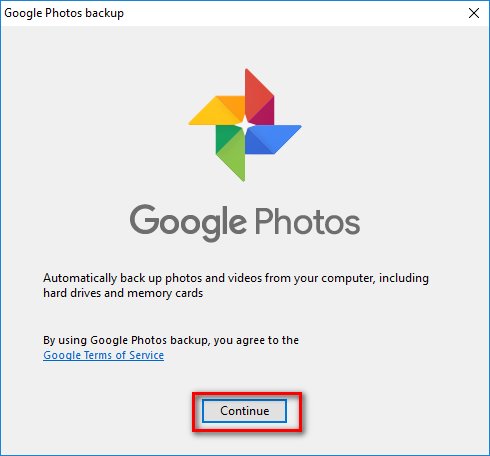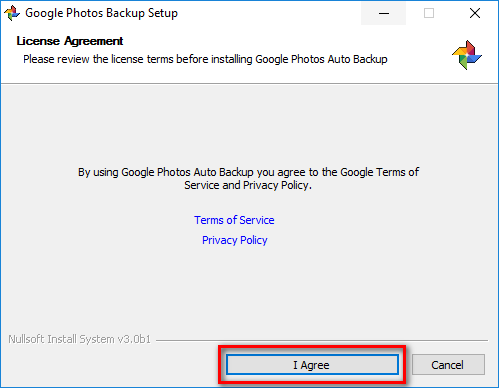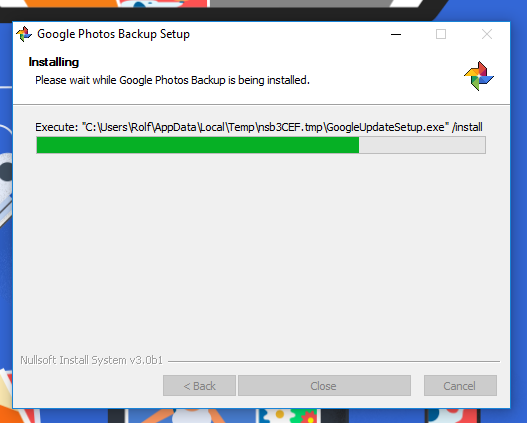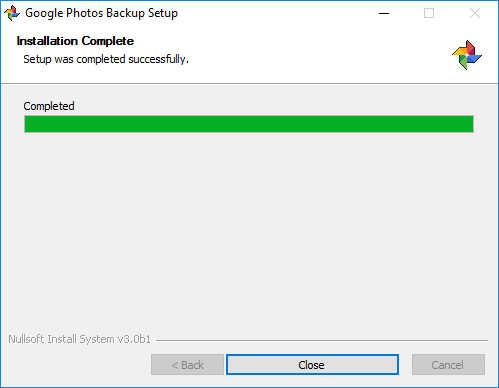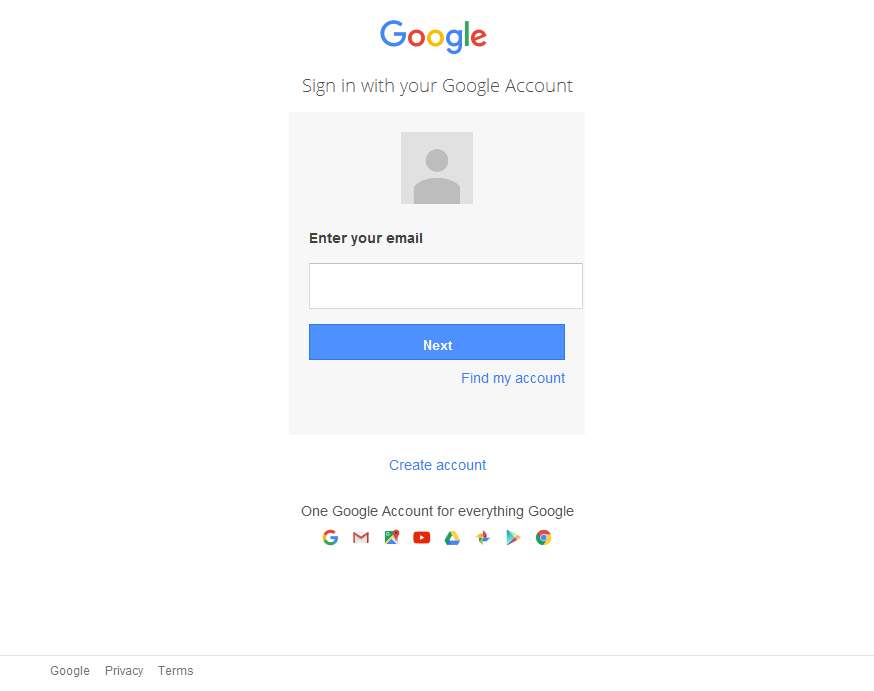Last Updated on December 26, 2022 by Mathew Diekhake
Google is most well known for its search engine that gets more hits than any other in the world—and the competition isn’t even really close at all. If you own a website like us and care about getting traffic from search engines, you probably don’t even bother looking at how much traffic you are getting from the other search engines because they are minuscule amounts in comparison to the Google traffic. Likewise when you want to get traffic and try to plan traffic you are only thinking about the big G in your plans and none of the others like Bing or Yahoo.
Still, Google is a lot more than just a search engine giant these days. If you are a regular user of the internet, then you might know about other Google services such as Google Drive. Once you set up your Google Drive account, you can store data in it. It’s a perfect place to host files that we use for our articles and files that you want to share with friends. Google even offers the space for free for a limited amount before it becomes a paid service. Combine Google Drive with the likes of Google Hangouts, Google Calendar, the Google Plus Search Engine and you have a large amount of people doing lots more with the Mountain View company than just searching for answers from the world’s favorite search engine.
There is another Google service that has become popular of late, and it is called the Google Photos application. Available from the Google Play Store for your Android device, the Google Photos app is a photo app that many Android users have on their phones as the number one photo app to use.
The Windows 10 operating system allows you to get the Google Photos application working on the computer too so you can use the same great photo app from the computer.
Downloading the Google Photos App for Windows 10
Open your web browser of your choice and point to the https://photos.google.com/apps.
Download the Google Photos app setup on the computer by clicking on the “Download” button.
Click on the file when the download completes directly above the taskbar on the computer and the setup wizard for the Google Photos application comes up on the screen.
Click on the “Continue” button.
Agree to the terms and conditions Google does by clicking on the “I Agree” button to continue.
Wait for the Google Photos app to install.
Click on the “Close” button when the Google Photos setup wizard completes.
Log into the Google account that you need to have created. Most people who use Google a lot already have a Google account and that is the same account credentials you should be using to log into the account here.
If you don’t have a Google account already, or you want to use a different account for whatever reason, then you need to create another account now.
Once you’ve done that, you have finished setting up the Google Photos application on the computer that is running on the Windows 10 operating system. Everything’s very similar to the Android version if you are already familiar with the Google Photos on Android. For everyone else, Google will give you the directions you need from here to pick it up quickly and to get you started as soon as you log into your account and start using the app.
You might also be interested in:
- How to Play 360-degree VR Video for Free in Windows 10 with GOM Player
- How to Easily Connect to Another PC and Use It in Windows 10 without Needing IP Address
- How to Disable Lock Screen on Windows 10 Anniversary Update with LockScreenGone
Have something to say? You can contribute to this tech article by leaving a comment below.