The download link for the XXUAMH2 baseband edition of the Android 4.2.2 Jelly Bean firmware has now become available for download manually for the Galaxy Mega 6.3 LTE.
Many users of the older software found hidden bugs and issues whilst using it. These are taken away now so when you download this new version it is a lot less problematic.
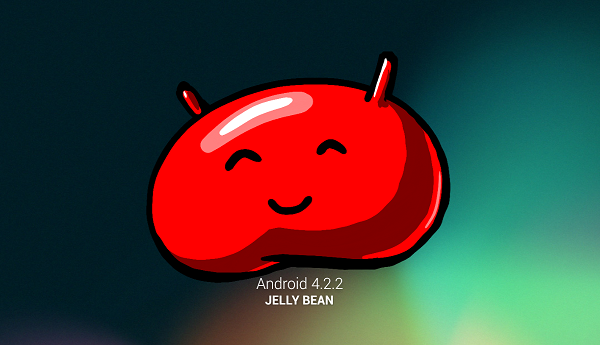
The update has done the rounds OTA for the last few days, but typically this is a process and doesn’t happen all at once. That means if you choose to wait, you can be doing so for a long time. This is often the main reason for simply grabbing the file from a place like here and installing it.
It should have reached many devices located inside of the United Kingdom by now. However, it is not yet known how far around the world this one will stretch. If you are outside of the UK then this is the best option for you to do.
The Mega 6.3 was first seen on the FCC in April of 2013. It did so well that Barney included a purple edition of the phablet and the smaller carrier, MetroPCS also introduced it into its line up by earlier this month of October.
By mid-year there was a mega Duos version produced.
Prerequisites
This is an official firmware so it will cause you to lose root access if you have it. It will not void any warranties what-so-ever, though.
You will need a Windows PC to install it because it requires the use of ODIN. From inside ODIN upload the file provided here into the PDA area. You will have to extract it and find the firmware file located inside.
Backup all of your data before you begin flashing the device. We recommend doing this via the handsets internal memory. It’s fast, easy, convenient, and that’s what it is there for. It’s a good idea to get in the habit of doing this before making any changes to your device to avoid losing any data such as SMS and MMs history, contacts, saved accounts and any other personal information you don’t want to lose.
This official firmware is developed for the Galaxy Mega 6.3 only and should not be used in conjunction with any other. It can harm handsets if used incorrectly.
Most sites will recommend you charge the battery before starting to the guide. This is not necessary because when you plug the Galaxy Mega into the Windows-based computer via USB, it will automatically start charging the battery for you. That means you should technically see more battery charge after you’ve finished than what it had when you started.
This is stock firmware and will wipe any existing custom recovery image you have previously installed on the Mega LTE such as ClockworkMod or TWRP just to name a few.
It’s common for us to use antivirus for computer and Smartphones, phablets and tablets in today’s day and age because nothing is 100% safe. If you are using any type of security on either of those devices we are using today we recommend for you to shut them off while we carry out this produce to avoid any programs interfering with what we are doing.
Update The Samsung Galaxy Mega 6.3 LTE With Android 4.2.2 XXUAMH2 Official Jelly Bean Firmware
1. Download: I9205XXUAMH2 build and ODIN 3.07 here.
2. Extract both of the contents to your Windows-based computer.
3. We recommend dragging the files to the desktop so that you can find them easi8ly. It also makes it easy to delete the files once you are done so you don’t clutter the computers hard drive and take up any unnecessary space. Get in the habit of deleting files after you are finished with them, or else you will run out of memory very quickly.
4. Shut the mega down and boot it into download mode by pressing Volume down, Power and the Home button at the same time. Wait until you see the Android robot appear on the screen. This will symbolize that your attempt has been successful.
5. Start up ODIN on the computer and then plug the Mega device in to the computer in this order. We want to open ODIN first because then it has the chance of picking up on the device and making a proper connection. It also lets us confirm that the connection is made by seeing the ID:COM port turn yellow or blue and welcoming you with an “added” message.
6. Click on the PDA button inside ODIN and upload the firmware file from step 1.
7. Do not select the F.Reset Time and re-partition boxes.
8. Click the start button to begin flashing the handset.
9. Do not touch anything now. The flashing has begun, and it’s important we keep everything the way it is until it has finished. That includes the computer, the Galaxy Mega, their connections and inside of ODIN.
10. When the ODIN application has finished it will show a message saying “pass”. It is now safe to disconnect your device from the computer using the USB cable.
11. Remember to always right-click the USB symbol in the Windows taskbar and click on the green arrow that says ‘safely remove hardware’ when you hover the cursor over it. Now right-click > select the gray area >USB Mass Storage Device > stop button > select the flash drive in the ‘stop a hardware device’ section and click OK. It will now say ‘safe to remove hardware’ in a bubble that’s popped up on the taskbar.
Congratulations, you have now completed the guide for installing Android 4.2.2 XXUAMH2 Jelly Bean on the galaxy Mega 6.3 LTE. Enjoy the new firmware experience!