As far as one-click root applications go, the KingRoot app is still the one that can root the most amount of devices just by installing it on your device. The new 360 Root application reminds me a lot of KingRoot with the way there is a desktop version and a mobile version of the application that you can install direct on your phone.
There is still arguments to this day about whether the 360 Root application should be considered a one-click rooting tool because technically it doesn’t root your device like other Android rooting tools do. What it does do is grant the rooting permissions to the root applications that need to have root access. The degree of difference is a a technical one to understand, but that’s what people are saying. I’m not sure how true that is. To me it sounds very similar to how SuperSU works anyway which is grant applications root access to the device when they ask for it and other than that the Android operating system doesn’t have root access with SuperSU installed either, but there are many people online saying that this is the major difference with this app in comparison to other rooting tools such as the KingRoot universal one-click rooting tool.
There is one downside to the fact that this device doesn’t automatically grant your device root access after you install it and that is if you always use the root checker application it can tell you that your device is not rooted. If you force close everything and try again, the root checker app should then change its mind and let you know that your device does have the root access to the internal system after all.
Downloading the 360 Root Application for PC
Visit the 360 Root website and then click on the button that is available to translate the page if it is not on your native tongue. (if you don’t get any prompt to translate the page, it might be because you are not using the Google Chrome browser. Google typically has this translate option available when they deem it necessary, but they only do it from the Google Chrome browser because they own the translate service and the Google Chrome web browser. However, if you are hell-bent on not installing the Google Chrome browser, you can probably get a translating service running for the web page with an extension or visiting a translated website. Alternatively, you can probably check out our screenshots of what the buttons say when translated for a good idea about what your buttons say also.)
You get a bunch of brands available that you can click on to get directed to the brand of your choice that you are looking to find out more about. Otherwise, all you need to do is scroll down the screen, and it shows you the name of the device manufacturer with a list of supported device for that manufacturer in the list. If your device is not on that list, then it means this 360 Root application is not going to work for you for the time being. You can always check back in the future if that sadly is the case for your fate today because the rooting tool might get updated for it to work on new devices in a similar way to KingRoot is always getting updated to work with new devices.
Here is an example of some device that is available for the HTC manufacture. Also, worth noting is that it shows the software version on the right-hand side of the device name. That information is letting you know the software version that the rooting tool works for on the corresponding device available from the same column. For example, the HTC One M8 Eye smartphone does get rooted with the 360 Root tool if you install it—but it only works for the Android 4.4.2 KitKat software update that is running on the HTC One M8 Eye smartphone and no other. For the most part, that shouldn’t be a huge issue because it will presumably be the update that your device is currently running.
Once you have confirmed that your device is on the list of supported device that the 360 Root application will work for, go back to the main 360 Root web page and click on the “Computer Download” button to download the version of the tool that is available for the computer.
Wait for the file to finish downloading before you can click on it to open it up and start using the root tool.
The 360 Root application only opens if your computer is running on a version of Chinese operating system. As you can see from the screenshot below, that doesn’t include me. I’m running on Windows 10 Anniversary Update and have a HP computer, and the tool does not open on my computer which was purchased in Australia.
Once you have the version of the 60 Root application working, follow the on-screen instructions to run the tool and root your device. It should let you know when it is time to connect the device you want to be rooted to the computer with its USB cable. If you struggle to get the tool to work and cannot work out why you ought to try installing the USB Drivers for that device on the computer. If locating the manufacturers USB drivers is difficult, try installing the Universal Windows ADB Driver on the computer instead because it might contain the USB Drivers for your device.
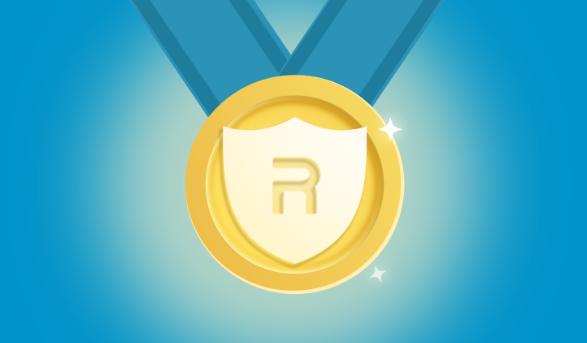
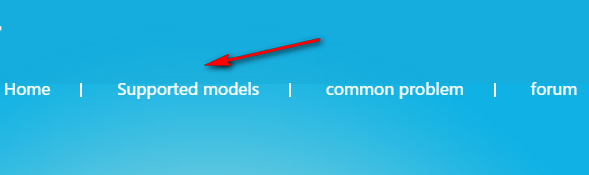
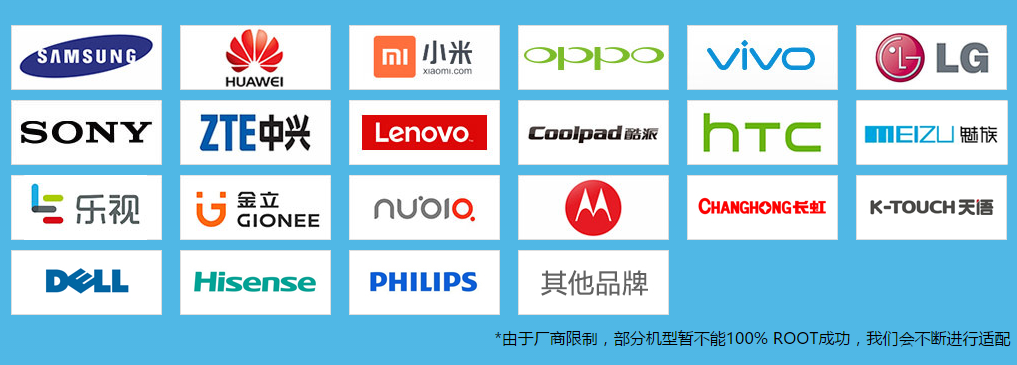
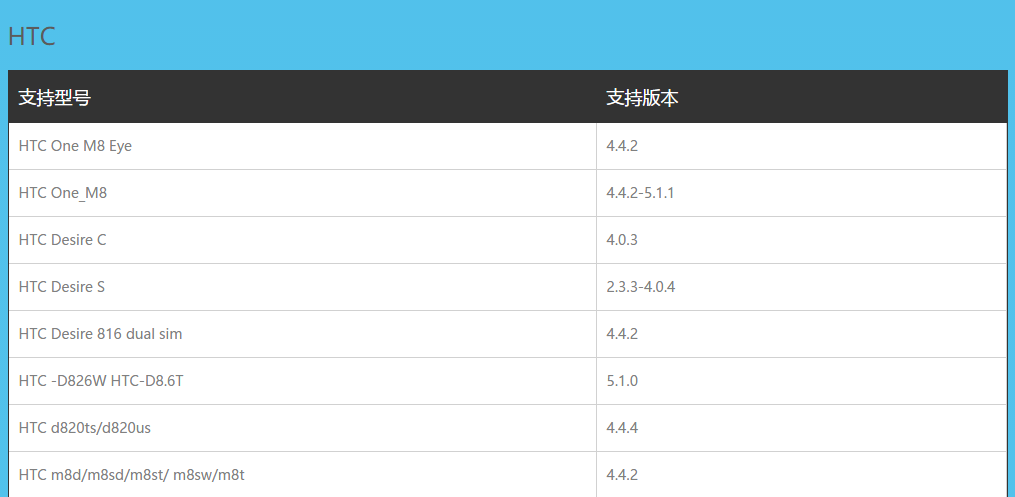
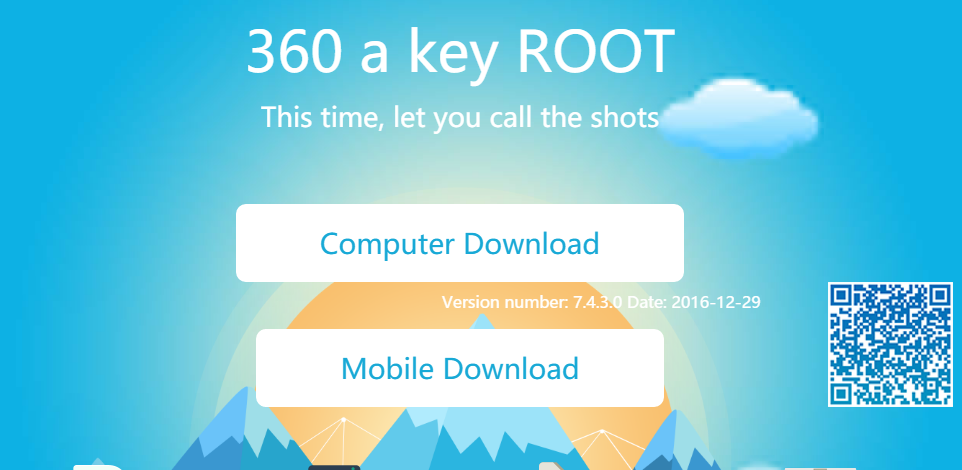
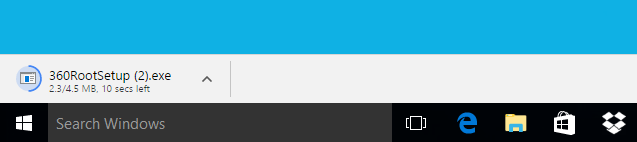
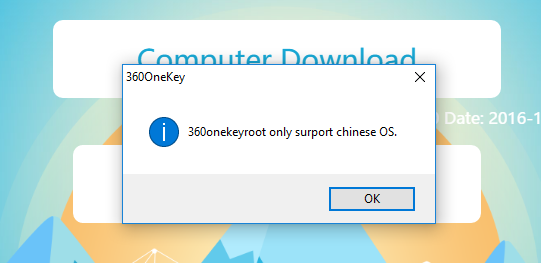
February 10, 2019 @ 18:14
Ok thanks