Last Updated on May 13, 2023 by Mathew Diekhake
One of the most efficient ways to get root access granted on your Android operating system is by using an appropriate one-click rooting application. While the one-click rooting app has copped lots of flack from people who enjoy putting in the work to get root access, many Android experts are using the one-click rooting applications too—not because they are easy but because they don’t always require the same things as something like the installation of SuperSU needs.
If you are someone who wants to do it the old fashioned way, you are going to need to have a custom recovery installed before you can flash the SuperSU application from that custom recovery image. A one-click rooting tool skips the requirements of needing a custom recovery. Not everyone knows it, but there are reasons why even the professionals at rooting Android don’t want to have a custom recovery image installed, and that makes using a one-click rooting tool the next best option and certainly nothing to be assumed about.
Anyone looking for further proof only has to look at Chainfire himself—the guy who created the SuperSU application that everyone flashes from a custom recovery image when they want to get root access that way. Chainfire is also the developer of the CF-Auto-Root tool—a one-click rooting tool for many Android-based devices and just about every device in the Samsung range.
Must Read: Download KingRoot Android 6.0.1 Marshmallow APK App To Root Your Device
Another advantage of one-click rooting tools is that they typically do not brick your device. If you try running them on your device, it just fails or lets you know that it could not come up with the root access for your device. Then all you have to do is delete the root application from the device and move on to another one. There are one-click rooting apps that suggest they root all Android devices—even the KingRoot tool initially started off by saying that—but we all know that no one tool can root all devices.
The same can be said for this 360 Root one-click rooting tool. The developers are currently suggesting that it does root all Android devices, but you only need to look at the comments section of the application available on the Google Play Store to see that it is not working for all people. A one-click rooting tool like Chainfire’s CF-Auto-Root does things much better where it gives you a repository page and that page shows you the details about the version of the tool that you need to install. That way you never install the wrong version. There are differences between the CF-Auto-Root and a different one-click rooting tool such as the 360 Root and KingRoot, and that is that CF-Auto-Root almost always needs a unique version of the tool for each device. The KingRoot and 360 Root tools do not need different versions which are why they don’t bother creating different links. The problem is that it also doesn’t root all devices, so there is currently no way of telling whether or not it will root your device without you installing it and giving it a try.
At the end of the day, it doesn’t matter what way you choose to get root access on your Android operating system as long as you do in fact get root access. It all leads to the same things. No one root tool allows you to do different things than any other. If you want to remove the stock apps from your device, then all root tools allow you to do that as long as you have successfully rooted your device. Just like any of the root apps that you might want to install will also work on your device when it is rooted regardless of the tool you used to make it happen. The only difference between these tools is the process of rooting itself.

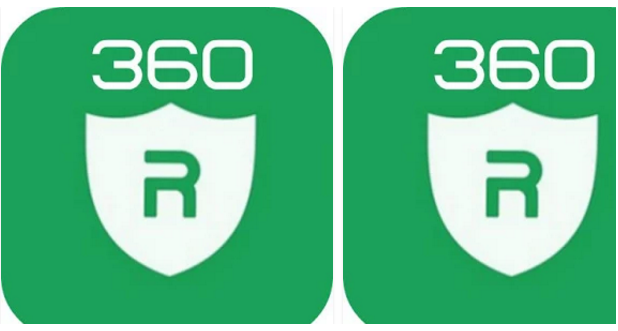
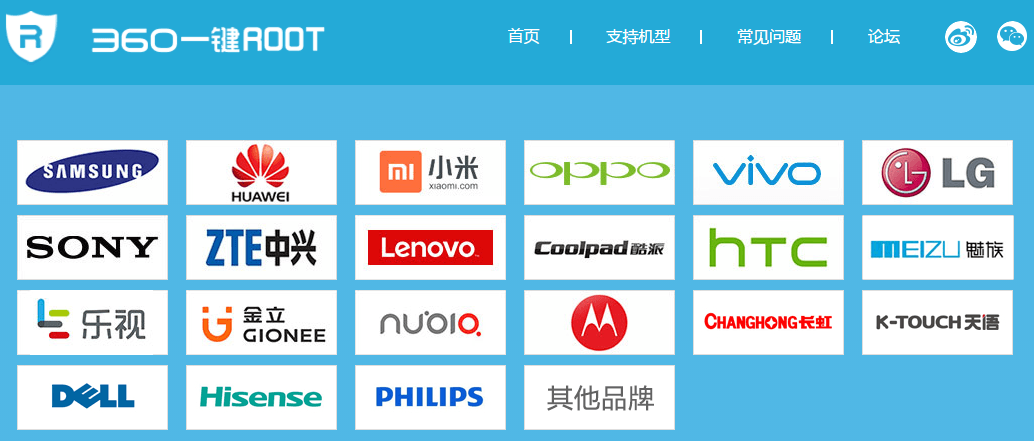

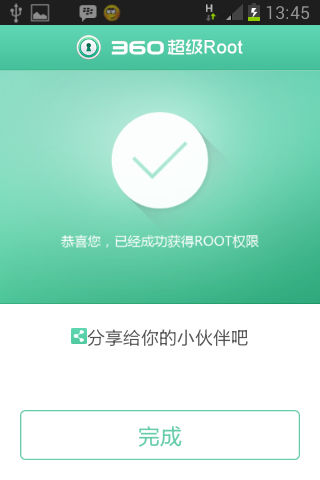
August 9, 2020 @ 18:00
Umidjon deb yoz
March 31, 2018 @ 15:08
esa aplicacion sirve para blu neo x2 android 6.?
March 3, 2017 @ 17:07
It doesn’t seem to work on my LAVA A97