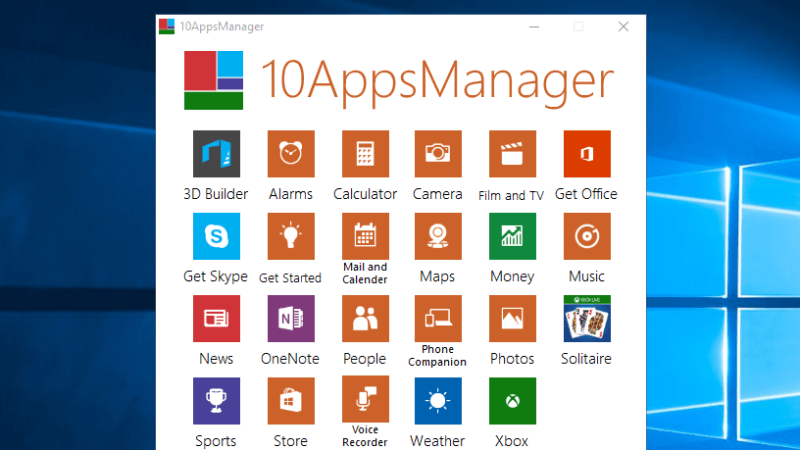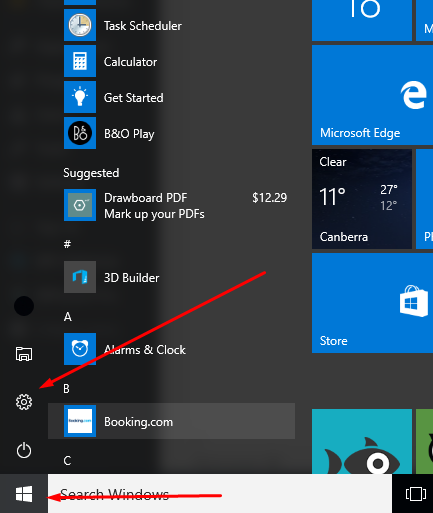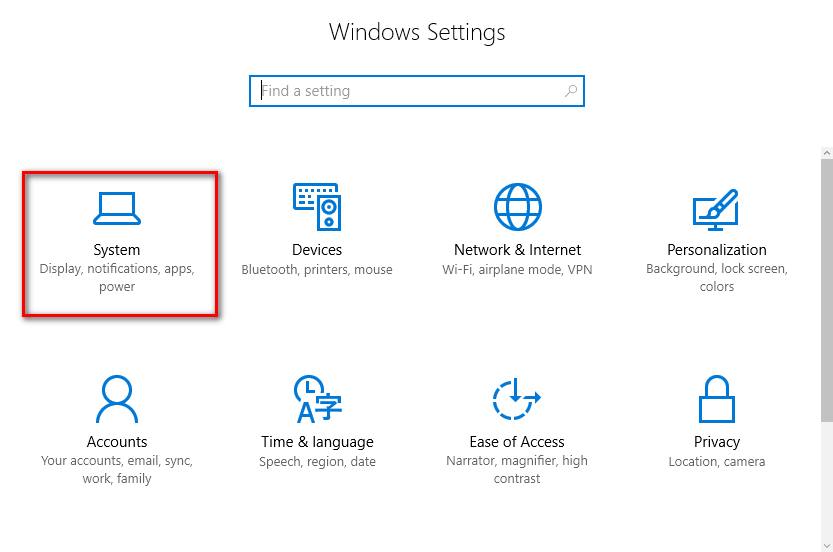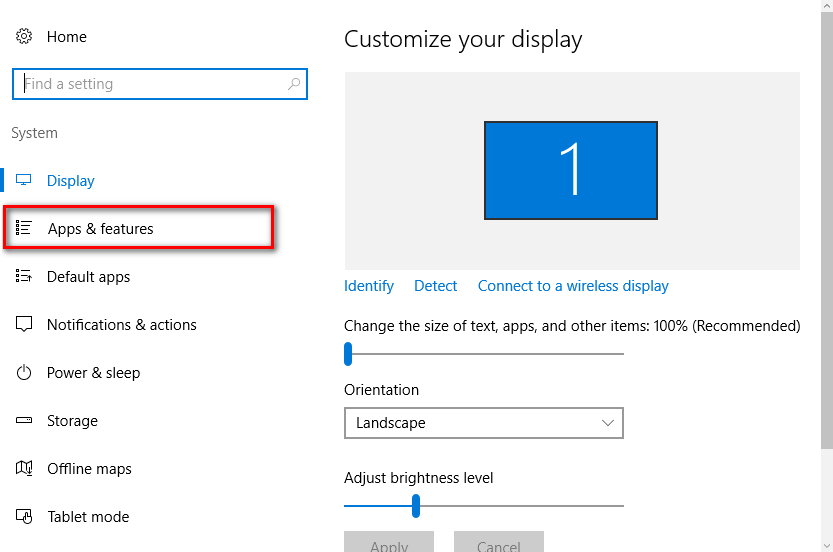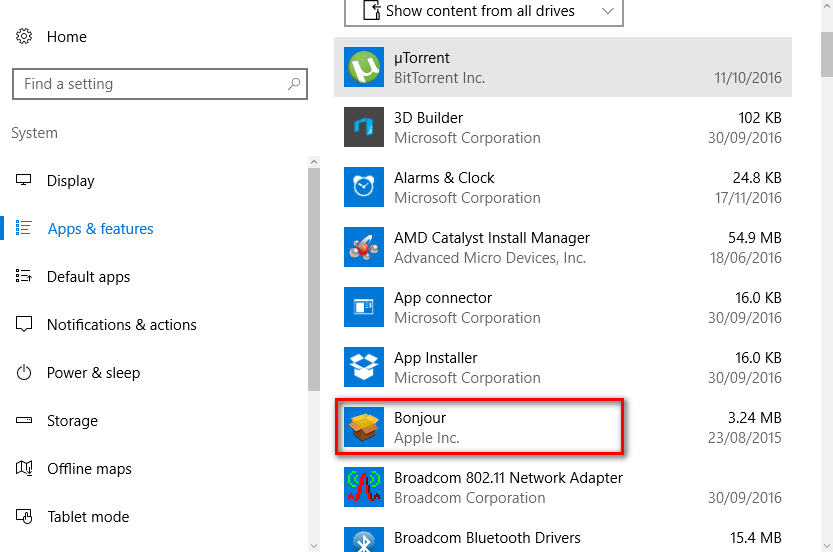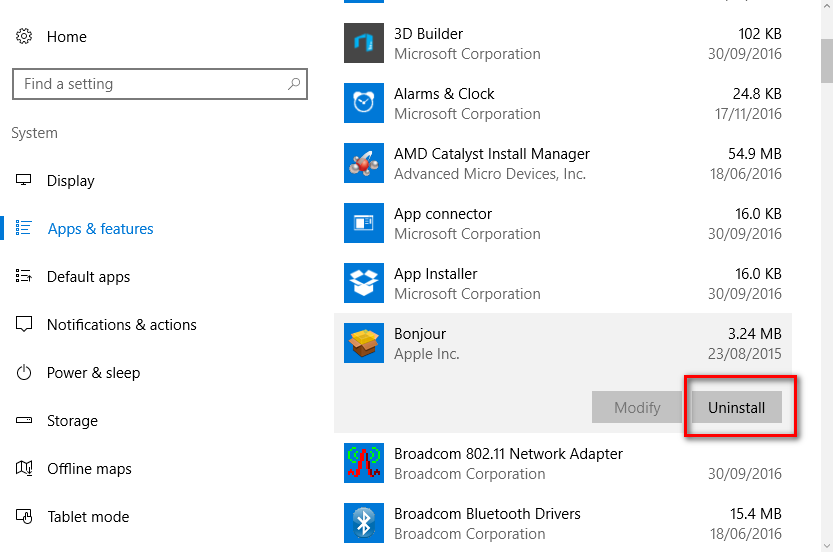Last Updated on December 26, 2022 by Mathew Diekhake
We write a lot of guides for mobile operating systems and thus there isn’t much we don’t already know about most of them. One of the things that cause grievances in people about the mobile operating system is the inability to delete the stock applications.
It’s become such an annoyance that many manufacturers and phone carrier networks now offer a way people can disable the stock app, but there is no way you can completely delete it. The reason that is is that they are installed on the system partition, and there is no way to access the system partition without root access. Once you have root access on the Android operating system, you can then use root apps to help you remove the stock apps.
The desktop operating system is often similar to the mobile operating system in the sense that you couldn’t always delete the stock applications in versions of Windows quickly. Windows 10 offers you a way to remove the stock applications without the need of entering the PowerShell.
Deleting the built-in Windows 10 stock apps without the need of PowerShell
1. Click on the Start menu > Settings icon from the left side pane in the Windows 10 operating system.
2. Click on the System button from the Windows Settings menu.
3. Click on the Apps and Features from the left side pane.
4. Click on the application that you want to see removed from the computer.
5. Click on the Uninstall button that becomes available once you have clicked on it.
The application is now removed from the computer. You can find all of your stock apps that Windows 10 has on offer available from this left on the right side of the screen and each of them comes with the chance to uninstall it without having to do anything from the PowerShell itself. In our example, we have removed the Bonjour application that is associated with Apple’s services since someone in my house is using the iPhone (or so I suspect). In fact, perhaps I better look into why there always seems to be a Bonjour app from Apple every time I upgrade my operating system even though I don’t have an iPhone or any Apple device at the moment for that matter. You too might have some epiphanies when you check out the apps that are available from your list also, so it’s always a good idea to check out just what applications are installed on your computer every once in a while so that you know.
If you didn’t manage to remove the apps that you wanted to have removed from the Windows 10 settings—or you just don’t enjoy accessing the settings panel and would prefer learning another way, there are applications out there that exist that can help you remove the stock apps in Windows 10 also.
One of the applications that we know does a good job of removing them is the 10AppsManager tool that is available for you to download for free on the computer. Once you open the 10AppsManager tool, it shows you the apps that it can remove.