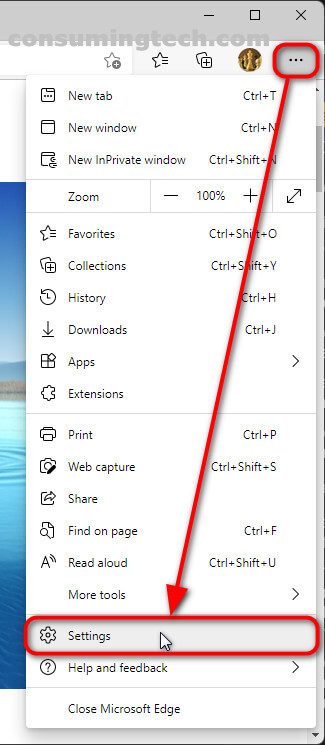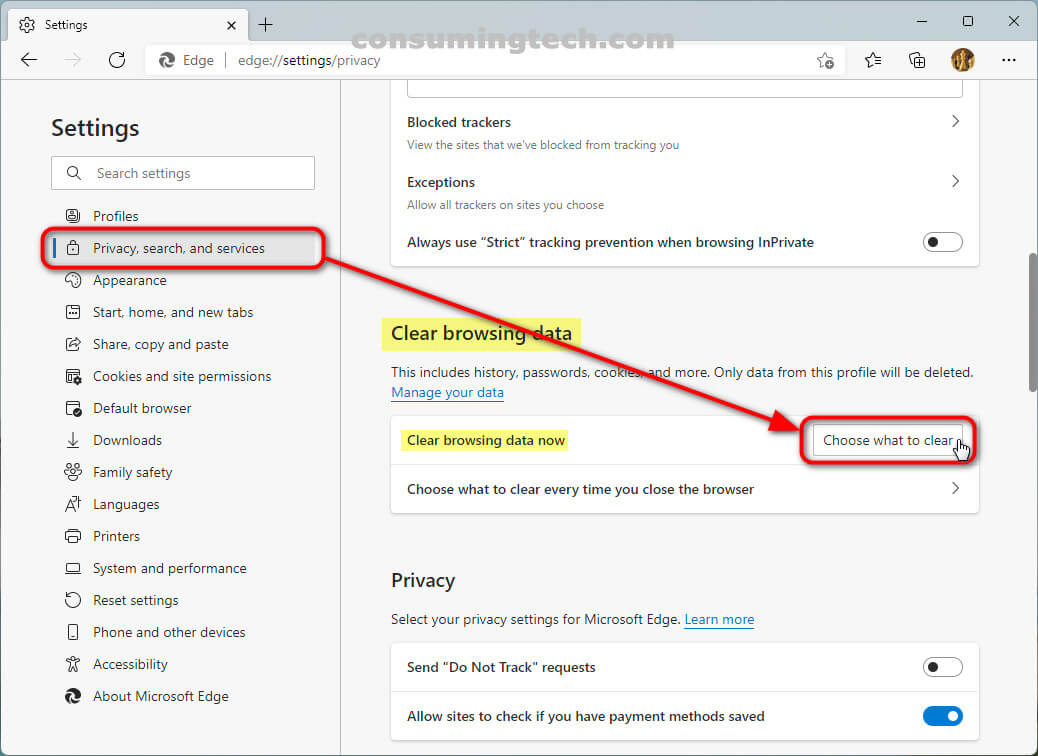The following tutorial demonstrates how to clear the browsing data in the Microsoft Edge browser when using a version of the Windows 10 operating system.
The browsing data in Edge is the history the browser remembers of all webpages you have visited. The point of the history is so you can go back and check older webpages that you visited previously, which is a common thing to do since a lot of the time the average person browses the Web, they are spending time looking up information that was important to them. If you have privacy concerns, you can always browse in a private mode that will not store the browser history at all; this private mode is not only a feature of Edge but of every major browser being used today. Otherwise, you can allow the browser to collect your history, and then if you need, head to the browser settings and clear the browsing data so all history is lost.
Microsoft Edge is a cross-platform web browser developed by Microsoft. It was first released for Windows 10 and Xbox One in 2015, then for Android and iOS in 2017, for macOS in 2019, and as a preview for Linux in October 2020. Edge was initially built with Microsoft’s own proprietary browser engine EdgeHTML and their Chakra JavaScript engine, a version now referred to as Microsoft Edge Legacy.
The Chromium version of Edge, often just referred to as the “new Edge” now, has replaced the Legacy version since March 9, 2021, when it was discontinued for good. This is most certainly for the better as the new Edge is an obvious choice over the Legacy variant. Edge is now a lot like Chrome. That is a good thing because Chrome was the undisputed king of web browser performance. We don’t use Edge as much as the Chrome we have bonded with for so long now but still do use it as a secondary browser and almost daily.
How to Clear Browsing Data in Microsoft Edge in Windows 10
You can delete the browsing history in the Microsoft Edge browser in Windows 10 via the Privacy, search, and services section of the Settings. Here is where you can find it:
1. Open the Microsoft Edge browser by clicking on the Edge icon in the taskbar.
2. Open Edge and click on the three-dotted Settings and more button in the top right corner of the browser window and then click on the Settings link. (Click to enlarge the screenshot below.)
3. Click on the Privacy, search, and services link from the left Settings menu, and then under the Clear browsing data heading in the right side of the window, click on the Choose what to clear button next to where it says Clear browsing data now. (Click to enlarge the screenshot below.)
4. From the Clear browsing data overly, select the Browsing history checkbox, and then click on the Clear now button. (Click to enlarge the screenshot below.)
In conclusion, that is how to delete the browsing history in the Edge browser when using the Windows 10 operating system.
Related Tutorials
- How to Import Bookmarks from Chrome to Microsoft Edge in Windows 10 [Tutorial]
- How to Import Bookmarks from Firefox to Microsoft Edge in Windows 10 [Tutorial]
- How to Delete Cookies in Microsoft Edge in Windows 10 [Tutorial]
- How to Hide/Show Search Box in Internet Explorer 11 [Tutorial]
- How to Add/Remove ‘Open Microsoft Edge’ Tab in Internet Explorer 11 [Tutorial]
- How to Change Default Downloads Folder in Microsoft Edge in Windows 10 [Tutorial]
- How to Install/Uninstall Internet Explorer 11 [Tutorial]
- How to Enable/Disable Extensions in Microsoft Edge [Tutorial]