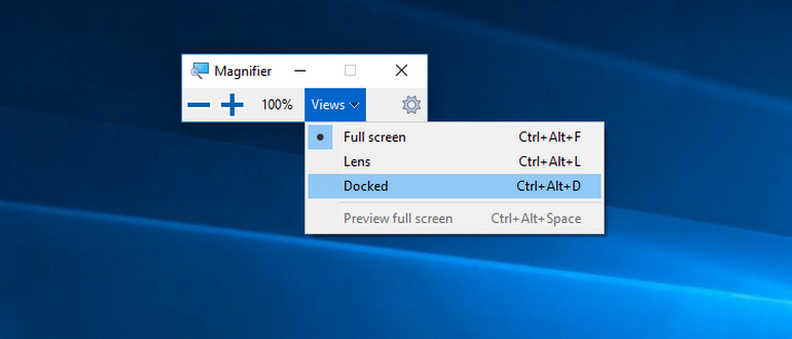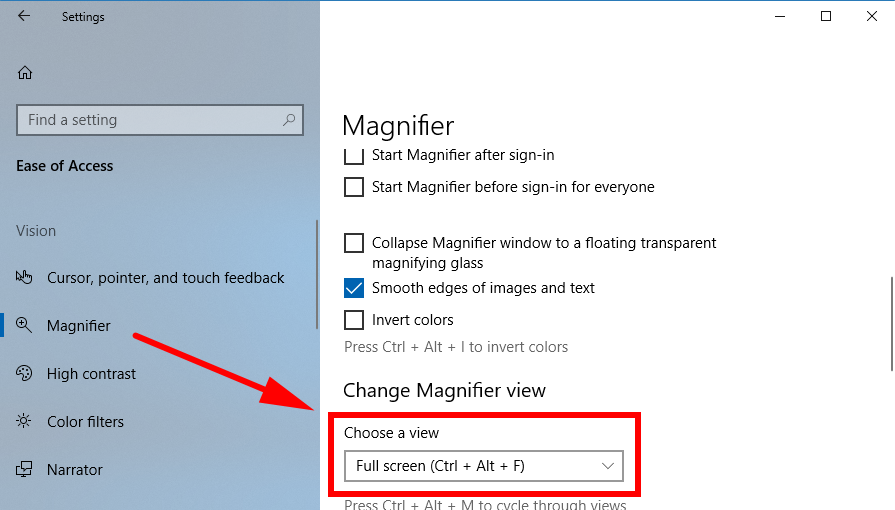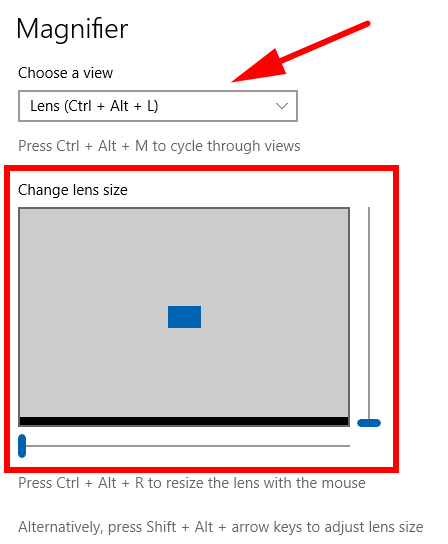Last Updated on December 26, 2022 by Mathew Diekhake
The Windows 10 operating system offers users the chance to use a magnifying glass as a simpler solution to the problem of not being able to see text and images that are on the computer’s display as well as they had hoped.
The magnifying glass in Windows 10 comes with three different views: the fullscreen view to applying the magnification to the entire screen, the lens view to moving the magnifying glass around the screen, and the docked view which keeps the magnifying glass in the one position and everything that goes under it changes while the rest of the screen remains unchanged.
This is how you can go about changing the view of the magnifying glass that all versions of the Windows 10 operating system have.
How to Change Magnifier View from Magnifier Toolbar
1. You can change the magnifier view from the toolbar that you can see from the magnifier itself when you’ve got it open. To check it out, open the magnifier anyway you see fit and then click on the “Views” link from the magnifier menu.
2. It’ll then show you the full screen, lens, and docked options that you can set as your different views. Just click on the one that you want.
How to Change Magnifier View from Settings
1. You can also change the magnifier view from the Settings application in Windows 10. To get started, navigate to the Start menu > Settings gear icon in the Start menu’s left side pane.
2. From the Windows Settings screen, click on the “Ease of Access” link and then click on the “Magnifier” link from the Ease of Access’s left side pane, just like in the screenshot below.
3. Next, scroll down the right side pane until you get to the Change Magnifier view heading. Directly beneath it is a drop-down menu for choosing the views. Here you’ll find the full screen, lens and dock views to choose.
4. If you happen to choose the Lens view, you’ll then get the chance to change the lens size using the picture that shows up just beneath the drop-down box in the same right side pane you were already in.
How to Change Magnifier View using Keyboard Shortcuts
1. When you have the magnifier open on your computer. You can change the view by using keyboard shortcuts. They are as follows:
- Full screen: Ctrl + Alt + F
- Lens: Ctrl + Alt + L
- Docked: Ctrl + Alt + D
- Cycle through all views: Ctrl + Alt + M
You should now be using the magnifying glass that Windows 10 has on offer with the view that best suits your needs.
You might also be interested in:
- Enable/Disable Log Event when Disk Quota Warning Level Exceeded in Windows
- Change Size of Text in Menus in Windows 10
- Change Default Audio Playback Device in Windows 10
- Enable/Disable Shutdown Event Tracker in Windows 10
You can subscribe to our RSS, follow us on Twitter or like our Facebook page to keep on consuming more tech.