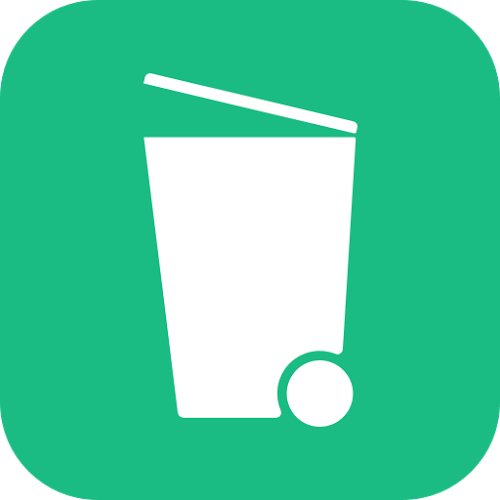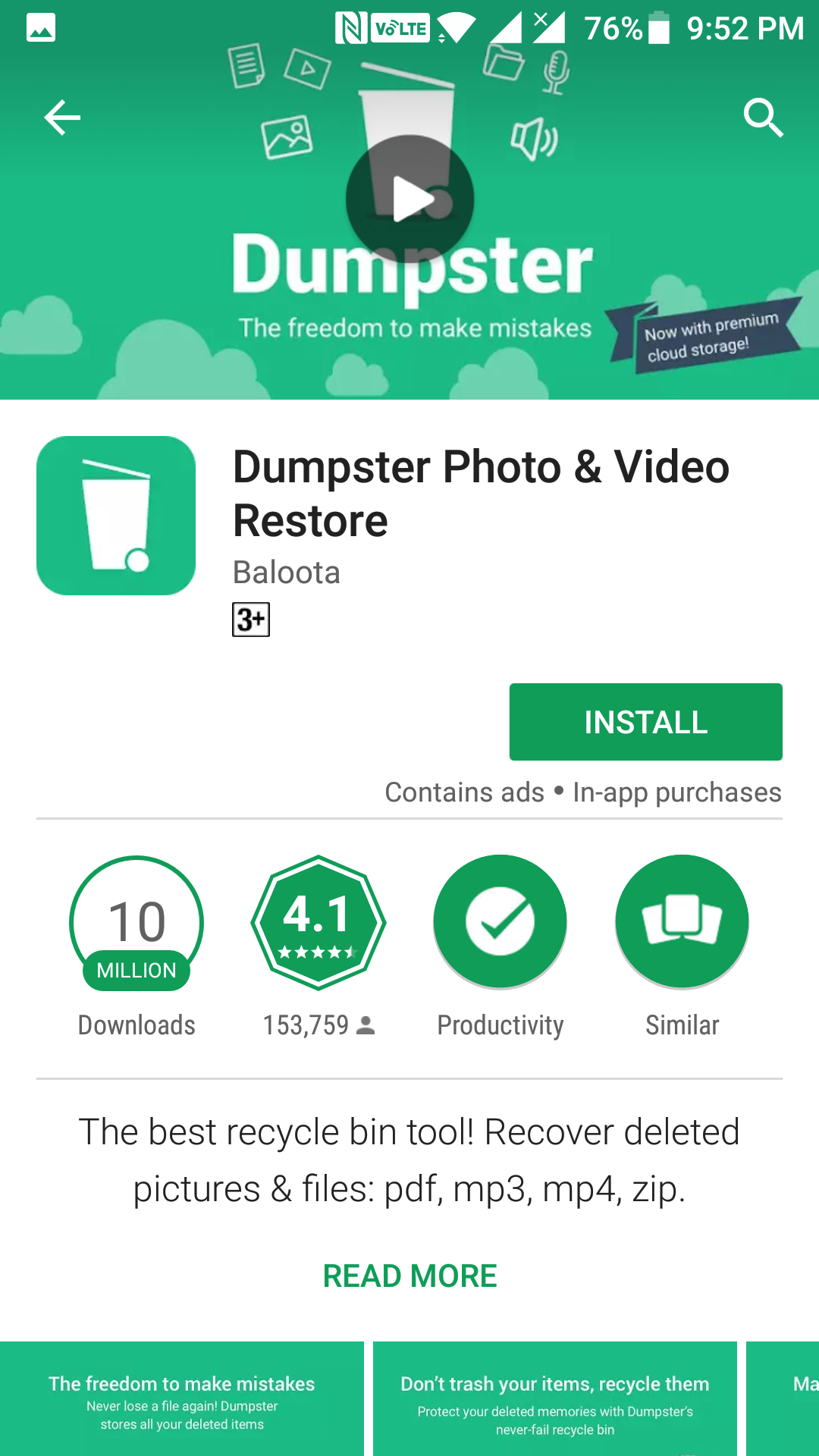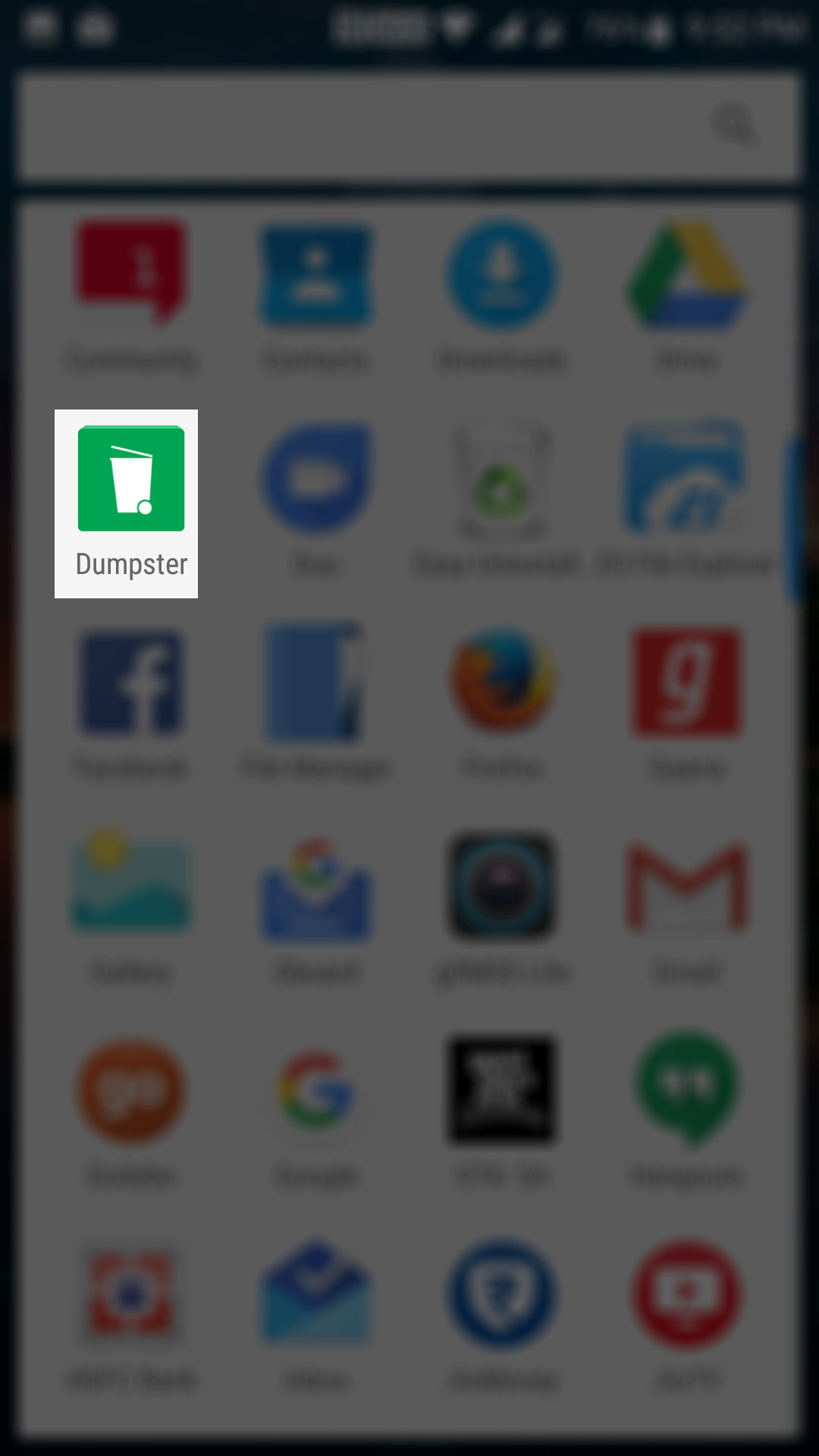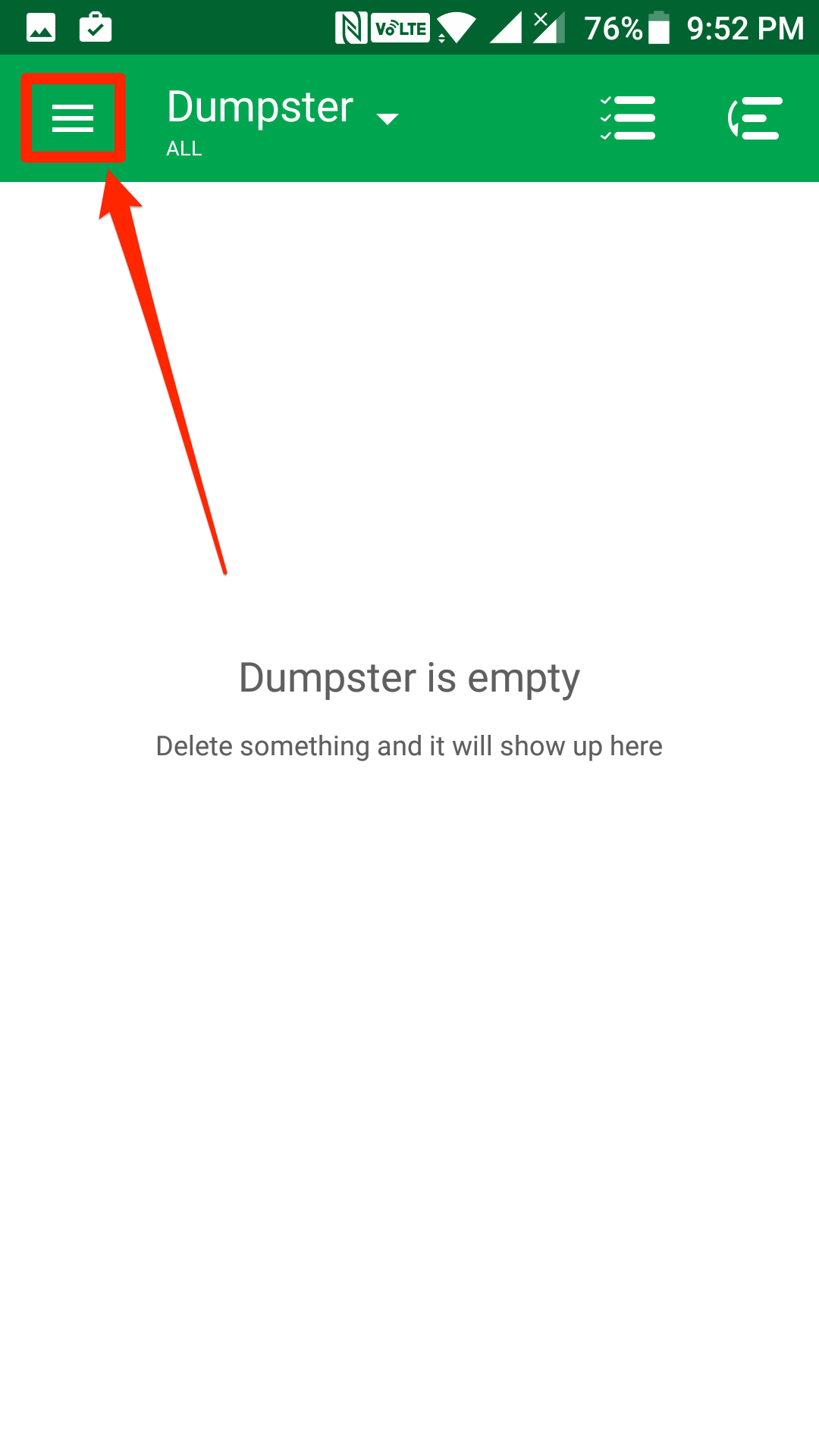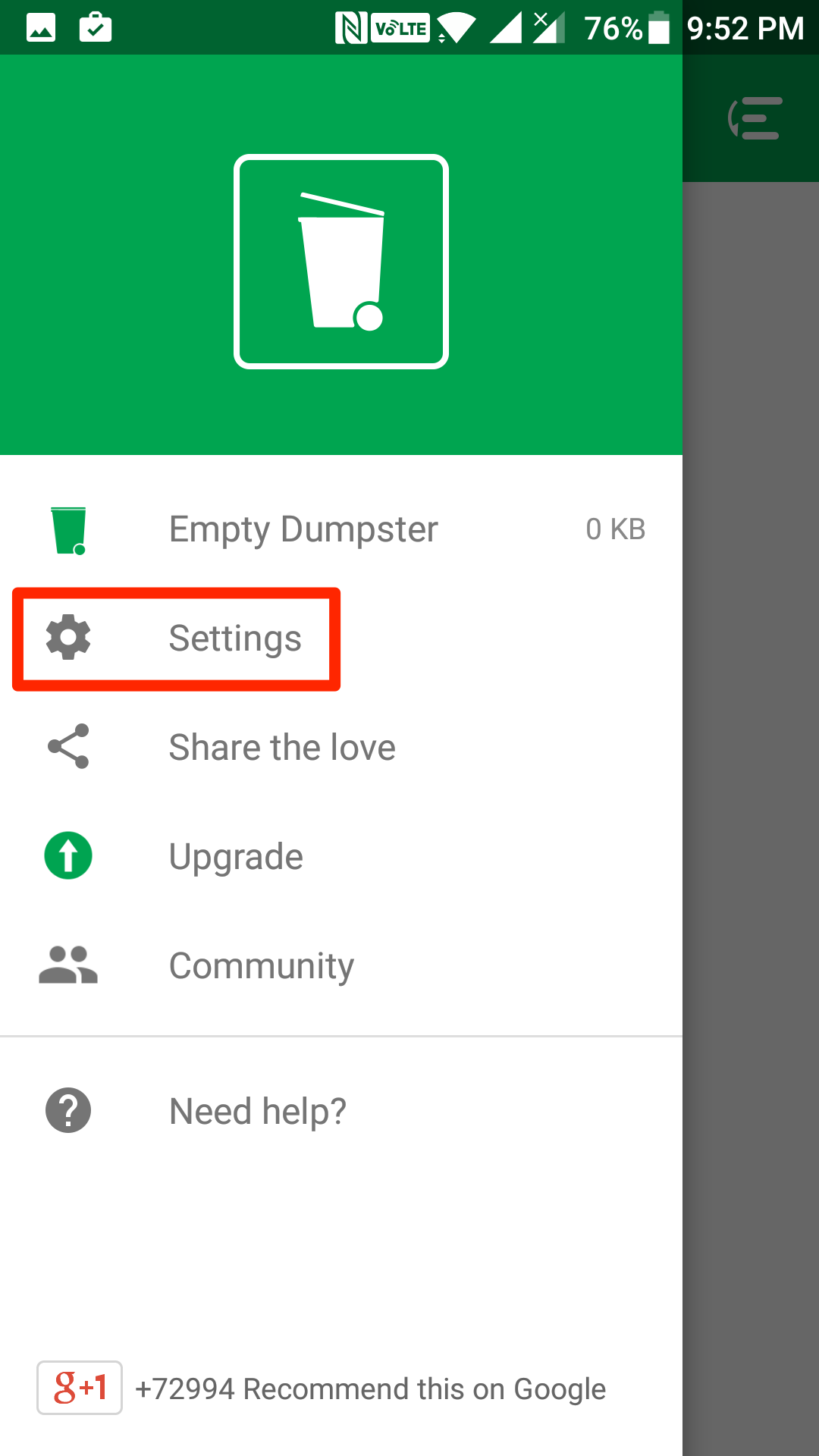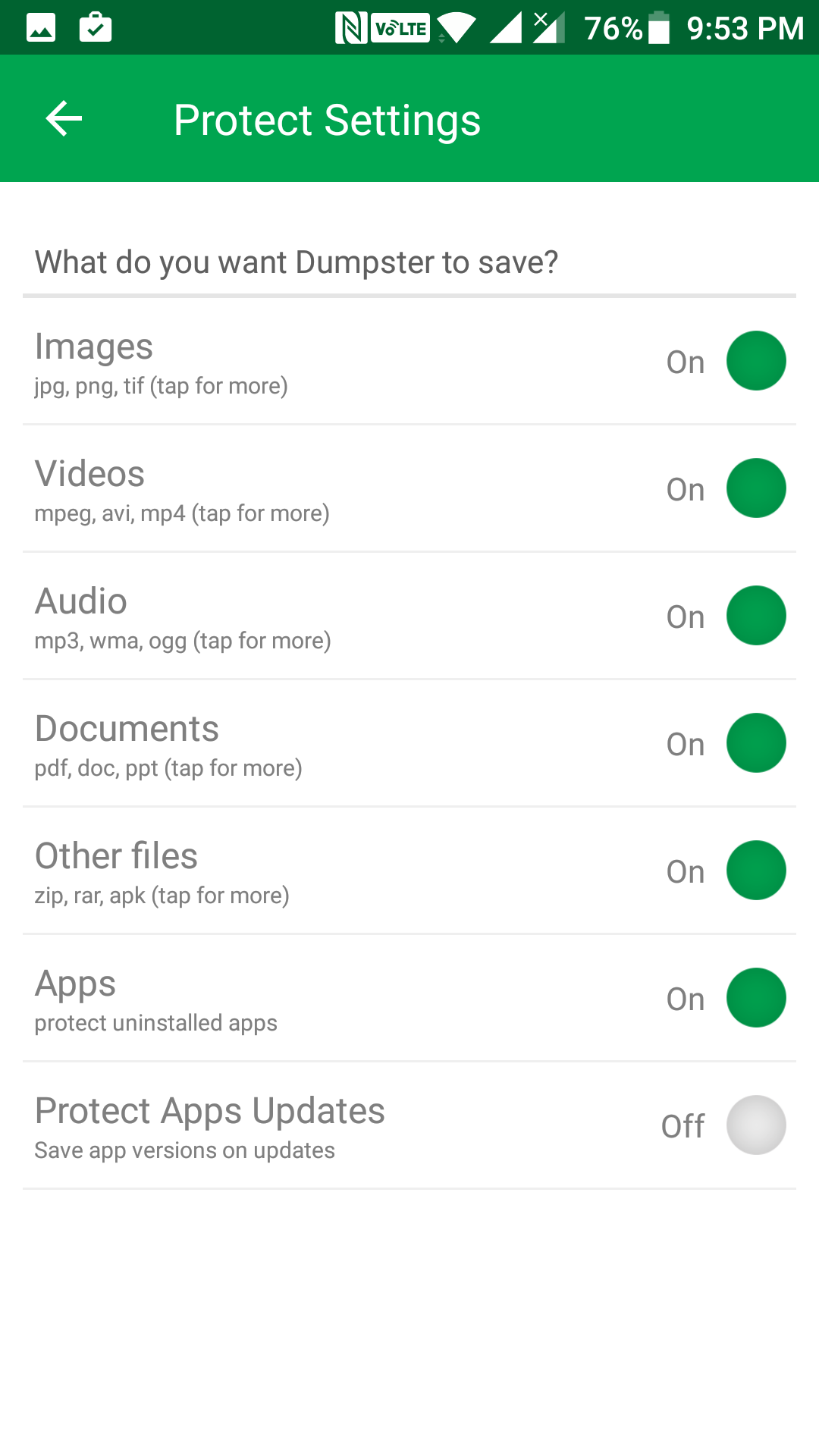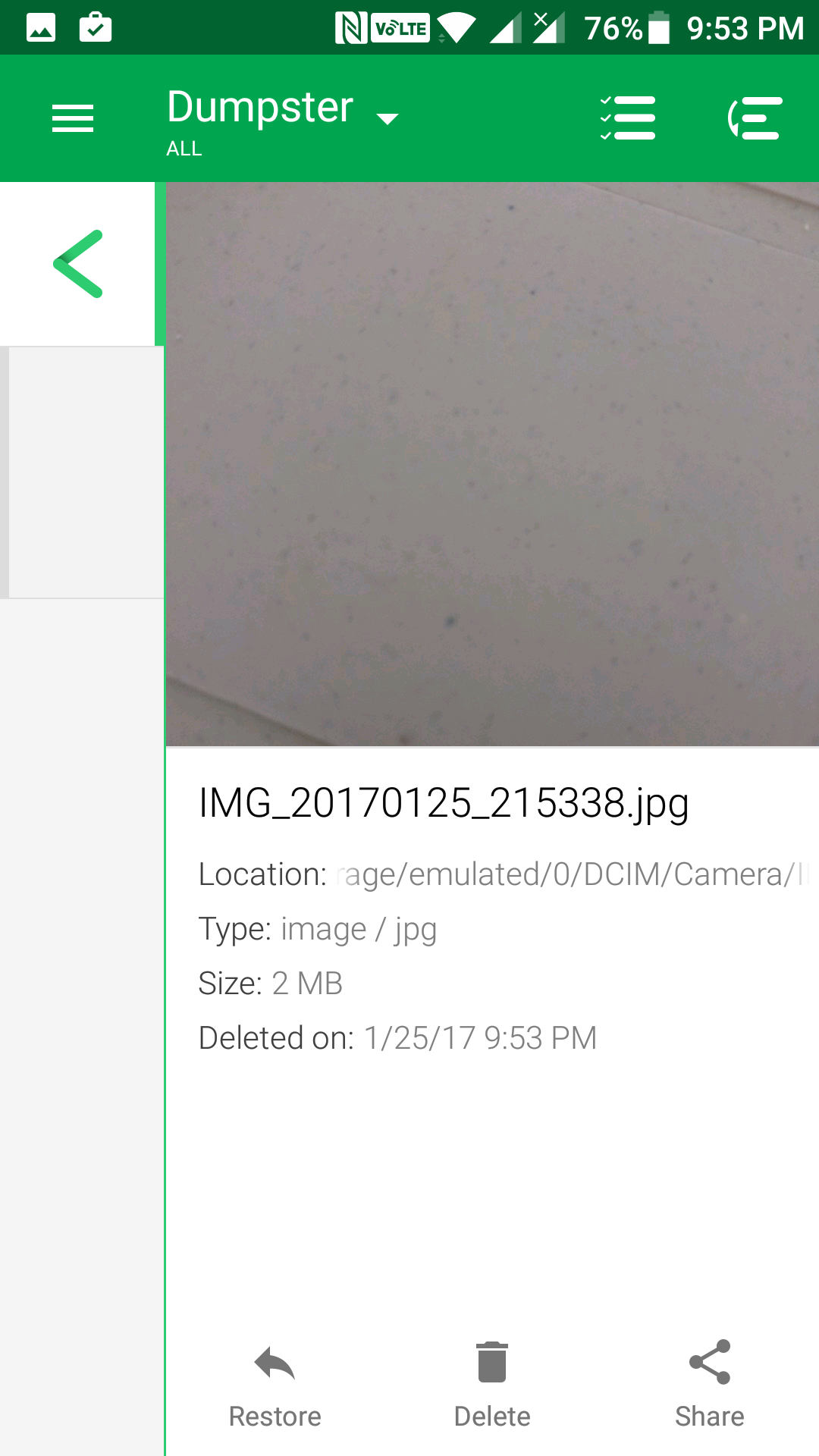Last Updated on May 30, 2021 by Mathew Diekhake
Let’s face it: at one point or another, we all make mistakes. Mistakes are bound to happen by us humans, and we really cannot avoid them.
One of the mistakes we do with your phones is that we end up deleting the files we actually need. Unless you are a geek and you know about all those recovery tools, there is no way for you to get back the file you have deleted from your device.
However, that changes with an app from the Play Store. Using an app called Dumpster on your device, you can add a Recycle Bin equivalent to your device. That way, any file that you delete from your device will first be sent to this app instead of getting deleted permanently. So, if you accidentally delete a file on your device, you can find its copy in this app and restore it from there.
Here’s how to do that:
Adding a Recycle Bin Equivalent to an Android Device
Open the App Drawer on your device and tap on “Play Store” to launch the Google Play Store on your device.
When the store opens, find the app named “Dumpster” and tap on it to open its app page. Then, on the screen that follows, tap on the “Install” button to download and install the app on your device.
When the app has been downloaded and installed on your device, open the App Drawer on your device and tap on “Dumpster” to launch the newly installed app.
When the app opens, tap on the hamburger icon shown in the top-left corner of the screen to pull down the app menu.
When the app menu opens, tap on the option that says “Settings.” It will open the settings menu for the Dumpster app.
On the following screen, you will be able to select what kind of files Dumpster should preserve for you. What this means is that what file types you would like to be moved to the Dumpster when you delete them from your device. That way, the file types selected here on this screen will never be deleted permanently from your device when you tap delete. Instead, they will be sent to the Dumpster app to give you a second chance to restore them.
Let’s see how the app works. Open an app on your device using which you can manage the files, such as the Gallery app, and find a file and tap on delete for it. What you need to do here is intentionally delete a file, and then we will see if it becomes available in the Dumpster app.
Once you have deleted an app from your device, open the Dumpster app from your App Drawer.
On the main page of the app, you will find all of the files that have been deleted from your device. As you can see, the file that you just deleted is also available here.
Now, if you wish to restore a file, tap on the file in the list and then tap on “Restore” to begin restoring it on your device. It should not take too long to do that.
If you do not want to restore the file and you simply wish to delete it permanently from your device, then tap on the option that says “Delete, ” and it will be permanently wiped off from your device.
So, that was how you could add a Recycle Bin equivalent to your Android device using a free app.
You might also be interested in:
- How To Add Gboard Keyboard In The App Drawer In Android
- How To Get Notified Of New Google Doodles In Android
- How To Change The Theme Of Gboard Keyboard In Android
- How To Enable The Cat Easter Egg In Android Nougat
Have something to say? You can contribute to this tech article by leaving a comment below.