These are the steps to install a custom recovery on the Yu Yutopia smartphone. The recovery we are installing for you is the TWRP and not the new Cyanogen Recovery which replaces CWM Recovery.
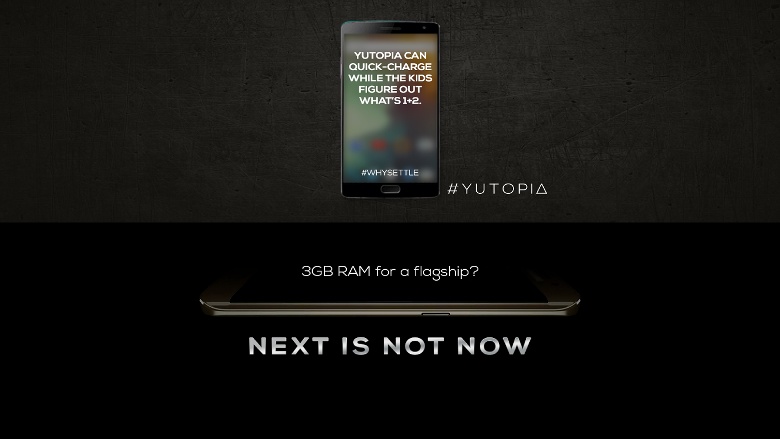
Files You Need
- You must unlock the bootloader on the Yu Yutopia before you can start this guide for installing a custom recovery on your smartphone.
- Download the TWRP Recovery for your Yu Yutopia device from this page.
- You are voiding the Yu warranty when you choose to install a custom recovery and wipe the stock recovery. You can continually flash the stock recovery back over the custom version and the warranty will start working again. You can only ever have one type of recovery — whether it be a custom recovery or a stock recovery — running on your Yu smartphone at a time.
Installing the Custom Recovery on the Yu Yutopia
- Start by settings up ADB on your computer. You can use our guide for unlocking the bootloader to set up ADB on your computer.
- Copy the TWRP over to the same folder as your ADB so they are together. You are going to open a new command prompt window from that directory.
- Enable the USB Debugging Mode from your Developer Options menu again by tapping on the Menu > Settings > Developer Options > USB Debugging Mode.
- Uncheck the option for updating the Cyanogen Recovery from the Developer Options menu.
- Turn off the Yutopia and boot it up again in bootloader mode.
- Connect the Yutopia to the computer with the USB cable once it is in bootloader mode.
- Wait a minute for the Yu USB Drivers to automatically install on your computer.
- Open your ADB folder and open a new command window from within the ADB folder. Right-click and hold down the Shift key where there are no files in the folder and choose to open a new command window here from that menu.
- Check the drivers are working with this command:
fastboot -i 0x2A96 devices - Type the next command to flash your TWRP:
fastboot -i 0x2A96 flash recovery recovery.img - Those of you who want to use the custom recovery right away can finish by typing this last command:
fastboot -i 0x2A96 boot recovery.img
Now it’s time to learn how to root the Yu Yutopia smartphone so you can start installing apps like the Greenify app from the Google Play Store. Some of you might also enjoy installing BusyBox, or even the Titanium Backup app if you do not like taking complete backups using the NANDroid backup option from your custom recovery.
Conversely, those who do love taking NANDroid Backups should install the NANDroid manager app from the Google Play Store. Now you can take complete backups with the tap of a button within your recovery and restore only certain partitions at a time with your NANDroid manager application.