Last Updated on January 11, 2019 by Mathew Diekhake
Until and unless WhatsApp releases an official client for the desktops, you will have to rely on other techniques to get WhatsApp to work on your desktop machines.
There have been many ways to make WhatsApp work on desktops, and some of those ways also cover the Mac. So, if you have got a Mac and you want to run WhatsApp on it, you do have a way to do that without much hassle.
While an official client will always be preferred, but until it rolls out, you can use tools like the one mentioned below to use WhatsApp on your Mac machine. These are entirely free tools, and they work just as fine as the original WhatsApp app on your smartphone
The following procedure should work whether you use WhatsApp on your iOS device or Android device.
Using WhatsApp on your Mac
To use WhatsApp on your Mac, you are going to use an app called WhatsMac. As the name suggests, it is an app that allows you to use WhatsApp on your Mac machine. The app is available for free to download and use on your Mac.
First of all, open a browser on your Mac and head over to the WhatsMac page on GitHub to download the app on your Mac. Once you are there on GitHub, you can download the package for your machine.
One of the things you should note that since the app has been downloaded from outside the official App Store, you need to have your Gatekeeper settings adjusted in such a way that it allows for these kind of apps to open on your Mac. You can head to our guide on that, and it will teach you how you can adjust these settings.
After downloading WhatsMac and adjusting Mac settings so the app can be opened, open the WhatsMac app on your Mac by double-clicking on the app file. When the app launches, you will see a QR code on the first page of the app.
What you need to do now is scan the QR code using the WhatsApp app on your smartphone. It works for both Android and iPhone and following are the instructions for doing so on an Android phone. It is easy to do on an iPhone as well.
Open the WhatsApp app on your device and tap on three-dot icon given in the top-right corner of your screen. Then, from the available options, select the one that says “WhatsApp Web.”
The camera of your device will launch. At this point, point your camera to the QR code shown in the WhatsMac app on your Mac. Let your device scan the QR code on your Mac.
As soon as WhatsApp has scanned the QR code on your Mac, the WhatsMac app on your Mac will instantly show all of your WhatsApp messages on your Mac. You can now see your old messages, send new messages to your friends, and do pretty much everything you used to do on the smartphone version of WhatsApp.
So, that was how you could use WhatsApp on your Mac.

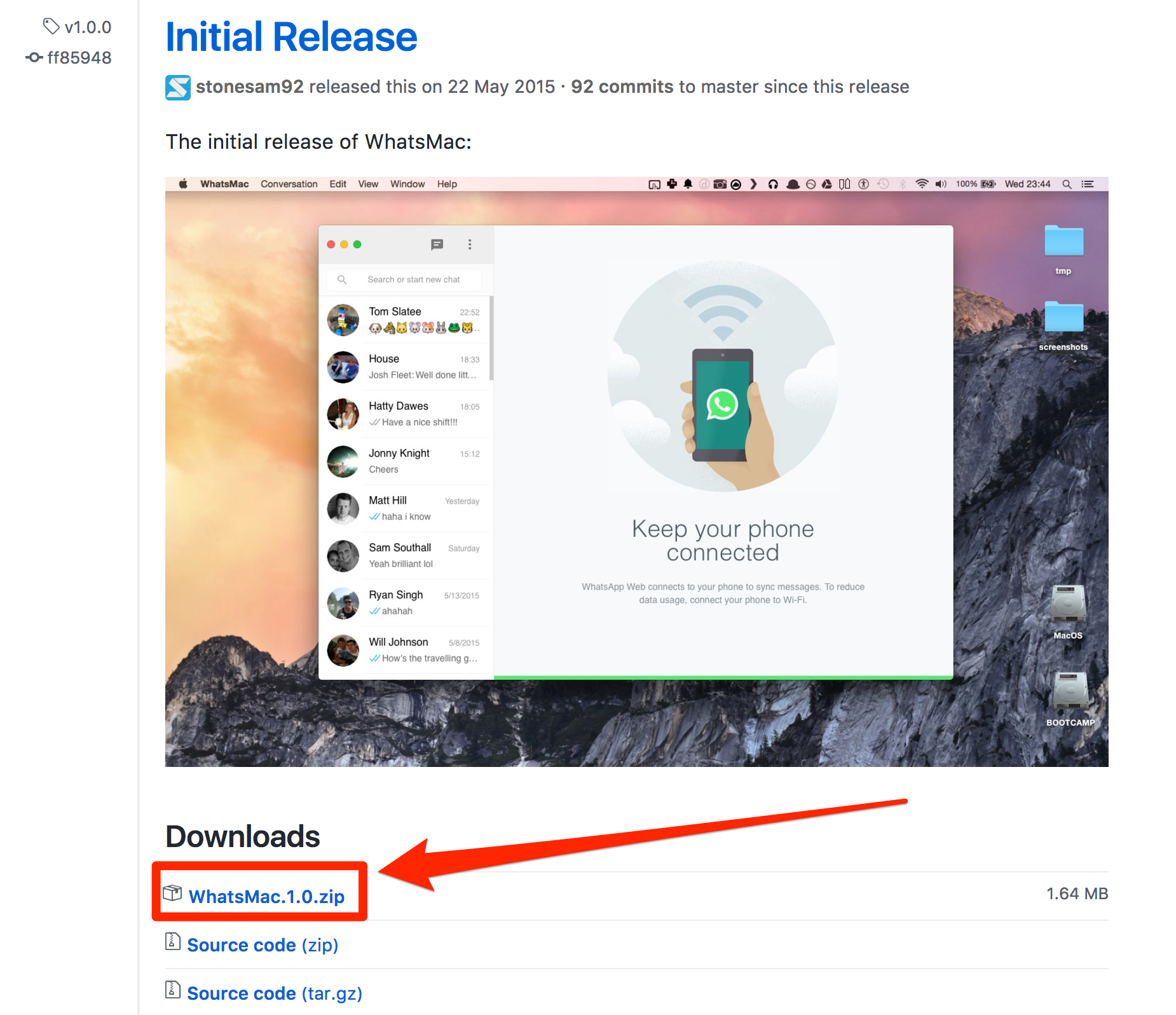
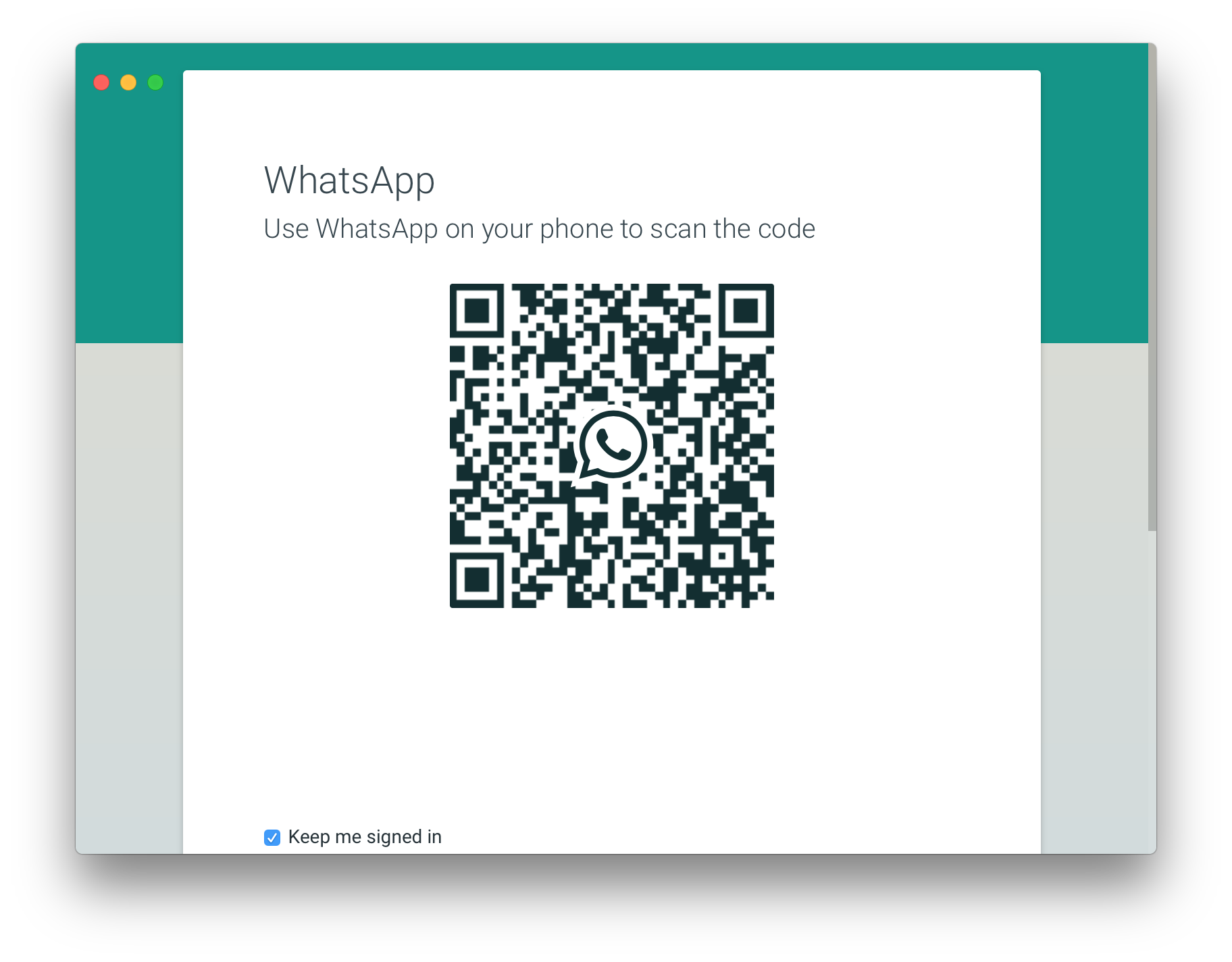
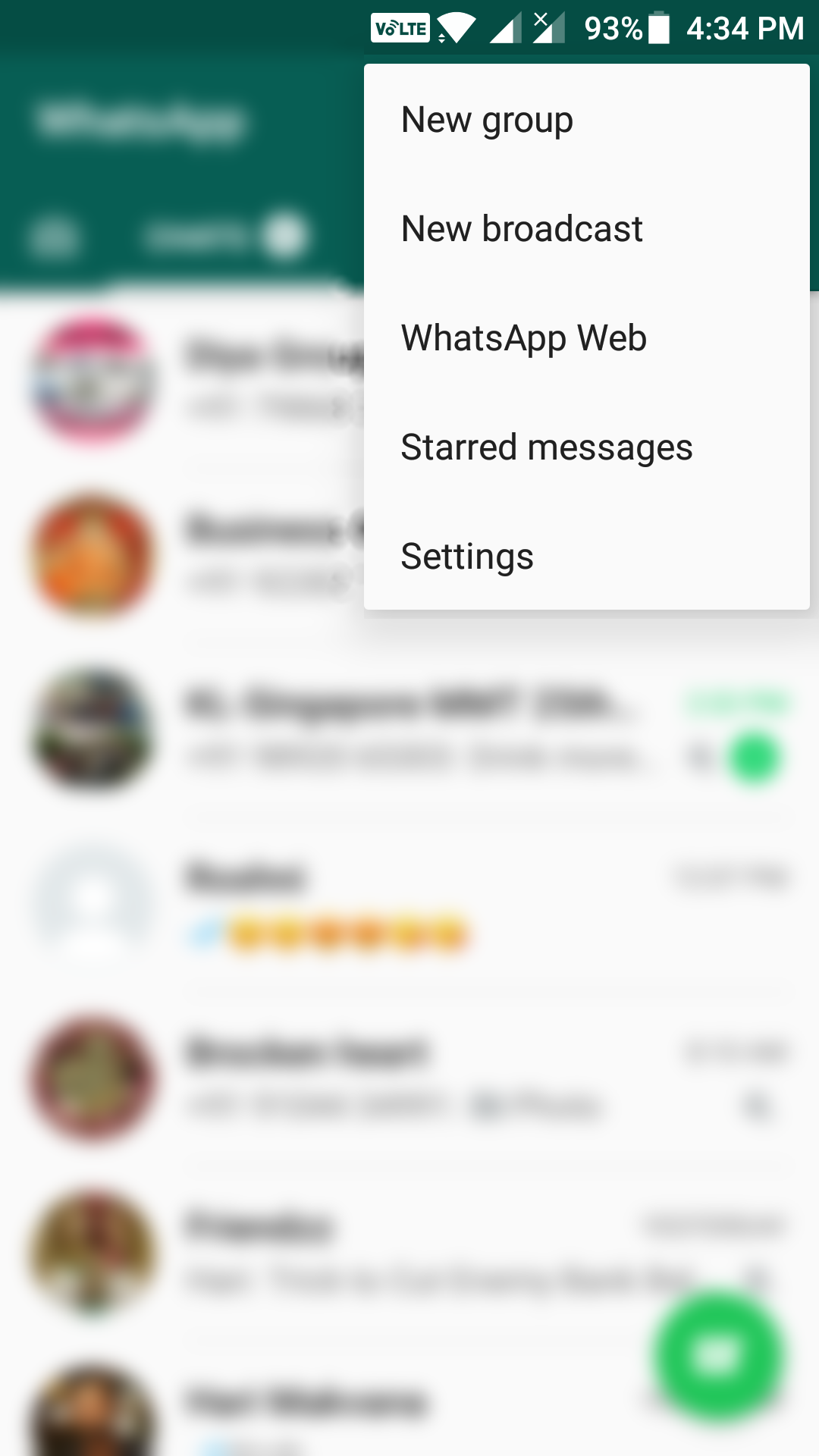
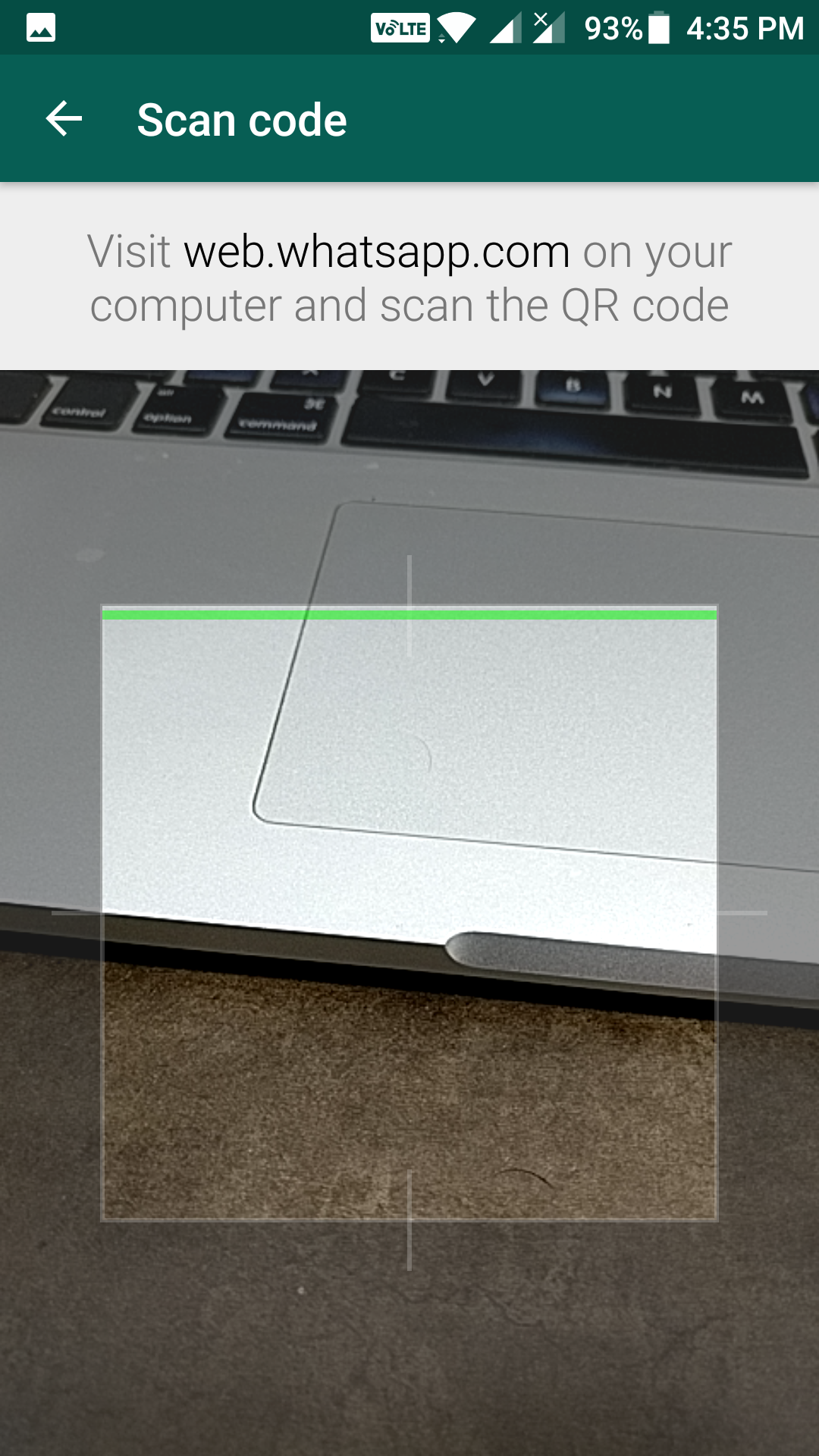
March 25, 2017 @ 18:33
I’ve always wanted to try WhatsApp. Most people I know keep trying to get me to use it but every time I go to sign up it always makes me have an active SIM card which is a real inconvenience because I just use my phone over WiFi with no credit on my phone which means I can’t use WhatsApp.