If you are a Mac user and you do not wish to work with Microsoft Word, then you have a really great alternative to that pre-installed on your machine, and it is called Pages. The Pages app for Mac is a word processor for Mac computers that allows you to create dozens of types documents on your Mac. It is similar to the Word in many ways of document creations.
When you launch the Pages app on your Mac, you are greeted with a screen that asks you what kind of document you would like to create. You can see many templates on your screen that you can choose from to create your document. On the left-side, you have categories for the templates so you can choose the one that fits your document and then you can see the individual templates you can work with.
While that is an excellent thing for many users as it allows them to choose their document type from various templates, users who often and only create blank templates are wasting their time on this screen. If you always choose “blank” as your template, why not set it as the default one so that Pages automatically opens a blank template whenever you launch the app?
Fortunately, the app has an option that lets you set the blank template as the default one for document creations in the app. By doing so, you can launch the app, and it will always create a new document using the blank template – just what you wanted.
An example of the templates you get to choose from:
Here’s how to do that:
Setting Blank as the Default Template in the Pages app for Mac
To do the task, all you need is access to the Pages app, and you are good to go. You don’t need any other third-party apps to make changes to the Pages app.
Launch the Pages app on your Mac by clicking on Launchpad in your Dock and searching for and clicking on “Pages.” The app will launch.
When the app launches, you will be asked what kind of document you would like to create. You do not need to click anything on the screen. What you need to do here, though, is click on the “Pages” menu at the top and then choose the option that says “Preferences.” It will take you to the preferences panel for the Pages app on your machine.
When the preferences panel opens, make sure you are inside the General tab. If you are not, click on “General” at the top and you will be there.
Then, in the “General” tab, find the option that says “For New Documents.” In that option, activate the radio button for “Use template: Blank.” What it will do is it will tell Pages always to choose a blank template for new documents. The changes are real time, and you do not need to restart your Mac to bring changes into force.
From now on, whenever you launch the Pages app on your Mac, it will automatically start with the blank template, and you will not be asked to choose a template from the list. That saves you time if blank documents are what you always create.
So, that was how you could make blank as the default template in the Pages app for Mac.
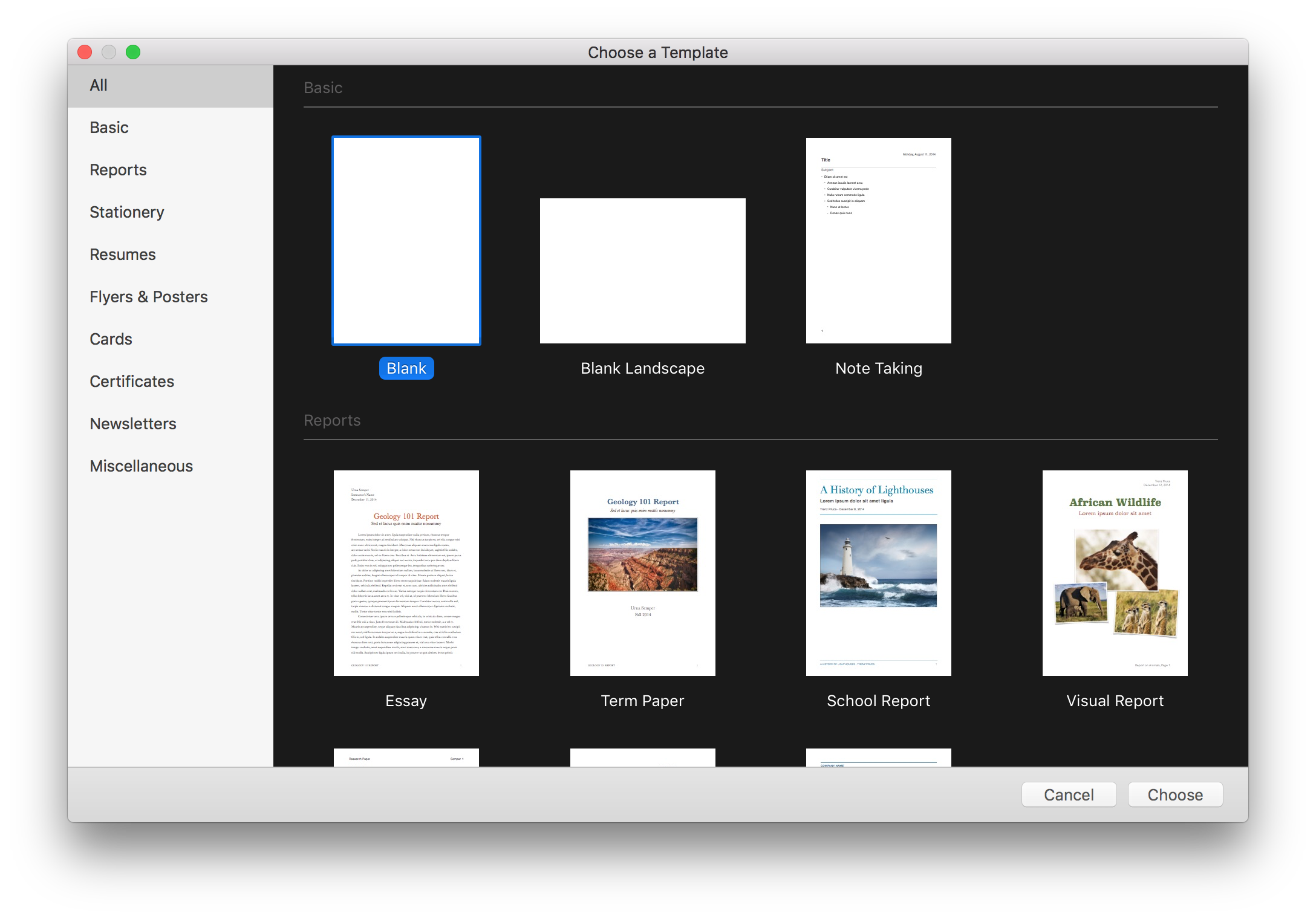
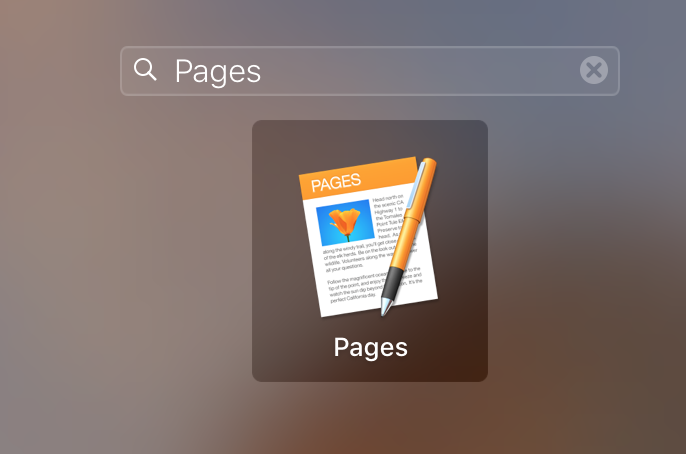
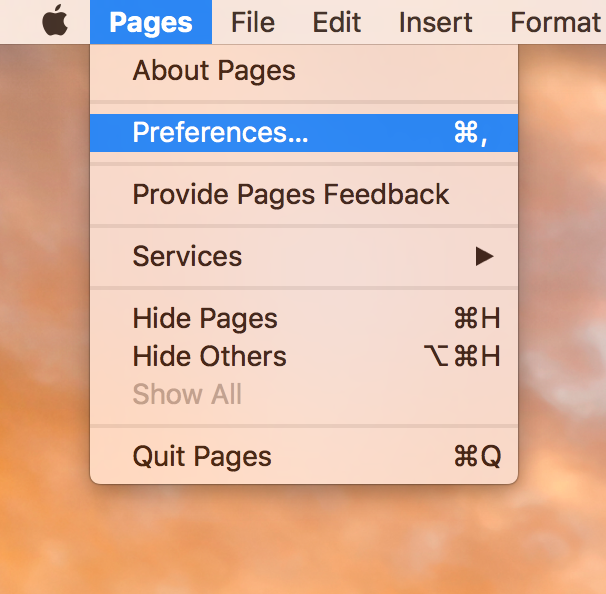
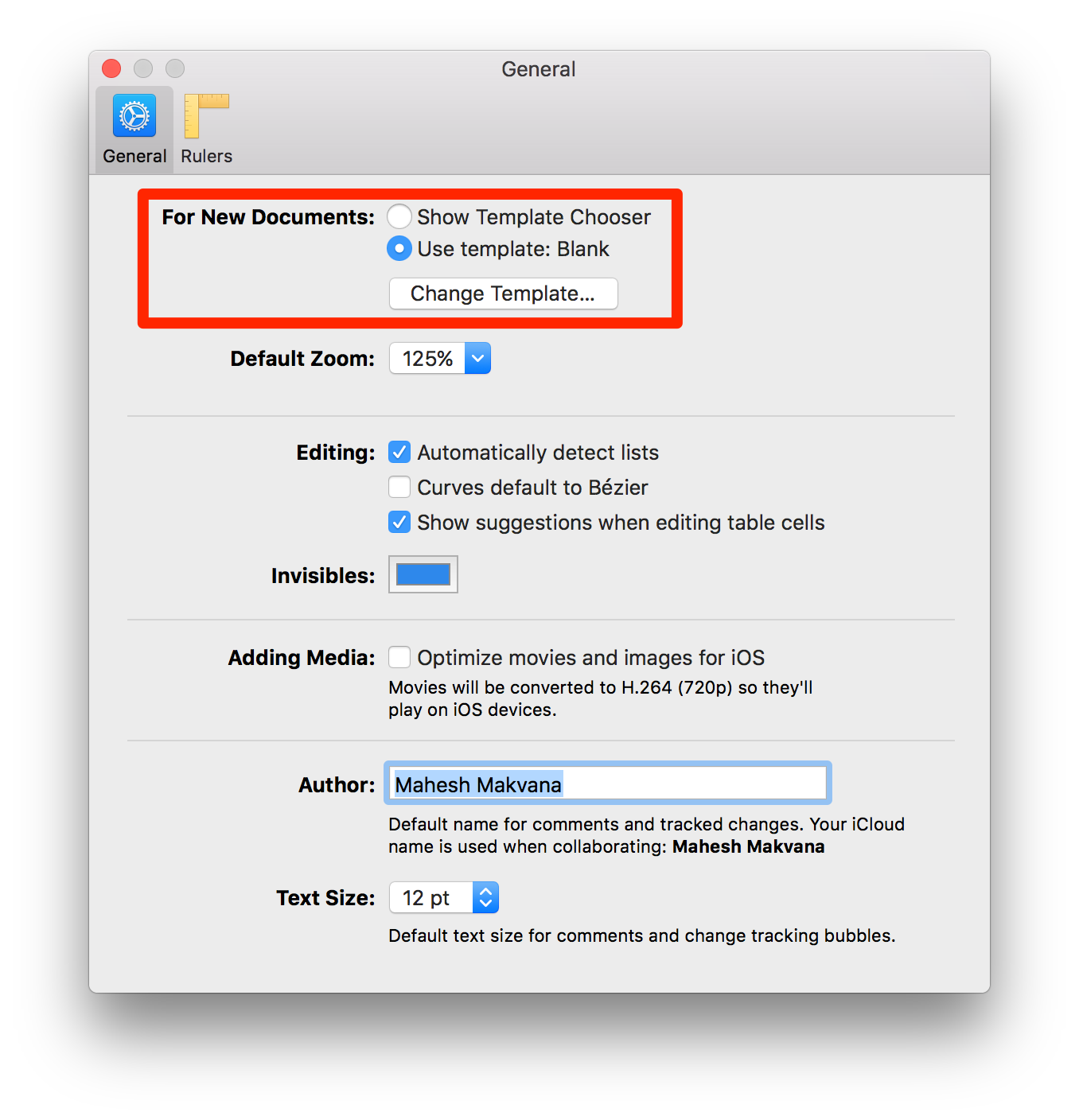
March 25, 2017 @ 19:07
Thanks for the tip!
Settings Pages to open a blank page should save me at least 5 minutes per year.
You would think that Apple would make it so that if you constantly click the same option, it would begin to remember it.