Last Updated on July 31, 2020 by Mat Diekhake
This is what you need to do to use the Qualcomm Flash Image Loader (QFIL) tool so you can flash stock firmware flash files on a smartphone that has a Qualcomm branded system chip.
You should have no problem using this flashing tool on all devices with Qualcomm system chips, regardless of the device’s manufacturer.
The Qualcomm Flash Image Loader (QFIL) is a tool that is capable of flashing firmware files on smartphones and tablets that have a Qualcomm branded system chip sitting inside the hardware.
Several flashing tools work well for Qualcomm processors, but QFIL is probably the one that is used most by Android enthusiasts.
Sometimes you can find flashing tools that only work for the one manufacturer of smartphones. For example, the Odin flashing tool was made by repair centers to be used for Samsung devices only, regardless of the system chips. Then there are other tools like the Qualcomm Flash Image Loader (QFIL) that will work no matter what manufacturer the smartphone is coming from, so long as it has a Qualcomm system chip inside.
The first step in the guide is to get the Qualcomm USB driver installed on the computer that you are using. This is so that the flashing tool and Windows software can communicate with the hardware and devices that you are connecting.
You might find that there are several versions of the tool made available on the Web. Always to download the latest version, which is always signified by a higher version number. This is because the newer versions of flashing tools are made to be compatible with more devices, compatible with more software versions, and probably have fixed a few bugs along the way, too.
The following tutorial demonstrates how to use the Qualcomm Flash Image Loader (QFIL) tool to flash firmware to a smartphone or tablet.
How to Install Firmware Using Qualcomm Flash Image Loader (QFIL)
Here is how you can use the Qualcomm Flash Image Loader to install firmware on a smartphone or tablet with a Windows computer:
Notes:
- If you do not see the “Download” button, it is probably because your device is not yet connected to the computer. The flashing only becomes possible if the tool detects a device.
- The Qualcomm Flash Image Loader is only compatible with the Windows operating system. You can use it on anything ranging from Windows XP through to Windows 10. Newer versions of Windows will also become compatible, but you may need to download an updated version of the tool.
- Flashing firmware files with flashing tools will result in lost applications and contacts if they are not backed up first. You should backup as much data as you can before flashing: use free applications such as Helium from Google Play, transfer files to the computer, use cloud storage, whatever it takes to be safe.
- The Qualcomm Flash Image Loader tool is made by the official Qualcomm brand.
1. Install the latest version of the OEM USB driver on the same computer that you plan on using for the installation of the flashing tool.
If there is no OEM USB driver for your device, install the Universal ADB driver instead.
2. Download the latest version of the Qualcomm Flash Image Loader (QFIL) file on the computer, and then extract the file by right-clicking on it and choosing Extract from the menu.
3. Open the Qualcomm Flash Image Loader (QFIL) folder, and then double-click on the QFIL application so that the flashing tool launches.
Tip: It’s the file with the green icon.
4. Turn off the smartphone that you want to flash and hold the Volume Up key and connect it to the computer with the USB cable.
The smartphone should now be in EDL mode (Emergency Download mode) and ready for the firmware flashing. If yours is not in EDL mode, use a search engine to find how to get your specific device into EDL mode.
5. Under Select Build Type, select Flat Build. (click to enlarge screenshot below)
6. Under Select Programmer, click on the Browse button and upload the firmware file that you’re looking to flash to this location. (click to enlarge screenshot below)
The firmware file you need is often the file with the “.mbn” extension at the end.
7. If your firmware has a rawprogram() file, click on the Load XML button and then upload the rawprogram() file to this location. (click to enlarge screenshot below)
8. Give QFIl a few seconds to load the rest of the data automatically.
9. Click on the Download button, and the flashing will begin. (click to enlarge screenshot below)
Note: Firmware files can be quite large and subsequently flashing can take 10 minutes or sometimes even longer. You know the firmware is flashed when the device reboots for the last time.
That’s all.
Take Into Account:
- If you don’t see the “Download” button, it’s probably because your device is not yet connected to the computer. The flashing only becomes possible if the tool detects a device.
- The Qualcomm Flash Image Loader is only compatible with the Windows operating system. You can use it on anything ranging from Windows XP through to Windows 10. Newer versions of Windows will also become compatible, but you may need to download an updated version of the tool.
- Flashing firmware files with flashing tools will result in lost applications and contacts if they are not backed up first. You should backup as much data as you can before flashing: use free applications such as Helium from Google Play, transfer files to the computer, use cloud storage, whatever it takes to be safe.
- The Qualcomm Flash Image Loader tool is made by the official Qualcomm brand.

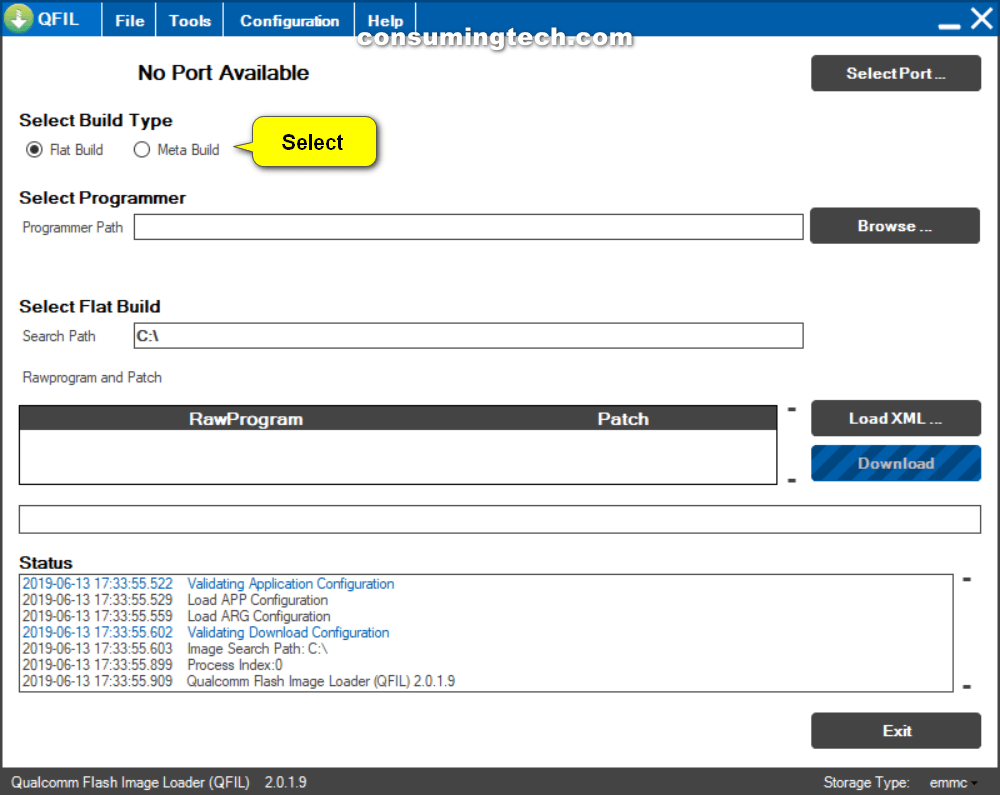
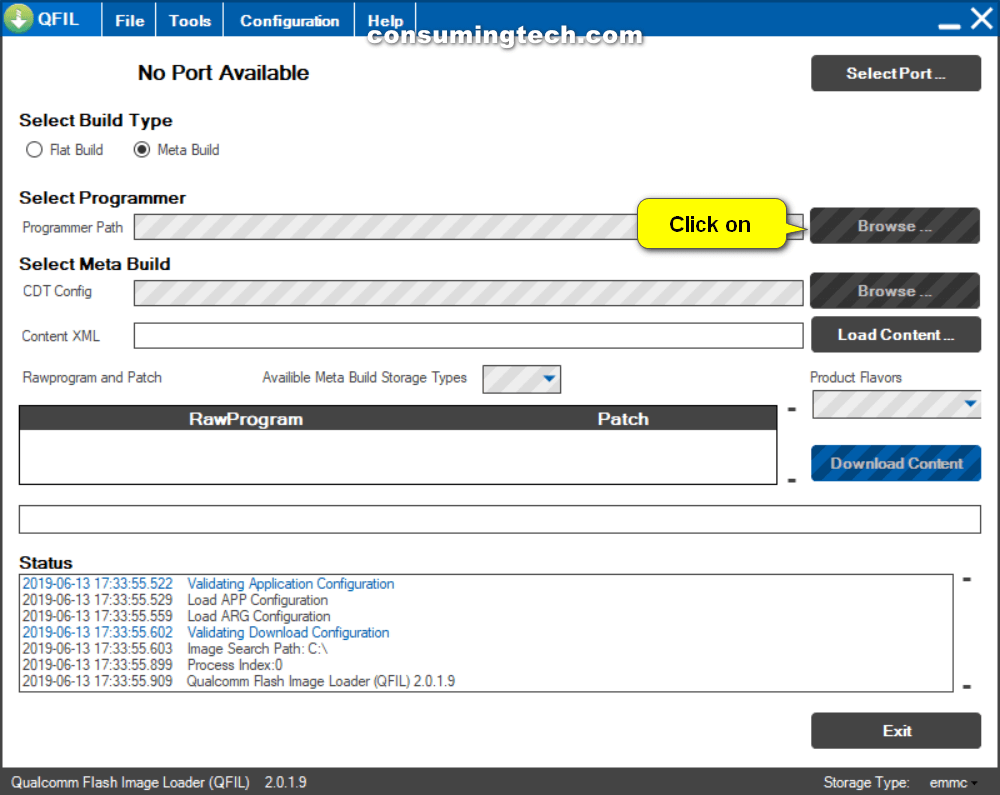
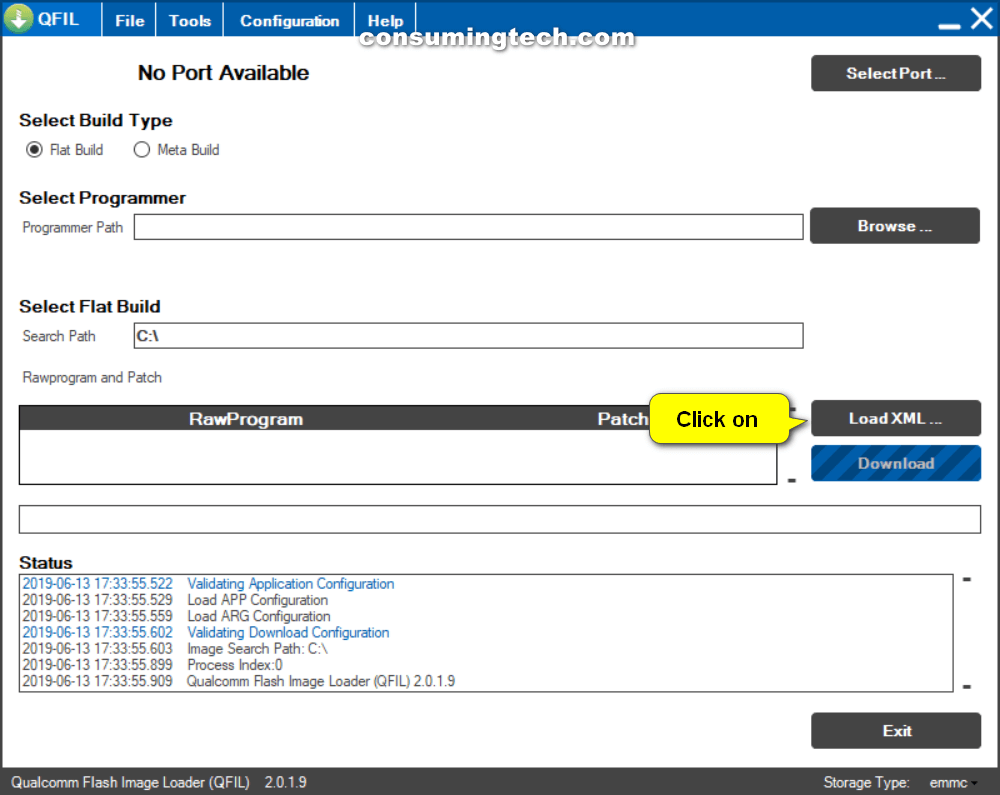
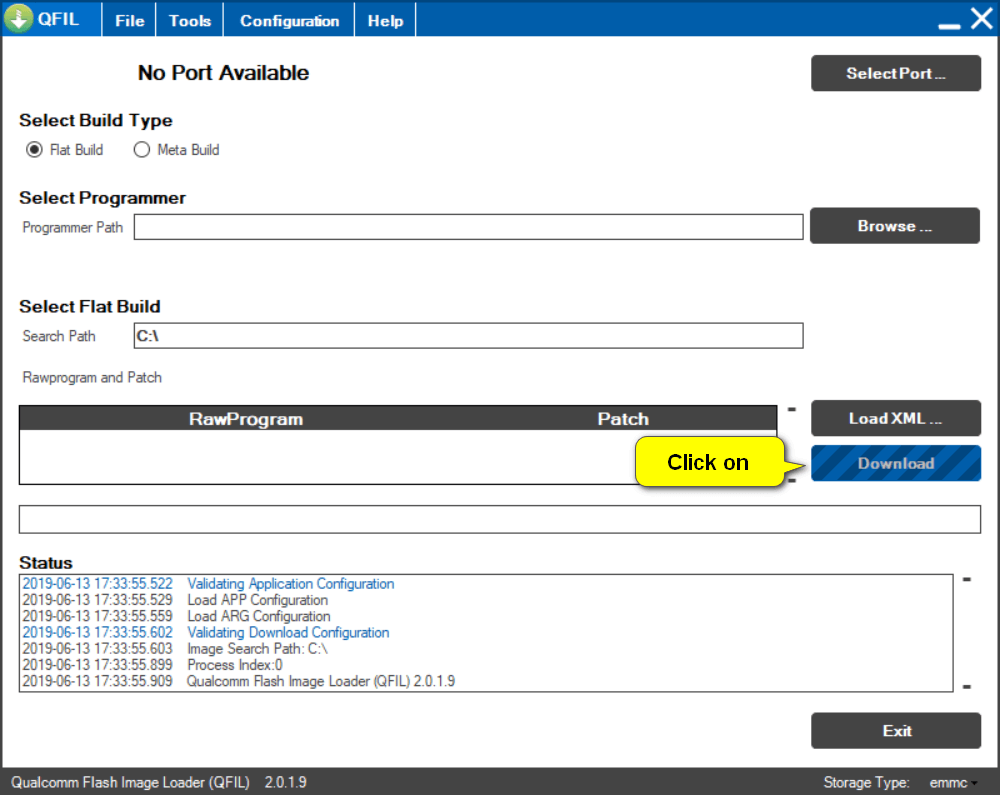
November 6, 2019 @ 07:44
Hi I need help, I can’t turn my phone to edl mode, My Phone: Moto Z2 Force and it has flashing_lock state.
I have one Moto Z2 Force (XT1789-05), bought from coolicool.com, I didn’t know device came Unlocked Bootloader. Device rom had problem with many apps, I googled and found one topic in XDA developer to Install Stock Rom.
I downloaded and Installed India Rom, it’s worked somehow fine, but still had problem, I downloaded Verizon Rom, Android 8, after Installed Android 8 Verizon Rom, Locked device bootloader immediately, now device stuck at Welcome Wizard in Android 8, after select language I got this message: (Please wait, this may take a few minutes) this is proof video (http://ahmn.co/Upload/IMG_0161.MOV), after this issue, device already locked, I can’t unlock, because need to go to the Developer Option in Setting, I stucked in Welcome Wizard, there isn’t any bypass, So, I start to search in Google, XDA-Forum, Android Central and more, I created many threads, many requests, no one can’t help me, I tried to reach google developer support to the tell to me how can I bypass Android 8 Welcome Wizard, there is must be a way, but I can’t find it, now I can access to Android Recovery and Bootloader.
1. if you help me to FORCE UNLOCK device without need Developer Option in setting my problem will solve
2. If you help me to Bypass Android Welcome Wizard, access setting and enable OEM Unlock
3. If you help me to update the device from Android 8 to Android 9 Verizon ROM via ADB Sideload or Update from SD card in Recovery mode
4. If you have any idea to how can I fix it
Extra Information: I bought Belkin and Uni USB-C to Ethernet Adaptor to help me bypass Android 8 Welcome Wizard, I bought WSKY WIFI Adaptor because device Wifi can’t find any network (I found QR setup by tap several times in Language Selection), after this section need to download google device policy apk, my device can’t find any Wifi Network and my Ethernet Adaptor can’t help me either, So, I just remained with my phone, and I can’t do anything.
Please, someone, help me
My Device SKU: XT1789-05
November 6, 2019 @ 08:54
Hello Hossein,
In future, I do not recommend installing firmware manually until you know what you are definitely doing. You can harm the device if it is not done correctly.
Try using another firmware file:
https://motostockrom.com/motorola-moto-z2-force-xt1789-05
Make sure your smartphone is unlocked from any phone carrier network before installing firmware that is not made for your carrier.
You may also want to Google how to hard reset the Moto Z2 Force.