This is what you need to flash a Pac stock ROM to any smartphone that runs on the Android operating system.
Pac is a certain type of firmware file that is found on some Spreadtrum devices. But you should be able to use this guide for all Pac firmware files.
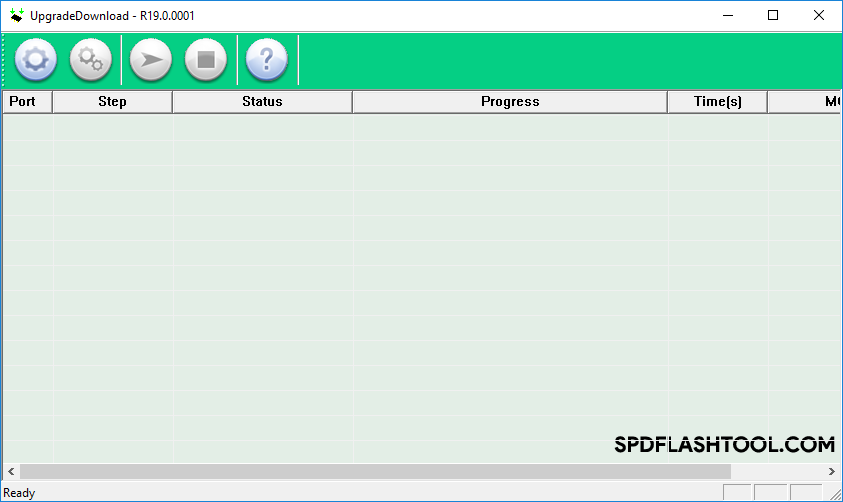
The way to flash Pac firmware files is by using the Spreadtrum Upgrade Tool. Over time this tool might have several versions made available to the public. If that’s the case, it’s typically better to download the latest version: it’ll be compatible with more devices, more versions of Android software, and will likely include some bug fixes that make it better than its older counterparts, too.
The first thing you should always do when starting a guide is to install the appropriate USB drivers on the computer. This is important to your computer and flashing tool software so they both can communicate with the hardware and devices that you plan on connecting to the PC for the firmware flashing.
How to Flash Pac Stock ROM on Android Smartphone
1. Download the Spreadtrum USB driver and install it on the computer that you plan on using for the flashing.
2. Download the Pac stock ROM (firmware file) that you want to flash on your device onto the same computer you plan to use for the flashing.
3. Download the latest version of the Spreadtrum Upgrade Tool on your computer and then extract the file by right-clicking on it and selecting the “Extract” option from the menu.
4. Open the Spreadtrum Upgrade Tool folder and click on its application to launch the tool. (This will be the file in the folder that has the Spreadtrum Upgrade Tool icon next to it.)
5. Turn off the smartphone and then connect it to the computer with its USB cable.
6. Click on the “Load Packed” button from the top left-hand side of the Spreadtrum Upgrade Tool’s interface.
7. Browse your computer for the firmware file that you downloaded earlier and then upload it to this location.
8. Click on the “Start Downloading” button, and then the flashing of the firmware begins.
It’s normal for your Android device to reboot by itself during the firmware installation. Keep waiting until you can see the green “Passed” message on the Spreadtrum Upgrade Tool interface.
Take Into Account:
- If you see a Bin Packet Error, then you should try again using a different version of the Spreadtrum Upgrade Tool. Use a search engine such as Google to find out what version will best fix the error.
- Flashing firmware files manually on Spreadtrum devices can often result in no IMEI currently being on the device. You need to fix that by flashing the IMEI back on the device. This can be achieved by using the WriteIMEI or Read&Write tools.
- The Spreadtrum Upgrade Tool is shared by Spreadtrum Communications Inc.
March 10, 2019 @ 18:02
Micromax q402 plus ka stock rom change karna hai
January 10, 2019 @ 08:32
im using windows 10 64bit on my PC, my i downloaded the stock rom, installed the spreadtrum drivers. when i upload the PAC (CM Firmware File) to the Spreadtrum Upgrade Tool, my phone isnt detected, after lots of hours passed. i dont know if my phone is even detected. my computer ports are fine