Last Updated on January 12, 2020 by Mathew Diekhake
We recently dispatched loads of guides for the final CM11 “M” stages for KitKat as the CyanogenMod team worked hard for the latest Lollipop custom ROM. Well, now we are dishing out the guides on how you can update your devices to run custom ROMs based on Android 5.0.1 Lollipop. The one we have here today is for the Verizon HTC One.
There are two main reasons why you might be interested in upgrading your ROM to the custom version we have here. The first is that your device may not have the official release of the same yet. The second is staying on the same firmware version that’s the latest Android officially out for your device, and open up the system internals so you can tweak the OS away from the default factory restrictions. It’s not just about getting in first. You still have the upside of running the custom ROM which comes with different features.
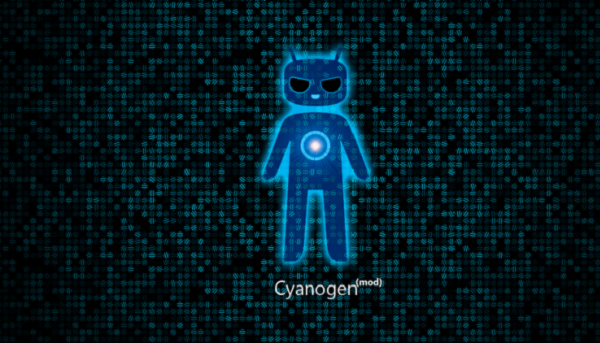
Remember to use this post for the Verizon version only. Each different phone carrier network has a unique model number on the device. You can go by the number or by the name. To check the model number you can navigate to Settings > About device any time.
- You can’t run any custom ROM without having root access first. Furthermore, you void the warranty by installing custom ROMs just like you would with root access.
- There are two different versions of the HTc One. There is last years M7 and this years M8.
- The following is for the first generation HTC One M7. Do not apply the files on the M8 as they require a different batch. You can harm the device by installing incorrect files.
- Since this is a custom ROM experience, it’s the perfect time to back up by using the Nandroid. Nandroid’s make a perfect mirror image of your device and they backup everything. You can back up your market apps, pictures, games, videos, music, ringtones, widgets, settings, log in information, passwords and even the progress of games where you were up to before leaving.
- ClockworkMod and TWRP both have the Nandroid built-in to the custom recovery. The best way to take the Nandroid is by accessing the option via the custom recovery menu after you are inside the recovery of your choice. Furthermore, it’s the only way to restore your backup if you need to gain control of your personal data once more. You can take a Nandroid without rebooting by using the Online Nandroid backup app.
- We prefer directing people to free versions of applications so they don’t think we are part of the deal. however, there is also a pro version of the app available with additional features you might enjoy.
- Taking a Nandroid is all you need to return your device to the exact state it was in before you wiped the data. However, sometimes people prefer to make two copies of the data. You are welcome to do that yourself for an extra backup. Since you have root access already, you can use Titanium backup from the Google Play store.
- Enable USB Debugging Mode from the Developer Options Settings.
- Have the up to date USB drivers on your device. Most have the drivers already. If you are accessing the phone data from the computer of your choice, you know the drivers are working.
- The one thing I do encourage after taking the Nandroid is backing up the EFS folder.
- Those replacing the stock recovery with TWRP recovery can use the TWRP Manager app.
How to Install the Unofficial CM12 Custom ROM for Verizon HTC One Subscribers
- Download the Google Gapps pack here.
– I’m watching the Gapps pack change from the link on the thread. Check back for a new link if yours isn’t downloading. - Download the CM12 zip file here.
- Connect the phone to the computer.
- Copy and paste the zipped files over to the internal SD card.
- Disconnect from the computer.
- Power down and reboot in recovery mode.
- Wipe the system and data cache.
– you are about to perform a factory reset when clearing the cache. It’;s your last chance to take the backup before the data is wiped. - Pick the “wipe data factory reset”
- Pick the “wipe cache partition”
- Pick the “wipe dalvik cache”
- Now your system is not remembering the old data
- For ClockworkMod users pick “install zip from SD card,” followed by “choose zip from SD card”.
- TWRP recovery users can pick “install’ from the display.
- Upload the CM12 zip file and confirm the process.
- Repeat the steps for the Gapps pack.
Sometimes people wish to revert back to where they started with stock Android. if you find yourself wishing you didn’t have root access any more you can always take the root access away by installing the root checker and unroot pro application.
