Last Updated on April 9, 2017 by Mathew Diekhake
The Sony Xperia S isn’t finding the new Android 5.0.1 Lollipop over the air software update arriving as a notification to owners. The same device announced on January 10 2012 started on Android 2.3.5 Gingerbread. Since then it has 2.3.7, 4.0.4 and 4.1. Well, in a shocking turn of events, now owners are getting the latest Android software possible with the nAOSProm custom ROM.
A lot of the time with software, the older devices are not support for several reasons. The main reason that everyone knows is they want you to upgrade the phone to a newer model. Software plays an important role in people’s enjoyment with mobile phones. If they keep updating the software or firmware of a device there’s no reason in upgrading the phone unless you want new features. The secondary reason is the hardware from the older handsets can’t handle the new software. If you look at the iPhone with iOS 8, you’ll see that nothing below the iPhone 4s gets support. It’s because the internal hardware can’t handle the modern-day requests from the software version. We come a long way quickly in technology. Anyhow, that’s what makes this release special. If you ever doubted the integrity of the Xperia S, think again! It is one special device that’s capable of handling the latest installment of Lollipop. Google and Android wouldn’t release it unless it runs optimally on the smartphone.
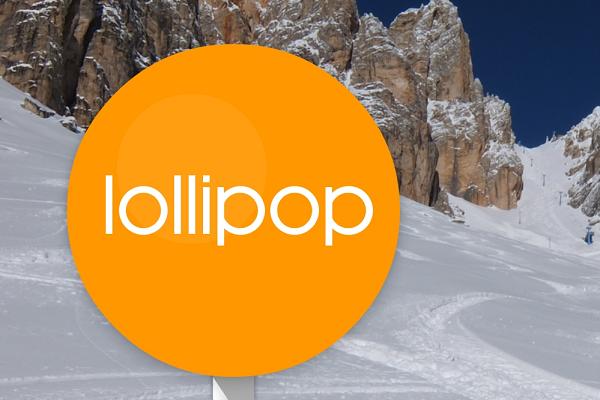
The new Lollipop OTA runs smoother and faster than your previous official ROM. You must understand that this is an unofficial build that isn’t arriving automatically OTA to devices. Rather it’s made by third-party developers under the nAOSProm name. Their work comes from the XDA Developers forum — a place where countless third-party Devs hang out and share their work.
- You must have the internal system opened up with root access before this works. Therefore, there’s no point being here until you sort that out.
- You ought to back up the current ROM by taking a Nandroid backup. Nandroid’s are easy to take. First you enter the custom recovery mode and choose to take the Nandroid backup from inside before you go about installing the files. Remember don’t perform the factory reset until the Nandroid is done correctly or else the smartphone is completely wiped as if it just comes out of the box from the shop. Before that stages, its best to back up the data. Use applications such as titanium. The titanium backup is the equivalent to Helium but for those with the system internals unlocked. Make copies of the phone contacts, call logs, SMS texts, MMS messages, pictures, video and music including songs and playlists.
- You must have a Windows computer for transferring the file. As long as it has a USB slot mounted in the side on the unit it will work. Likewise, you will need a USB cable that works and fits the Xperia S smartphone. The same you use for charging works here.
- You must enable USB Debugging Mode from Developer Options. If the Developer Options menu is hidden in your version of Android you must tap on the build number seven times or until it counts down the remaining turns until it’s unlocked.
- The following is for skilled Android users only. Don’t try customizing your device without any experience. Installing custom firmware voids the manufacturer’s warranty just the same as unlocking the system internals. It also comes with risks with the OS.
- Furthermore, you want the up-to-date USB Drivers operating on the computer. That way you are connecting properly. Most of you will have them already. As you probably know, if you are connecting to the computer and accessing the phone data, it’s working.
- If you need help with installing a custom recovery it’s best to head to the Google Play Store and download the Quick Boot Tool here. Choose to enter the recovery option when it presents the list of numerous choices.
Install Android 5.0.1 Lollipop on Sony Xperia S with nAOSProm
- Turn the computer on and log in to your user account.
- Download the Lollipop zip file here.
- Use the desktop so you don’t lose the file.
- Attach the phone to the computer with the USB cable.
- Transfer the latest Lollipop OTA file to the internal storage or the external storage.
- Disconnect the USB cable.
- reboot the Xperia in the custom recovery mode.
– Volume Up + Home + Power. - Navigate your way to “wipe data factory reset,” “wipe cache partition.”
- Next select the “wipe dalvick cache.”
- Choose “install zip from SD card” and “choose zip from SD card.”
- Search for the file and upload it to the phone.
- Go back and select “reboot system now.”
The unofficial Android 5.0.1 Lollipop firmware is nor running on your Xperia device. If you don’t like what you are experiencing and wish to return your Android back to how it comes out of the box, you can pay for the root checker and unroot Pro app from Google play. It comes with a free version for the standard root checker. However, only the paid version will return you back to official Android away from any custom ROM.
