Motorola Moto E was the best budget phone released by Motorola last year. This phone is from the Moto series, which comprises Moto E, G, X. Although Moto X is not a budget phone, but the price is lowest for this range of hardware. Moto E XT1022 is released in India exclusively on Flip kart. Moto E is the cheapest of this series, only 6999 only but, provide a good hardware with 4 inches of screen. Moto E is released with latest Android 4.4 Kit Kat version. If you own one Moto E then I got a good news for you, your Moto E is getting Android 5.0 Lollipop update and this is official, no custom ROM.
Android 5.0 Lollipop is the latest version released last year by Google. Google done a lot more changes in this version than the earlier versions. Android 5.0 Lollipop is the good-looking and light OS, this version has the best look you had never seen before in any other OS. This version has some good features added by Google, which makes this version different from the previous one. Google has changed the notification bar, app drawer, settings and of course the Easter egg (I love all the Easter eggs Google have ever made). Google also adds some features like material design, fast charging, smooth animations, light interface and many more. So if you are going to use Android 5.0 Lollipop for the first time, I bet you will get in love with this.
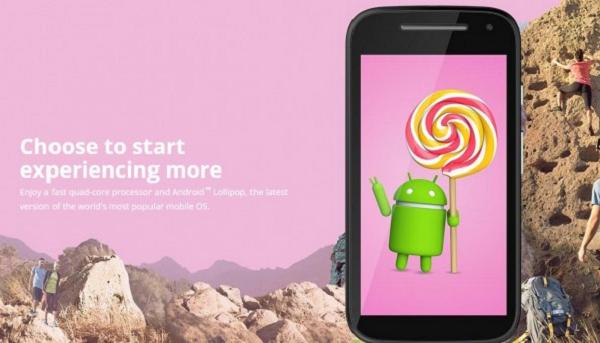
If your phone is having some custom ROM installed, then you can’t apply this update to your Moto E, this update will only be done on stock Android 4.4 Kit Kat that came pre-installed with your Moto E. This tutorial of installing the update to your Moto E is not at all risky or illegal. After applying this update your phone will become as new. No root or anything, just follow the steps and you will get Android 5.0 Lollipop on your Moto E. You can also install this update if you have your Moto E bricked by some illegal process. If you have any app on your Moto E that needs root like Link2SD or Xposed installer then remove them before installing this update (you can install them later).
Backup all of your important data stored on your phone to your PC or any other external drive. Sync all of your contacts with your Google account you can not lose them. You can also backup your installed apps using Titanium Backup available on Google Play Store and restore back using this app. Backup your important media files so you can’t lose them like your photos, videos or document files.
Enable USB debugging on your phone by going to settings > Developer Options > Check USB debugging option (unlock “Developer options” by going to Settings > About Phone > tap on “Build Number” 7 times). Also charge your device to 60% battery so your phone won’t go off accidentally by itself because it can brick your phone.
Do not perform these steps or use the files mentioned in this tutorial to any other android variant or your phone will get hard bricked. Now you are all set to install this update on your Moto E so go beyond this and update your Moto E before your friends.
Install Android 5.0 Lollipop Update on your Moto E XT1022 from Settings
- Download the Android 5.0 Lollipop OTA update file from here.
- Download Motorola update service apk from here.
- Now transfer both files to your phone’s internal memory (zip file and apk file).
- Install the Motorola update service apk on your phone.
- Reboot your phone normally.
- Now go to settings > About Phone > System Updates, then click on “Yes I’m In”.
- Then tap on “Install Now”.
- Your phone will reboot and update file will install automatically on your phone.
- Your phone will take some time to boot into the new installed update.
Install Android 5.0 Lollipop Update on your Moto E using Recovery
- Download the OTA update zip file from step 1 of the above method.
- Turn on USB debugging as I told you before.
- Install specific drivers for Moto E on your PC and disable installed anti-virus and anti malware on your PC so it won’t interfere during the process.
- Download adb fast boot file from here and install it.
- Rename update file as “update.zip” so you won’t get any errors and make this process easier.
- launch minimal adb fast boot from desktop.
- Reboot your phone fast boot mode then to recovery.
- Now in recovery select “Apply update from adb” (navigate in recovery using volume down keys and select with power key) and connect your phone to your PC using USB cable.
- Now in command window type this command:
adb sideload update.zip
- This command will install update zip file after installation unplug your phone and reboot it.
Install Android 5.0 Lollipop Update on your Moto E using Custom Recovery
To install this update using custom recovery your phone should be rooted and a custom recovery (TWRP recommended) make sure it is latest. If you have these on your phone, then reboot your phone to custom recovery and install this zip as you install any other custom ROM.
There you go, now you have Android 5.0 Lollipop on your Moto E smartphone. Be patient and let your phone boot as it will take about 12 minutes to boot for the first time.
Do share your experience and queries to us using the comment section below. Also like and share this post with everyone.