Last Updated on September 28, 2022 by Mathew Diekhake
I want to use the Microsoft Edge web browser that comes built-in to Windows 10 operating systems as an e-reader (eBook reader) so I can read web articles as though they were novels I am reading from apps such as Amazon Kindle, so the content is in a more reader-friendly format than the website is offering me and so that I do not have to rely on a website to offer me an e-reader view option. Resolution:
Microsoft Edge comes with a reading view which can turn webpages into more reader-friendly content, similar to what you find if you are using Google Play Books, the Amazon Kindle app, or other ebook readers.
Not every website gives you the chance to view its content in reading view, but the ones that do are the ones you can turn on Microsoft Edge’s reading view for.
Edge also makes it simple for you to see when reading view is available so you do not have to try putting a webpage into reading view before you can see if it is going to work or not.
If a webpage can be viewed in the reading view, the icon will be gray-scaled to a darker gray. If a webpage is not available for reading view, the reading view icon is still there, but it’s as though it has been grayed out, and shows you a lighter gray color, signaling that the feature isn’t available.
If you would like to try reading view, you can do so by leaving Microsoft Edge on its default page to open MSN. When you click on one of the MSN articles, you will see the reading view available. A lot of the other sites on the internet, like ours for example, do not have reading view available but that doesn’t necessarily mean it’s because they do not want you to view their content differently. If other sites are anything like us, they won’t yet know how to become a reading view enabled website.
The following tutorial demonstrates how to turn on or off the reading view when you are using the Microsoft Edge web browser and a version of the Windows 10 operating system.
How to Turn On Reading View in Microsoft Edge in Windows 10
When you open a website such as the Microsoft-owned MSN.com, it opens as though it is a standard webpage; however, you can switch it in to the reading view. You will find reading view available for many other websites out there. Here is how you can turn it on:
1. Open the Microsoft Edge web browser.
2. Open the webpage that you want to view in reading view mode and then click on the reading view book icon in the right side of the Edge address bar.
You can now continue using the Microsoft Edge web browser if you like.
How to Turn Off Reading View in Microsoft Edge in Windows 10
If your Microsoft Edge web browsers looks more like you are reading an article in Google Play Books, it is probably because you are viewing the webpage in Edge’s reading view mode. Here is how you can turn it off and go back to browsing the Web and its standard webpages as the webmasters intended them to be shown:
1. Open the Microsoft Edge web browser.
2. Open the webpage that you want to view in reading view mode and then click on the reading view book icon in the right side of the Edge address bar.
You can now continue using the Microsoft Edge web browser if you like.
That’s all.

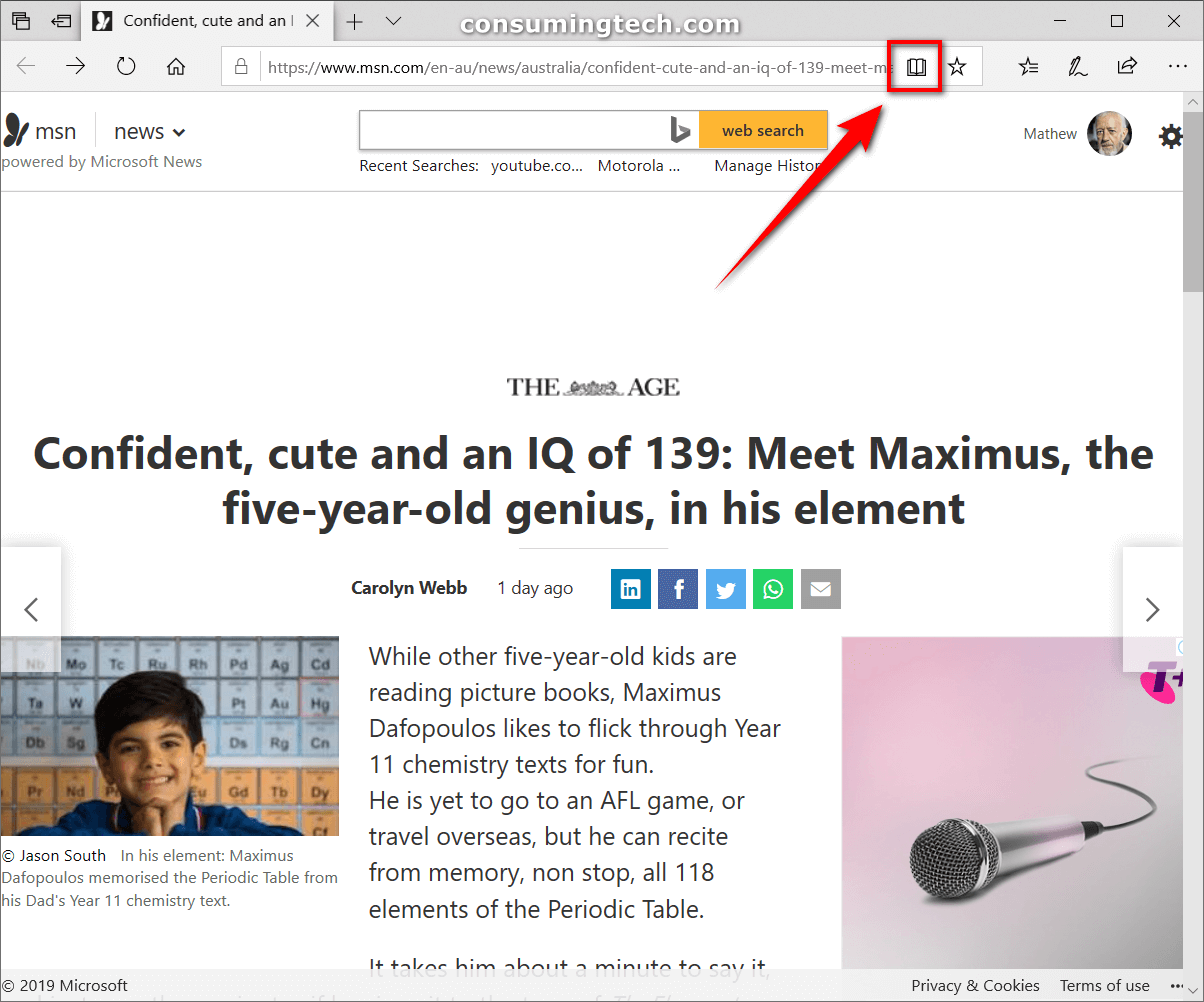
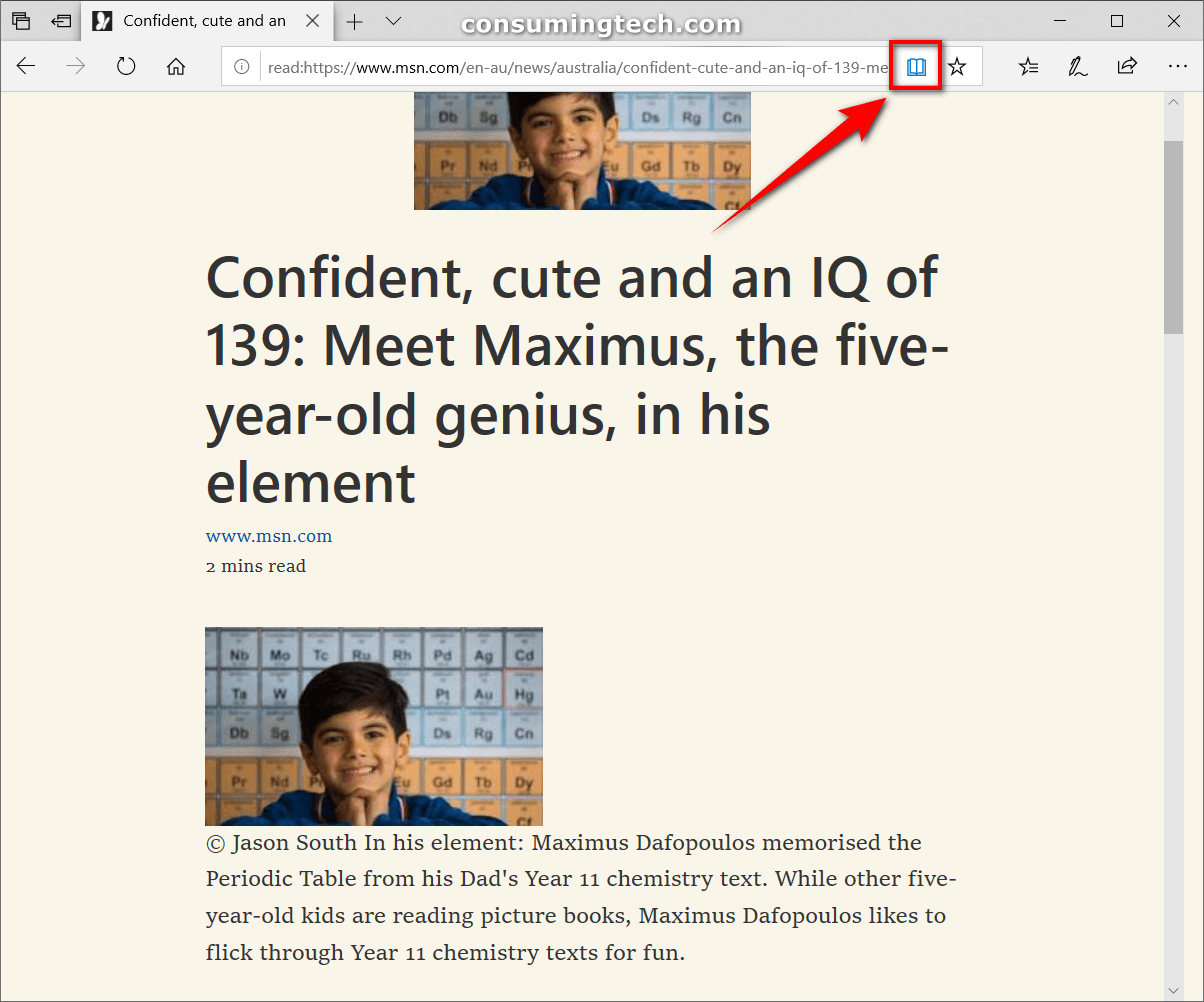
August 9, 2019 @ 03:55
Most people prefer to view the website in its natural way. They want to see how the website has been prepared for them by the unique website. They don’t want to change that into a Kindle app.
I also want to see everything on the page, including the advertisements. I want to see what a website has purposefully done to me. I want to ee what it is thinking.
Most websites today I find offer a very good user experience by default as well. I don’t see this feature lasting. One of the things Google Chrome does is not clutter the browser toolbar. There’s nothing up there at all apart from the essentials. This reading view mode should be nothing more than a flag feature.
August 9, 2019 @ 03:52
Microsoft has gone too far at times when it comes to listening to what people want and remaining respectful to the internet. This is another one of those times.
Some websites offer a reading view if they want to. Microsoft should not have the right to play God with how you view a website’s content. That is the job of the webmaster. Their lives are complicated enough as it is. The last thing they need is to calculate now how many people are switching their content into a reading mode that cannot control.
One website that used to have a reading mode was labnol, but the webmaster removed it a few years ago, presumably because no one was really using it anyway. So with a bit of luck, Microsoft will do away with this feature when they switch to the Chromium Edge.