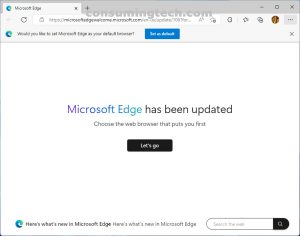Last Updated on October 6, 2022 by Mathew Diekhake
Microsoft is not usually one to play dirty. But the gimmicks in recent years from Google have given Microsoft no choice. Google was first to start showing notifications to try to get you to use Chrome and set it as your default browser. Since Google Search and YouTube are so popular, it did not take long for Google Chrome to amass innumerable subscribers.
It can be very annoying to constantly be prompted about making a browser your default whenever you surf the Web. Thankfully Microsoft has made it possible to remove this prompt for the Edge browser, so you no longer have to see “Make Microsoft Edge the default browser” prompts when you are using the Edge browser.
The following tutorial demonstrates how to turn on/off the “Make Microsoft Edge the default browser” prompts you get when browsing the Web.
Example of the Set as default prompt for Edge:
How to Turn On/Off Make Microsoft Edge Default Browser Banner
Note: Microsoft Edge no longer gives the Do not show again button to select, meaning there is no way to prevent Edge from prompting you again with another banner until further notice.
1. With Edge open and the Set as default banner in your browser window, click on Do not ask again.
2. Alternatively, you can click Set as default to make Edge your default browser, and it will not ask you again.
In conclusion, that is how to turn on/off the “Make Microsoft Edge my default browser” banner.