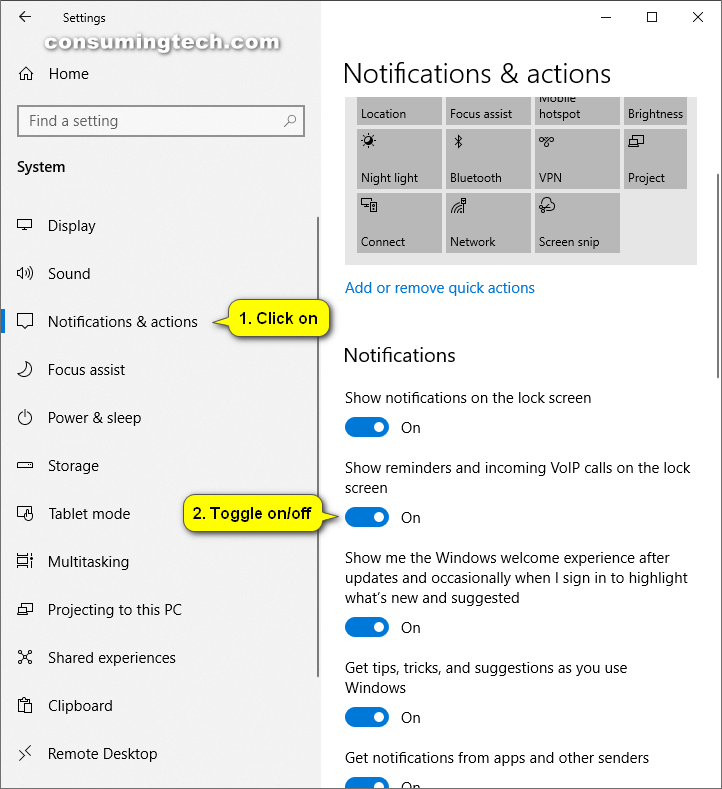The following tutorial demonstrates how to turn on or off the lock screen reminders and VolP calls when you’re using a version of the Windows 10 operating system.
How to Show Reminders and Incoming VoIP Calls on Lock Screen in Windows 10 from Settings App
Here is how you can turn on or off the reminders and VolP calls reminders that you can get on the Windows 10 lock screen:
Note: You must have the Get notifications from apps and other senders turned on before you can turn on Show reminders and incoming VoIP calls on the lock screen.
1. Open the Settings app, and then click on the System icon from the main Windows Settings menu.
2. From the System’s menu, click on the Notifications & actions link.
3. From the right side of the same menu under the Notifications heading, turn on or off the Show alarms, reminders, and incoming VoIP calls on the lock screen toggle.
You can now close the Settings app and continue using your computer if you like.
That’s all.
How to Turn On/Off Lock Screen Reminders and VoIP calls in Windows 10https://t.co/CsMGmzZVkf
— ConsumingTech (@ConsumingTech) May 10, 2019