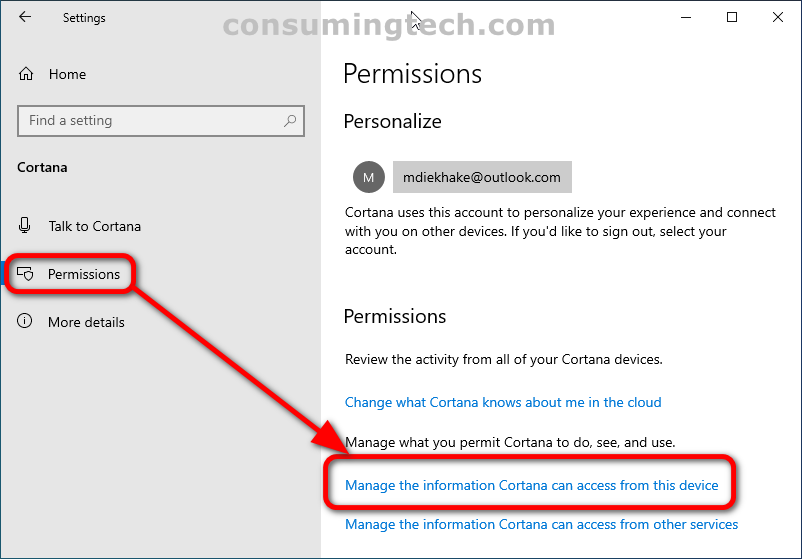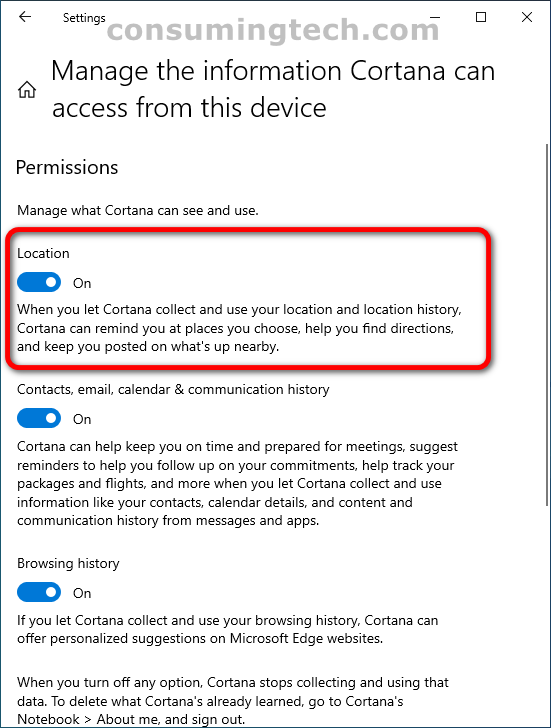Last Updated on December 24, 2022 by Mathew Diekhake
When you first install the Windows 10 operating system, you are asked if you would like to enable location services so your computer knows your location to help personalize your features. Similarly, Cortana, the Windows 10 virtual assistant, also has its own location permissions you can turn on and off.
The following tutorial demonstrates how to turn on/off Cortana location permissions when using a version of the Windows 10 operating system.
How to Turn On/Off Cortana Location Permissions in Windows 10
You can turn on and off Cortana’s location permissions in the Permissions section for Cortana of the Settings app. Here is where you can find it:
1. Open the Settings app.
2. Click on the Cortana category.
3. From the left Cortana menu, click Permissions.
4. From the right side of the same window, under the Permissions heading, click on the link that says Manage the information Cortana can access from this device.
5. Under where it says Manage what Cortana can see and use, toggle on or off the Location setting.
In conclusion, that is how to turn on and off the location permissions for Cortana in Windows 10.