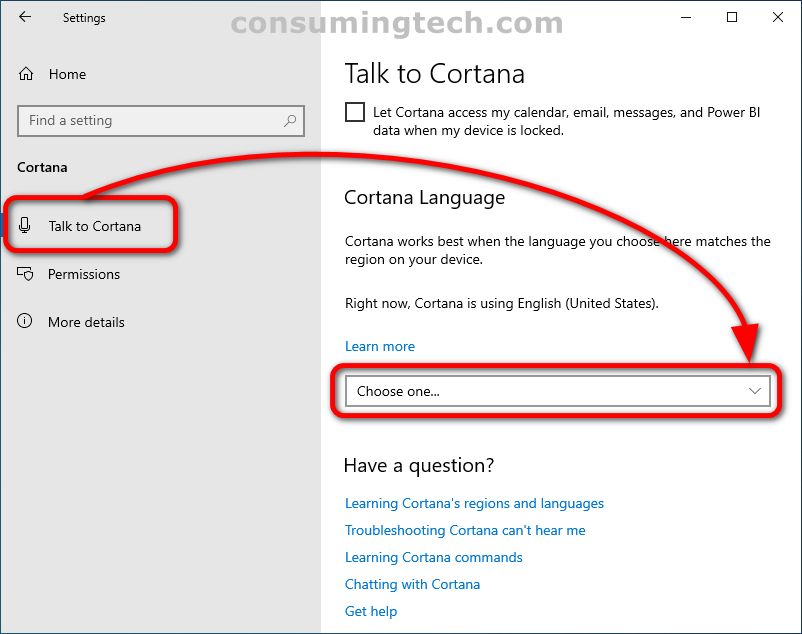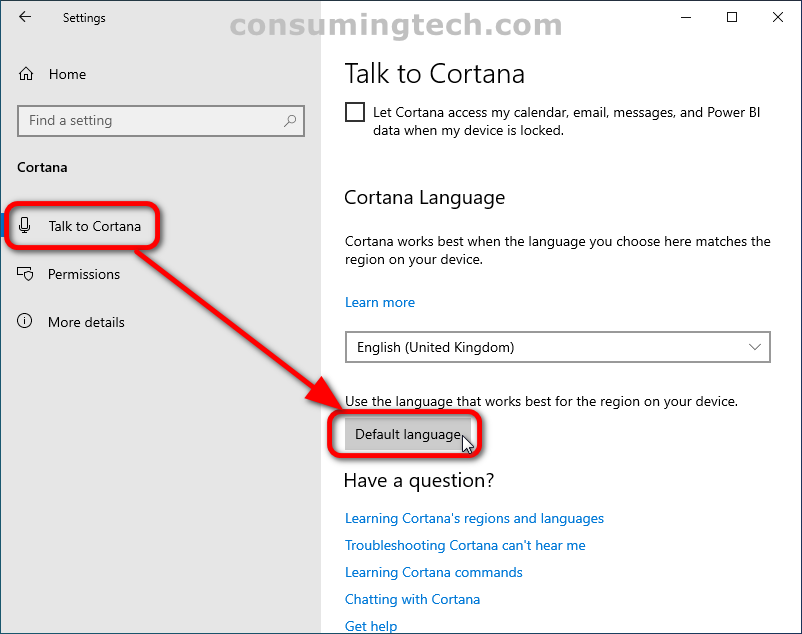Cortana is a virtual assistant, so you best believe she is multilingual. That said, she prefers it when your computer’s settings have the same speech and display language and a region that makes sense for those languages based on what we know of geography.
Cortana is smart enough to pick a default language for a region, but you can also change that language if you’re in a part of the world where the language you speak isn’t as common. And don’t fear; Cortana will still work for you as well.
The Cortana default regions and languages:
- Australia: English
- Brazil: Portuguese
- Canada: English/French
- China: Chinese (Simplified)
- France: French
- Germany: German
- India: English
- Italy: Italian
- Japan: Japanese
- Mexico: Spanish
- Spain: Spanish
- United Kingdom: English
- United States: English
The following tutorial demonstrates how to change Cortana’s language when using a version of the Windows 10 operating system.
How to Change Cortana Language in Windows 10
1. Open the Settings app.
2. Click on the Cortana category.
3. Under the Cortana and Search left menu, click on Talk to Cortana.
4. From the right side of the same window, under the Cortana Language heading, select from the drop-down menu a language of your choice. This will potentially change the default language for the region, which is still perfectly fine and will work.
Should you ever want to restore the default language for the region, do the following:
1. Open the Settings app.
2. Click on the Cortana category.
3. Under the Cortana and Search left menu, click on Talk to Cortana.
4. Under the drop-down menu that allows you to select a language, click on the Default language button.
In conclusion, that is how to change Cortana’s language in Windows 10.